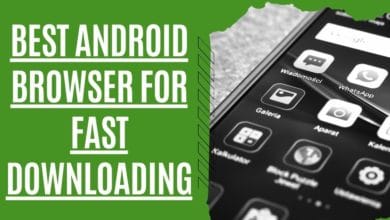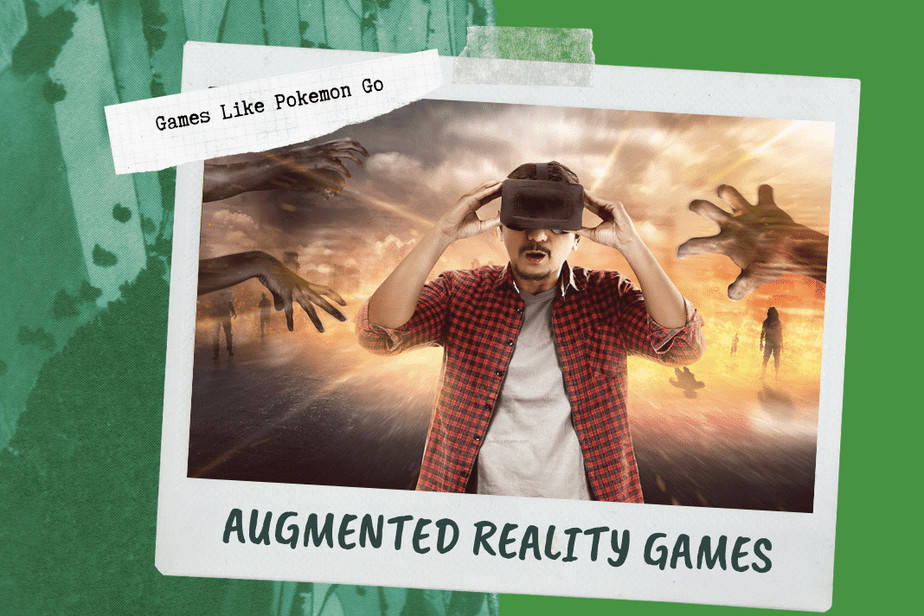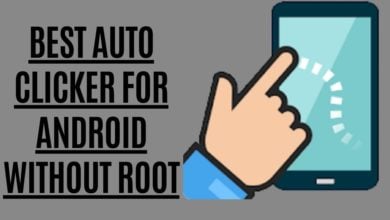How to Unlock a Disabled iPad with iTunes

It happens most of the time when we unintentionally mistype the password, or the touch goes wrong. Someone might try to enter your password too many times without your permission, so it gets locked. Do you know how to unlock the disabled iPad or the iPad with iTunes? If not, then you should read out this article. Unlocking an iPad with iTunes is not hectic at all.
How to unlock iPad with iTunes!

Suppose you have changed your password and forgotten it. Or, somehow, the iPad got locked. Follow these super easy steps to unlock the iPad.
1. connect the disabled iPad or any iOS device to the laptop via USB.
Afterward, click to open iTunes (You need to download iTunes for iPad).
2. Then, tap at the upper right corner, so properties appear on the main screen.
3. A dialogue box will appear showing two options, i.e., “Backup Now” and “Restore Backup.” Click on the “Backup Now” option.
4. Again, a dialogue box will appear asking you for the password. Enter the password of your iOS device.
5. If the password is correct, you can use your Apple iPad to cancel the backup.
Above is the answer to how to unlock the iPad with iTunes! Tell us about your experience.
Note: If you have an Apple Music login, that can also work with iTunes.
Restore Apple Device via Recovery Mode
There may be a case where the user has not installed or set up the device on the laptop, or the iPad is disabled completely. They need to put the iPhone in recovery mode. You need to erase all the data to restore the device. If you have an iCloud login, that is best. Otherwise, you will lose all the data by this method. So, the users who use iCloud can back up their data during the setup process after the device has been restored.
1. Connect the USB cable to the laptop, but do not connect the other terminal by now.
2. Switch off your device. Afterward, press and hold the Sleep button till you see the red-colored slider. Slide it and wait for this device to shut down.

3. Keep pressing this button and connect the USB cable to the device. The device will switch on.
4. Press and hold the Home button till Connect to iTunes display appears.
5. A warning will appear on the screen saying it discovered a device in recovery mode.
6. Click OK and proceed
7. Follow the steps and head over to the “Set up your device” option
8. If you have iCloud storage for backup, go for it.
9. Otherwise, click “Choose backup” and choose the most suitable option.
I hope you will find this method easy to implement.
Restore the iPhone and Backup the data with iTunes
If the above method fails to work, here is another one. No worries, if the iPhone is disabled, connect to iTunes. This condition works only if you have set up a backup of your iOS device on your laptop.

1. Connect your iPhone to a laptop and click iTunes. You will observe the iTunes connect status.
2. Click on “Backup now” and the option mentioned above.
3. Do not cancel the backup; let it complete. Afterward, restore the iPhone.
4. iOS Setup Assistant will display options; choose “Restore from iTunes Backup.”
5. Choose the device in iTunes and then select the latest backup of your Ios device.
6. Wait till the process is completed. It might take a long time.
How to Unlock Disabled iPad using Find My iPhone

Suppose you have iTunes downloaded old version or iTunes for Chromebook is not working position. You can still unlock the disabled iPad via Find My iPhone. Here is how to unlock the disabled iPad without iTunes.

1. Visit Find my iPhone from Apple’s site. You can use Find my iPad through the app if you have another device like an iPad.
2. Search for the locked iPad in your device list and hit click on it.
3. If you are using the app, click on the Actions, and if you are using the website for this purpose, click on it to highlight or circle “I.”
4. Click on “Erase iPad.” Then enter your Apple account username/ ID and passcode.
5. After the iPad is removed from this site, it will restart easily. Afterward, quickly recover your iPad or iPhone with the latest backup via iCloud or iTunes.
Frequently Asked Questions
How can a user reset the Apple ID and password on the iPhone?
You could reset the Apple ID password from any friend’s Apple device if you forgot it. Or, sign in to iCloud or have two-factor authentication enabled on your Apple ID.
Follow the steps below!
- Open Settings
- Tap UserName (The name you saved on your device) -> Password & Security -> Change Password
- From iCloud, you can also enter the password for your device,
- After this process, follow the steps that will appear on your screen.
Note: If you forgot your Apple ID, go to the Apple ID account page or visit iforgot.apple.com. Unlock your Apple ID here. You can change your Apple ID and password from here as well.
How to create Apple ID?
Follow the following steps to create the Apple ID.
- Go for iTunes login on PC; it should have the latest version.
- Go to Menu and click on Account -> Sign In
- Click “Create New Apple ID”
- If you forgot your Apple ID, click on to forgot the Apple ID option.
If the iPhone is Disabled and unable to connect to iTunes?
Connect your device via a USB port to your PC or laptop. Force restart the device. Press and hold the home and wake buttons simultaneously until you see the Apple logo. Free the buttons when you visit the recovery-mode screen. There will be an option to Update or Restore. Select Restore. Allow iTunes to download to your PC.
How to respond to the message, “iPhone is disabled, connect to iTunes” in iPhone 7?
After 10 wrong passcode entries, you will receive a message “iPhone is disabled; connect to iTunes.” If this issue appears on iPhone 7, here is the method to get rid of this.
- Connect your iPhone to your PC via a USB cable. Create an iTunes account; if you are facing trouble, go to iTunes support.
- Select “Sync” and enter the password. It will back up the phone’s data to the PC.
- Select “Restore” to get the data from the recent backup.
How to unlock a disabled iPhone without iTunes?
You can unlock the disabled iPhone via Find My iPad. The method is mentioned below; follow the steps to unlock your device.
How do I find my iPhone?
Download the app to find my iPhone or search through the website. The list of locked phones will appear; click on your iPhone. Proceed through the steps mentioned above and click on “Erase iPad.” Afterward, restore the data from a recent backup.
How to find my iPhone lost mode?
You need to visit iCloud.com and enable the Last Mode. If there is any other Apple device, download the Find My iPhone app. A drop-down menu will appear on the screen; choose your lost iPhone, and click it.
How to find my iPhone’s last location?
Follow the steps to find the last location
- Go to Settings -> iCloud
- Open the Find My iPhone app
- There will be an option “Send Last Location”; from here, you can quickly get the last location via Find My iPhone.
How to reset the iPad without an Apple id?
Connect iPad with PC via USB cable. Select the recovery option and hit the Start option. Afterward, the iPad will appear on the screen; click “?”. The phone will be in recovery mode by then. Once the device starts, click on the back button and select “Advanced Mode.” After completing these steps, restore the iPad to factory settings.
How to reset iPad Mini?
You need to reset the iPad Mini hard to reset the device. Press and hold the Home and sleep button simultaneously until you see the Apple logo on the iPad’s screen. The device will start, and you can usually use it.
How to reset the iPad Pro?
Hold the volume up (+) button for a second, then press the volume down(-) button for one second. Press and hold the top button for 5 seconds or more. You will see the Apple logo button. Wait for the device to get started.
How to unlock a disabled iPad without iTunes?
Search for the disabled iPad on Find My iPad. Select your iPad, follow the steps, and afterward, erase your iPad from the list. Then restore the data from the latest backup.
How factory reset an iPad without iTunes?
Follow the following steps to factory reset the iPad.
- Go to Settings -> Erase All Content and Settings.
- Confirm the Apple ID and Password and delete the data. You can easily back data to iCloud or save it to your laptop/PC. It will take a little bit of time to erase the data.