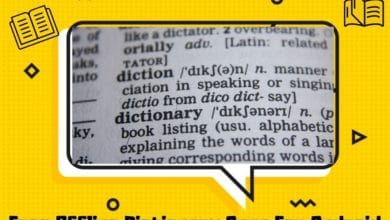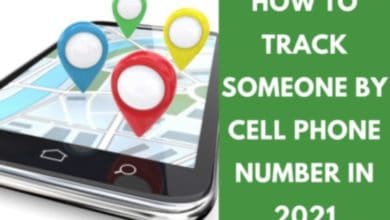How to Fix An Apple Watch Stuck On Apple Screen

An Apple Watch that has become stuck on the Apple logo has you stumped. Nothing happens when you press the screen, side button, or digital crown. I’ll explain How to Fix An Apple Watch Stuck On Apple Screen in this post.
There are several reasons why your Apple Watch can become stuck on the Apple logo. When it comes to software bugs or difficulties, this detailed guide will surely help you.
You can continue to use your Watch once the Apple logo appears on the screen. Check out the steps below to fix an Apple Watch stuck on the Apple logo.
How Did the Apple Watch Become Stuck?

My new Apple Watch SE, which was running watchOS 8 at the time, suddenly became stuck on the white Apple logo. For a few minutes, there was also a stationary circle surrounding it. When your Apple Watch and iPhone are syncing, you see a loop circle consisting of small lines (while setting up).
Restarting the Apple Watch solved the problem. As soon as it restarted, it requested the watch passcode and displayed the same screen with the frozen Apple logo and a static progress circle all around it.
We went through the process of resetting the computer several more times. However, the same things continued to occur.
Fortunately, I resolved this issue and moved on from this nuisance thanks to some cutting-edge remedies. After a few failed attempts at resetting my Apple Watch, I came up with the following advanced solutions. Additional options that didn’t work for me may work for you.
The three most common causes of an Appl Watch becoming stuck at the Apple logo are dust, cracked screens, and water damage.
Fixing the Apple watch stuck on the screen & Apple Logo.
Apple watch stuck on the screen is a problem that users have been experiencing since the Watch was first released. Many users have reported their Apple watches getting stuck on the screen with the Apple logo and are having difficulty with their wearable devices.
Restarting your Apple Watch

When your Apple Watch becomes stuck, follow these easy instructions. Press the side button and move the power off slider to the right to restart it. Press the side button. The Watch will be turned off by pressing this button. Switch on your Apple Watch after one minute by pressing the side button.
There is a possibility that turning on your Apple Watch will take up to two minutes. This easy remedy should free your Apple Watch from the Apple logo that has become trapped on the screen. However, if it does not, I ask that you please continue reading.
Force Reset your Frozen Apple Watch.

Force Restart is the next step from turning your Watch off and back on again.
Hard reset your Watch by pushing both the Side button and Digital Crown simultaneously until you see Apple’s logo. You can stop tapping the buttons once you see the Apple logo display again. Be patient if you’re having trouble getting your Watch to turn on.
Place the Frozen Screen Apple Watch on the Charger.

Place your Apple Watch on its charger and let it charge for around 15 minutes to see if it helps unfreeze it. If the Apple logo vanishes while charging, you can relax and enjoy the wearable. Continue with the rest of the share solutions if the issue does not disappear.
Unfreeze the Apple Watch using Find My Service.
The prompt to input the passcode appeared after restarting; however, it got stuck on the Apple logo once more!
If you see this, it means the Watch has been set up and is ready to go, but for some reason, it gets stuck on the Apple logo screen. To solve this, we’ll take advantage of the Find My service.
Before going any further:
- Try to keep your iPhone and Apple Watch, both of which have the Apple logo glued on them, as near as possible.
- Make sure Wi-Fi and Bluetooth are turned on in your iPhone’s settings. To verify this, visit the iOS Control Center and make sure both icons are blue.
To remove the frozen Apple logo from your Apple Watch, complete the following steps:
- Log in to your iPhone with the Watch app open.
- A list of all of your watches will appear.
- Take a look at your Apple Watch’s information by pressing the information button (i) next.
- Open the Find My app by tapping Find My Apple Watch.
- Press or tap Play Sound button.

If the Apple logo on your Watch is frozen, try playing sound through Find My, and your Watch should be able to boot normally again in a few seconds.
Stop VoiceOver on a Frozen Apple Watch.
This one is worth a shot before we go to the final solution.
- Make sure the Apple Watch is within the Bluetooth and Wi-Fi range of the iPhone.
- Open the Watch app on your iPhone and choose Accessibility from the My Watch section.
- Check to see if there are any VoiceOver or Screen Curtain toggles on.

- Next, return to the previous screen and tap Accessibility Shortcut at the bottom. Remove all checkmarks from the following choices.

Erase and Reset your Apple Watch
Erasing the Apple Watch is the ultimate answer to the stuck on Apple logo problem since it worked for us.
Everything on your Watch will have to be wiped clean and reinstalled, and the Watch will be back to factory settings. A separate instruction explains how to remove your Apple Watch from a network. Even so, let’s go through the basics once again:
- If the Apple Watch is stuck, make sure the phone and the Apple Watch are within range, and both Wi-Fi and Bluetooth are turned on.
- When you open the Watch app, select All Watches from the left-hand side of the screen.
- The Watch’s name will appear as (i)
- Tap and confirm that you want to unpair your Apple Watch.

The second way is to Launch the Find My iPhone app and select Devices > your Apple Watch > Erase This Device from the main menu to wipe your Apple Watch.

Make your Apple Watch fresh from the inside out using one of these methods. It’s time to try it again.
Contact Apple Support or Apple Support Community
Apple Store or an Apple-authorized service provider can be consulted if the situation persists or the Apple Watch cannot be erased. Plus, you can contact – official apple support or the Apple community if the problem persists.
Conclusion
By now, you should have a functional Apple Watch. It’s also important to be aware that the Apple Watch may become unresponsive if jailbroken. It’s possible that restoring your Apple Watch will require erasing the jailbreak from your iPhone. Please let us know if any of these fixes worked for your Apple Watch’s startup Apple logo. Do you have any other inquiries? Comment here with your question.