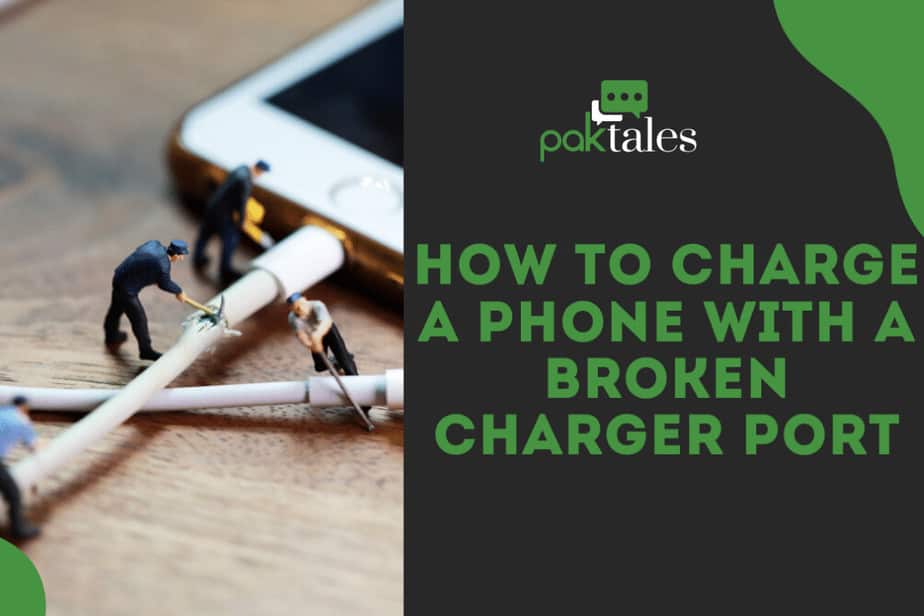Why is my iPad So Slow & Lagging on Internet: Quick Fix

Technology is taking over the world by storm with the introduction of portable devices like iPads and Laptops. Anyone would cherish a movie night alongside a bowl of popcorn after a tiring week at work. However, what to do with an iPad running slow?
If you experience your application launching slowly or crashing frequently, you might wonder why your iPad is getting slow. This doesn’t happen very often, but when it does, it can be very infuriating and is usually with older iPad devices.
There are numerous reasons for this, but a few tips and tricks can help with the slow iPad fix and get you up and running in no time. Given below are some of the causes and fixes for iPad running slow.
What Causes Slow iPad Performance?

Many people purchase smart devices so they can work seamlessly from anywhere at any time. Hence, slow device performance can be very frustrating for them – something they never signed up for when purchasing these gadgets. Below are some of the common reasons for an iPad running slow:
App updates
Ensure that your apps are up to date since the older versions are no longer supported by developers and have become slow over time.
Wi-Fi connection
A poor internet connection could be the reason behind being unable to get anything going on your iPad.
Background App refresh
Apple support allows users to decide which app can connect to the internet in the background and which cannot, so they can regularly check for new content and updates.
Slow iPad Fix

Now that you are aware of the reasons behind an internet slow iPad, let’s delve into some simple steps for fixing them:
Restarting your iPad
Whenever you experience an issue with your iPad, the best approach is to restart your device. System reboot performs a speed boost of the OS, thus resolving issues. To do this, press the Home button till the pop-up asks you to slide for power off. You’ll have to hold and press the button for about 30 seconds until the slider appears.
Closing and re-opening the slow App
If you encounter slow performance issues while using an app, closing apps and re-opening them can help resolve them. There might be software glitches affecting its overall performance.
Removing apps from App Switcher
iPad uses the App switcher as a multitasker to quickly switch between applications. These running apps drain the battery life by adding up over time. Background apps use up memory, thus declining device performance drastically.
Checking network settings
If restarting doesn’t perform a slow iPad fix, the issue might not be with the device itself but the wireless network. Run an online internet speed test to ensure the required MBs are available. Repositioning the router and placing it close to your iPad can help resolve this issue.
Upgrading iPad OS
A crucial aspect affecting device performance is keeping the operating systems updated. These upgrades allow the software to stay updated, along with the latest security fixes.
Installing Adblocker
If the internet speed is good, the issue may be with the pages you visit on the browser. Installing ad blockers prevents these ads from loading on the web browser.
Switching off Background App Refresh
The background app refresh tool allows the applications to keep reloading even when you aren’t using them anymore, taking up processing speed and time. These unnecessary background processes make your iPad slower.
Deleting apps of no use
iPad tends to be slower than usual if internal storage is full. Deleting unwanted applications improves battery health and performance. To check the space occupied by these, tap Settings > General > iPad Storage and delete the ones you don’t use by selecting the Delete App option.
Disabling location services
iPads can detect our location to provide us with insightful information whenever needed. But, this can slow down the processing speed and drain the battery. Hence, it’s good practice to switch it off when not using this feature.
To do this, open the Settings folder and tap on Privacy. Find Location Services and tap to disable it. It’s advisable to switch it off whenever you feel like your iPad is slowing down.
Also, Read
How to Unlock a Disabled iPad with iTunes
Frequently Asked Questions
Why is my internet so laggy on iPad?
Many users may use the same connectivity for browsing content, leading to network congestion. If you’re traveling and repeatedly reconnect to new cell towers, your electronic device might slow down due to a laggy internet connection. You can try the following to help resolve the issue:
- Restart the tablet and then reconnect to the internet in the Settings icon.
- Check if the web browser needs an update in the Apple Store.
- Completely shut down unwanted apps.
- Disable animations and Siri suggestions.
- Turn off notifications.
How do I clean up my iPad to make it run faster?
An efficiently working iPad needs optimum free space for functioning effectively. To clear iPad storage, tap settings > General > iPad Storage and check for the available space. Remove unwanted applications or games if you have less than 1GB of free space.
Applications pile up over time and bog down your device, so clear up your app cache periodically. Prioritize apps like Photos, Safari, and Mail. Also, keep a check on your browser cache and clear it regularly.
Does an iPad charge faster when turned off?
Turning the power button off will charge the iPad faster, escalating the charging process. Your iPad will power up as long as plugged into the socket, regardless of whether turned on or off.
However, the significant aspect of charging is to use the best power adapter available. All new iPads typically come with a 12W adapter.
Conclusion
The downside to rechargeable batteries is that every time they charge, it causes slight damage. Over time, the battery life will inevitably drain and hold less power until it breaks down completely. Unfortunately, this has to happen eventually, but correct maintenance can help prolong the whole process to a great extent.
For a start, avoid charging the battery to 100% or allow it to drain to 0%. Ensure that the charging process is slow, as the faster the charging, the more damage it does to the battery.
Trying the above methods should help you extensively with the slow iPad issue. If you have tried every troubleshooting technique and still have no luck, contact the Apple Support community to help with your iPad. They will surely give you the best advice and help resolve any other queries you have regarding your device.