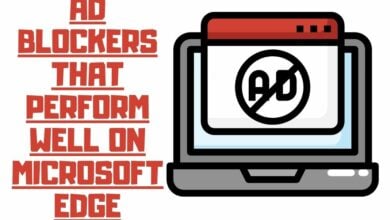How to Scan a QR Code on iPhone & iPad ?

This blog post will show how you can scan a QR code on your iPhone with the help of a barcode scanner app. We recommend using one that is free or has an inexpensive upgrade fee, so you don’t spend more than necessary. Download an app and open it to scan your first QR code to get started!
Scanning QR codes on your iOS device is simple if you know what you’re doing. If that’s not the case, you’ve come to the correct spot, and we’ll walk you through how to scan a QR code on an Apple device.
Many businesses, websites, and locations use QR codes to communicate or store information, even though they haven’t proved as popular as many believed. Ticket sites, discount coupons, website connections, and contact data are commonly represented using QR codes.
Scanning QR codes with your iPhone or iPad is a breeze because Apple included a QR reader right into the iPhone camera application, so it’s pretty simple if you need to scan something.
It’s not always simple to figure out what to do or how to get your iPhone to comprehend what it’s looking at when scanning a QR code. That’s why we’ve put up this easy tutorial on how to scan a QR code with an iPhone.
This functionality has been in place since iOS 11 and is boosted with each new version of Apple’s operating system.
A Guide to Reading QR Codes on an iPhone.
To read a QR code on an iPhone, you only need to launch the native Camera app, position your phone to face the code, and start the scanning process. First, check that the QR code you want to scan is within the box on your entire screen. Next, tap either the pop-up notification banner or perhaps the yellow QR code icon located in the bottom-right corner.
- Swiping left first from the lock screen will take you directly to the camera app. It’s also possible to access the camera app by swiping down from the screen’s center and then typing “Camera” into the app’s name in the search bar.

- When you’re ready, use your iPhone to scan the QR code. There’s no need to go full-screen with the QR code reader software, but you should be able to view the four corners of it. After a successful scan, a pop-up bar would appear above the QR code, and a yellow QR code symbol would show in the screen’s lower right corner.
- At last, choose the QR code icon in the app’s bottom right corner of the banner immediately appearing. If you don’t understand what the banner does, tapping on it will take you to the webpage, launch the app, or do other activities immediately.
![]()
If you haven’t seen a banner or a QR symbol, check to see if your compatible device is set up to read them. Scan QR Codes may be enabled by toggling the corresponding setting in the Camera’s Settings. When it’s green, it’s on.

If the banner or QR code symbol still isn’t showing up, try taking a picture of it and opening it in the Photos application. Tap the symbol in the lower-right corner of the screen that appears like three lines enclosed in a box. This is the Live Text icon. Finally, the QR code must be touched for the pop-up ad to show.

Check out this page for a detailed walkthrough on taking a screenshot on an iPhone if you’re interested in learning more about the process.
Your iPhone’s Hidden Code Scanner
There’s also a secret code scanner built into your iPhone. Did you know there was one? It’s not an app (well, it is, but you can’t see it in your app library), but it may be found via Spotlight.
It works in the same way as the camera app, except that it provides a larger viewfinder to play with.
Swipe down from the iPhone’s home screen to reveal the search bar at the top of your smartphone, then input ‘Code Scanner’ into it. Alternatively, go to Settings > Control Center > add Code Scanner to your mix.
Now you may swipe down from the top right corner of your screen to access it, and you can get a scan anytime you like.
The Wallet app for iOS can read QR codes on iPhones and iPads
You can also use the Wallet app on your iPhone or iPod to scan QR codes. To use the QR scanner, launch the app and tap the plus sign at the top of the “Passes” section to add a pass.
You may now scan QR codes for discounts, boarding passes, tickets, and loyalty cards, but only if Wallet classifies them as “passes.” If you try to scan any other QR code, you’ll receive a message stating that it’s not supported.
If you don’t want to spend money on a scanning app, several free QR code reading applications are available in the App Store, which we have listed below.
The Best Barcode Scanner Apps for iPhone
There are several barcode scanner applications on the App Store and developer websites. Some third-party app can only read barcodes, while others can handle a variety of symbols. We’ll talk about the top fourteen barcode scanner apps for iPhones today.
QR Code Maker

QR Code Maker is an excellent QR scanner app that allows you to generate, share, and save other QR codes. This program offers a variety of QR barcodes, including Plain-Text, URLs, Emails, phone numbers, contact information, and SMS message barcodes. You can create barcodes in various sizes and store them in Photos with the QR Code Maker.
Bar-Code
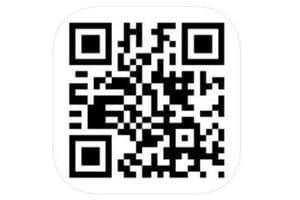
An iPhone app called Bar-Code can read a barcode and send it to another device. It can also send emailed bar codes for future use. You may also paste codes into other applications and search them on the web. The program also includes iTunes file sharing, which allows you to export the list of scanned symbols to your computer.
QR Code & Barcode Scanner

QR Code & Barcode Scanner is one of the finest iOS QR barcode scanner apps, allowing you to generate and share QR codes to link up with WiFi hotspots, access URLs, read Vcards, and more. You may get specific information by embedding custom websites into the barcode search. The QR bot uses Apple’s in-built native scanning technology for fast results. You have the option of exporting your scan history as a CSV file.
Inventory Control

Inventory Control is a core business barcode scanner app ideal for companies. It promises the quickest, most convenient method to manage your inventory tracking using a powerful barcode scanner. Inventory Control with Barcode Scanner app allows you to customize inventory settings to meet your unique requirements and supports EAN/UPC barcodes. You can use iCloud integration to sync your data across the app. This program enables you to create reports instantly using AirPrint while supporting numerous currencies.
Shop Savvy

Shop Savvy is a program that may be found on every iPhone a shopaholic owns. They claim to have more merchants than anybody else, and they display who has the greatest prices after scanning. The software can keep track of pricing and notify you when there’s a sale. You may use it to make wish lists and shopping lists, and it will automatically keep an eye out for low-priced items on your list.
Quick Scan

Scan the QR code on the product’s packaging with Quick Scan, and you’ll be able to access all of the customer information, text, URL, phone number, SMS message, email address, email message, event in your calendar, and more. It’s said to be one of the iPhone’s quickest and most reliable barcode scanners. It allows you to save everything from your scans in limitless storage. You can do everything without quitting this app because it provides unlimited scan history storage.
ScanLife

ScanLife is an app for iOS and Android device that will help you save time and money when you’re going shopping. If you want to know more about a specific product, download the ScanLife app on your iPhone and scan the barcode of the item you wish to purchase; it will provide all the information you need. Every savvy shopper uses ScanLife since they can find and compare prices from major retailers. You may see how nutritious the food is and read reviews about it. Scan Life saves your scans on several devices and allows you to share them on Facebook.
QuickMark
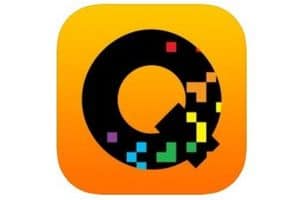
QR Code, Data Matrix, Quick Code, and 1D barcodes are all supported by QuickMark, a powerful yet simple-to-use barcode scanner. QR Code (Products), Book 39 (Bills), EAN8/13 (Goods), and Code 128 are the 2D barcodes that this app supports. You may use this software to access web links, save contact information, and make calls. QuickMark may even handle images from your photo album.
Scan to Spreadsheet

Scan to Spreadsheet is an excellent tool for your business. You may use it to make spreadsheets using the barcode scanner on your iPhone and for inventory counting, cycle count, marketing event scanning, attendance tracking, and more. Scan to Spreadsheet uses the Parse / Delimiter option to separate the barcode into distinct columns after reading it so that you can easily send the information in these rows into these columns when scanned.
Neoreader QR & Barcode Scanner

NeoReader is a free iTunes program that lets you scan all kinds of codes, such as QR, Data Matrix, Aztec, EAN, UPC/UCC/EAN 128 barcodes, and PDF 417 barcodes. It also supports 1D / 2D code scanning and QR decoding. The app includes an integrated browser and may be used with the front and rear cameras. You can also generate your QR code for free to share via email, Facebook, or Twitter.
Scan – QR Code and Barcode Reader

QR Code and Barcode Reader is one of the most trustworthy and easy-to-use barcode scanning applications. Despite this, the features list covers the expense. You may synchronize your scan history across the web and multiple devices. It also allows you to sync your scan history across the web and all your devices.
Free QR Code Reader & Barcode Scanner

The free QR Code Reader & Barcode Reader is a popular program because it works effectively and is free. The program scans all conventional 1D and 2D types of barcodes, in addition to barcodes. You may view goods on Google and Amazon by scanning them using its quick scan function. Free Barcode Scanner keeps track of your search items’ history and allows you to read with a flashlight in a dark environment.
BarCloud Pro

BarCloud Pro is sophisticated inventory management and tracking program on the BarCloud platform. It’s cloud-based software, so you’ll need to create an account before using it. The BarCloud Pro lets you check real-time asset/inventory levels and trace the movement of products through several sites. It puts it among the top barcode scanner apps for iPhone because it secures the tag of being one of the most effective.
QR Code Reader for iPhone

The QR Code Reader Apps for iPhone is one of the market’s most popular QR code scanner apps. The program may also scan PDFs, solve puzzles, and read business cards. The software can look for items, coupons, and sales offers. You can utilize this program to make your QR codes. They may be shared using messenger, email, Twitter, or Facebook.
In conclusion, it all depends on your needs if you want to choose any of the fourteen best barcode scanner applications for the iPhone. Whether you’re an inventory handler or like to shop frequently, you can select from various barcode scanner apps. Please share your comments about How to Scan a QR Code on iPhone and third-party apps you use from the list mentioned above.