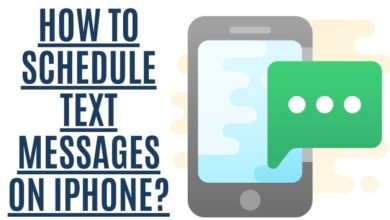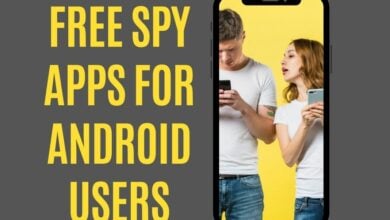How to Empty Trash on Android Devices?

Do you Want to know How do you delete trash on an android device? Android devices have a built-in function that allows users to quickly and easily delete files with just a couple of taps. This article will walk you through how to empty the trash on your android device and how to delete old messages and other data from your phone.
Android devices come with a built-in function that enables you to delete files from your phone by finding them in your phone’s file system and then deleting them forever. When you delete a file from your Android device, it doesn’t go into a recycle bin or anything like that – instead, it gets permanently deleted from the device. However, you usually have a lot of files on your Android device – both apps and photos – and you may feel the need to delete a lot of them at once. Although you can always go through your device and delete files one by one, this would take a long time – so how do you empty trash on Android devices?
If you want to learn how to empty your trash on Android, then this article is the perfect place to start.
Where is the Trash Folder or Recycle Bin on Android?

Unfortunately, there is no trash folder on Android as there is on Windows. Deleted files are handled somewhat differently. This is large because Android devices have less storage capacity than a computer. Some applications, however, include a dedicated folder for deleted files. It’s possible that a file has been saved on your device if there’s a folder for deleted files and you need to recover something.
When a file is deleted on any operating system, it isn’t always erased immediately. It is intended to be overwritten by the new additional files if you’ve deleted something and haven’t written any new files to your operating system since Disk Drill or FoneLab Android Data Recovery can be used to retrieve it.
As we have stated previously, the Android operating system does not have a recycling bin. You can examine all the stuff that was once removed from your Android trash here.
Ways to Empty Trash on Android Phone

Let’s look at how to empty the trash on android, as there isn’t a trash folder. In other words, we’ll teach you how to erase files from your phone that you don’t need anymore. Here’s how to empty trash on Android.
- Clearing your cached data
- Deleting downloaded files
- Uninstalling unused apps
- Third-party apps
- Store all your files on a Micro SD!
- Remove Junk Files on Google Photos
- Empty Trash on Gmail
- Empty Trash on Dropbox
Clearing your Android App Cache and Data

To clear the cache on your Android device, follow these steps:
1.) From the home screen, swipe down and tap on Settings.
2.) Scroll to and tap on the “Storage” section.
3.) Next, scroll to and tap on “Cached data.” Tap on this option to delete cached data. Tap on this option to delete cached data from android.
Finally, restart your device.
Deleting downloaded files

1. To create storage space on your phone, you must delete the downloaded files from your Android device, open Settings, and select Storage.
2. Select Downloads or any other option that shows all of the files on your phone
3. Scroll to the bottom and tap Delete Files
4. Tap OK to confirm deletion of selected items
5. The deleted files will be removed from both internal Storage and SD card (if available)
Uninstalling unused apps
1. Android phones come with a lot of pre-installed apps that you may not use
2. You can uninstall any app that you no longer want on your phone by going to the settings, scrolling down, and clicking the “apps” option
3. Once in the apps section, scroll through all of your installed apps and find one that you don’t need anymore
4. Click on it and then click “uninstall.” If prompted for confirmation, click “OK” or “Yes” to remove this app from your phone
5. Repeat these steps until you’ve removed all unused apps from your device
Third-party apps

Many third-party applications are available, all of which may assist you in emptying the trash and deleting a variety of data. Several applications may be downloaded to optimize your device, but I recommend the most basic ones if you want to delete trash on an Android phone. All you need is an app that can arrange and categorize all of your data.
Finally, to prevent data loss, we added this program so you may recover any lost files. However, you can use other applications to manage your phone’s Storage and access deleted files. For this post, I suggest installing the Recycle Bin App as Android does not have a universal recycle bin that stores or keeps files after they have been removed. Plus, it enables you to access the connected SD card or internal memory through the app after you’ve installed it.
You’ll also be able to view all of the files that have just been removed. You can recover the information you deleted, or you may clean up the temp files by removing them.
Store all your files on a Micro SD!
Almost all Android phones come with an extra SD card slot. It’s also useful if you’re looking for extra storage on your phone, whether it’s because you need more space for your photos or want to store a few games. You may use an SD card to expand the memory in your smartphone, and it’s a great way to add extra storage. If you feel like the internal memory in your smartphone isn’t enough, consider adding an SD card. Samsung has a solid 128GB microSD card that I recommend checking out.
You can save your apps and app data on the Micro SD card, as well as your images, documents, and other files. This keeps your phone neat and quick.
Remove Junk Files on Google Photos

The gallery app that is included with standard Android is called Google Photos. So many Android users install it even if it isn’t pre-installed on their handsets, even though it is included with the default Android. Google built the native application known as Google Photos for Android smartphones.
Google Photos is a fantastic program for organizing images. The application helps you keep your pictures secure by allowing the creation of backups. When you remove photos from Google Photos, such images will be moved to the Trash folder in Google Photos where they will be kept for 60 days before being permanently deleted.
Are you looking for a way to save space on your phone? Do you want to delete photos from Google account that aren’t worth keeping, just popping the junk files folder? You’ll need to do the following things in order to free up storage space on your device:
Step 1: On your Android device, open Google Photos by pressing the app’s icon. Tap the top-left hamburger menu icon to open the burger menu.
Step 2: Select the Trash option from the list of choices that appears. This should show the list of photos you deleted in the previous 60 days.
Step 3: Select the pictures you wish to remove permanently, then tap the Delete button on the top-right corner.
Please Note When you remove photos from Google Photos, such images will be moved to the Trash folder in Google Photos.
Empty Trash Emails on Gmail

Your Gmail App, like the Google Photos app, may accumulate a lot of useless emails in its Trash folder. When you delete an email, it is placed in the Trash folder, where it remains for 30 days. To remove the useless emails from your Trash folder, perform the following procedures:
- Open the Gmail app and choose “Menu” from the top-left corner’s hamburger menu.
- Select Trash from the drop-down menu.
- Select the emails you wish to permanently delete and then click the trash can icon.
- To delete everything in the Trash folder at once, choose “Empty Trash Now.”
Empty Trash on Dropbox
Dropbox is a cloud-based data storage & backup program that can be accessed either by accessing the site or using an Android app. It’s easy to see how deleting a few local files can save a lot of space. However, if you use Dropbox on your phone, there’s a good chance that you may have some useless files in the Trash folder. Since the free version of the program allows only 2 GB of device storage, clearing the junk files is very beneficial.

Step 1: Open the Dropbox app on your Android device and select the Trash folder by tapping the Trash icon.
Step 2: Select the files you wish to remove and hit the Delete button. The data should be permanently erased after your confirmation.
Frequently Asked Questions
What is cached data, and why should you clear it?
Cached data is a saved version of how a website appears on your device for quicker access. Clearing cached data will help clean up the storage space on your device and improve how fast your apps run through smart Storage. This article will show how to make sure you’re always running at full power mode and to make sure there are no unnecessary files clogging up your phone.
Why deleting cached data improves phone/tablet speed.
The cache is a temporary storage space that stores content for quicker retrieval, and if something is stored here too long, it can start to slow down your device storage memory.
Clearing cache data on your device, including temporary files from web browsers, apps you no longer use, and other sources, can help free up this space.
Stale or old data can slow down your device. It’s probably worth getting rid of it if you don’t need it anymore, and how to delete trash on Android is the solution.
How to Boost device performance without a third-party app?
- Uninstall any apps that you don’t use
- Clear the cache on your device to free up cache memory
- Use a phone case or skin to protect it from scratches and other damage
- Turn off features like Bluetooth, GPS, Wi-Fi, and NFC when not in use to save battery life
- Keep your screen brightness at a reasonable level so as not to drain your battery unnecessarily
- Manually close any unused applications running in the background of your device using an app such as Task Manager for Android devices or Force Quit for iOS devices
How to Recover Deleted Files on Android with a Professional Data Recovery Tool?
In order to recover deleted files from Android, follow these steps
- The first thing you need to do is download a powerful data recovery tool for Android OS, such as Tenorshare, Dr.Fone, etc.
- After installing the data recovery tool for android OS, connect your Android phone with a USB cable to the computer and launch the program.
- Then click “Data Recovery” from its main interface.
- Then choose “Recover Data from SD Card,” then you will see all available drives of the sd card in the pop-up window; please make sure there is no external memory connected to your device except the SD card.
- Now you should check up “Android Phone.”
- If your mobile phones are shown now, it means that they have been recognized by this software,
- Now select those files which were lost or deleted accidentally from them and hit the Recover button at last.
- It only needs a few moments when these things would be finished perfectly well.
How to Delete Files from my Android App
To delete files from an app, go into that specific application and then tap on the menu button (three vertical dots) followed by tapping “Remove Data.” Then restart your device once you have removed all unwanted data.
How to Remove Apps with No Remove or Uninstall Button?
There are some apps that have no “remove” or “uninstall” button. If this is the case,
- go into settings under the storage section and select “Apps.”
- Select an individual application you would like to delete by tapping on it, then tap Storage> Clear Data (some applications might only give the option to clear data for a specific app.)
- Then restart your device once all unwanted files and information have been removed.
Wrapping Up
Fortunately, there are several programs available to assist you in permanently erasing data and apps from your Android device. To Improve Android performance by removing unnecessary files from the trash, there are built-in trash folders in several programs, such as Gmail, Google Drive, Google Photos, and so on.
When you access the Trash on Smartphones, as mentioned step-by-step above, choose your preferred things based on the application you’re using. Following the methods outlined above will help you empty junk files on Android.
I’m sure that we’ve addressed many possibilities after initially coming here to learn how to empty Trash on Android. Although Android does not feature a trash bin, this does not imply that deleted files are permanently lost. Deleted files are occasionally recoverable. Furthermore, some applications have their own designated directories for deleted files. There are also a few methods to clear space on android, such as emptying the Download folder or utilizing the Files by Google app’s cleaning tools. You may use any of the above methods to remove unwanted files. Please share your comments pertaining to how to empty trash on android in the comments below.