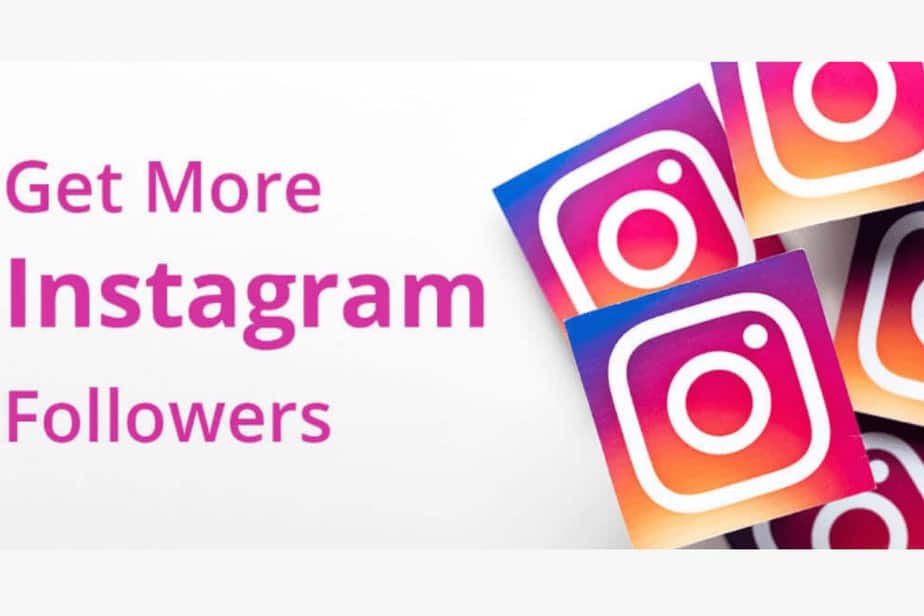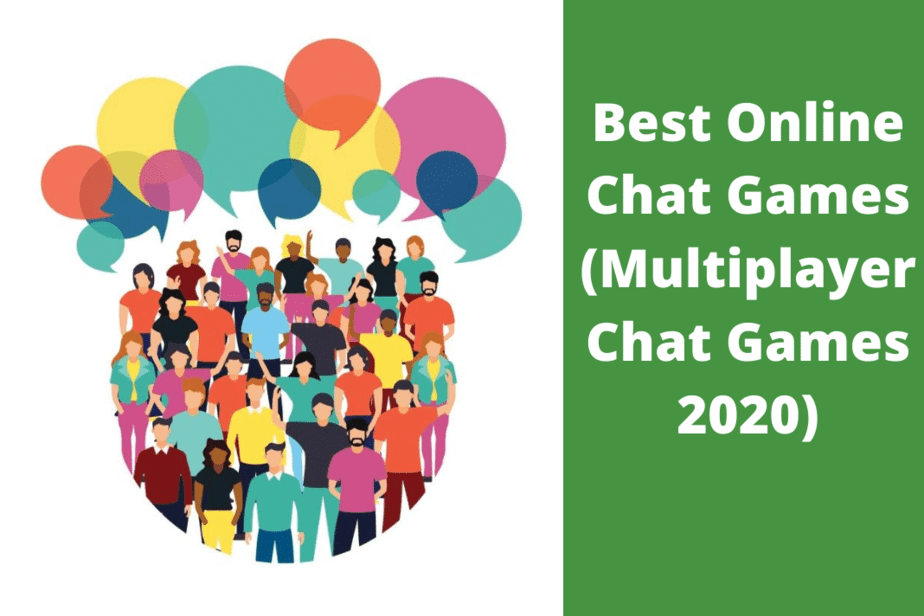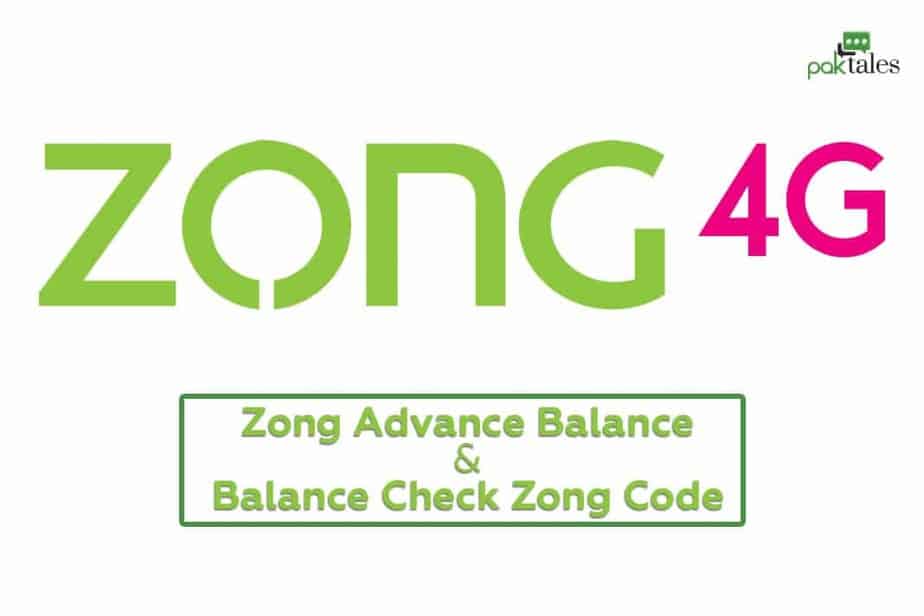Android Secret Security Codes And Hacks 2022

In today’s world, keeping your personal information safe and secure is more critical than ever. And with Android phones, you have various security features at your disposal to help you do just that. One of the best ways to protect your phone is by using built-in security codes. These android secret codes are used internally by Android developers and are not meant for the general public, but we have managed to get our hands on them.
In this article, we will discuss each code and what it does. Remember that entering these android secret codes without proper instruction can cause irreversible damage to your device, so use them at your own risk!
Why Do We Need USSD Codes?
If you’ve seen a string of numbers starting with * followed by a series of other numbers and symbols, you may have wondered what it is. These are known as USSD codes and are used to access various features on your phone.
USSD codes are secret codes used to access hidden features on your phone. They are usually entered by dialing * followed by a series of numbers and symbols on your keypad. These codes can be used to access various features on your phone, such as checking your balance or adding airtime.
USSD codes only work on GSM phones that use a SIM card. They will not work on dual SIM phones or feature phones. To use a USSD code, enter the code on your keypad and press the call button. The code will then be executed, and the appropriate response will be displayed on your screen.
USSD codes are a great way to access hidden features on your phone. However, they can also be used to troubleshoot problems with your phone or SIM card. If you’re having trouble with your phone, try entering *#06# on your keypad. This will display your IMEI number, which can be used to troubleshoot problems with your mobile number.
How to Use Secret Codes on Android
Android secret codes can access hidden features or secret menus (such as display information, testing hardware, enabling/disabling test mode, and so on). Android developers and manufacturers use these codes to access hidden Android settings.
To use these codes, open your Phone app and dial the code as if you were making a call. For example, to display your IMEI number, you would dial *#06#.
The code works if you see a pop-up message after dialing a code. However, some codes may only work on some Android devices. If you don’t see a pop-up message, try replacing the asterisk (*) with the call button key on your Android device. This key is usually located on the right side of the spacebar.
Android secret codes are a great way to access hidden Android settings. With these codes, you can test your Android device’s hardware, enable/disable Android features, etc. Just be aware that not all codes will work on all Android devices.
Android Secret Security Codes
Below is a list of some of the most crucial Android security codes.
1. How to Check SAR Level
USSD code: *#07#
The body’s quantity of electromagnetic radiation via wireless devices is quantified using a metric called the specific absorption rate (SAR). The Federal Communications Commission (FCC) has established a maximum SAR level of 1.6 W/kg.
To check the SAR level for your android device, go to “Settings” and select “About phone.” Scroll down to “Legal information” and select “Regulatory information.”
The SAR level should be listed under “RF Exposure Information.” Remember that the closer you are to the radiation source, the higher your exposure will be.
Therefore, it is essential always to follow the manufacturer’s recommendations for minimizing exposure.
2. How to View the Phone’s IMEI
USSD code: *#06#
To view the IMEI of your smartphone, you will need to enter a secret code. This code is usually *#06#, but it may vary depending on your phone model. Once you have entered the code, your phone will display a 15-digit number. This number is your phone’s digital fingerprint and is used to identify your device uniquely.
The IMEI is typically printed on the back casing of your phone, but it may also be listed in the settings menu. If you cannot find the IMEI on your phone, you can also contact your service provider, and they should be able to give you the number.
Knowing your IMEI can be helpful if your phone is lost or stolen. Since each IMEI is unique, it can track down a specific device. So if you ever need to file a police report or insurance claim, having your IMEI handy can make the process easier.
3. How to Do a Touchscreen Test
USSD code: *#*#2664#*#*
A touchscreen test is a great way to ensure your touchscreen is working correctly. There are a few different ways to test a touchscreen, but the most common is using a phone with a touchscreen.
To do this, open the phone’s dialer and enter the code *#*#2664#*#*. This will open the Touchscreen Test menu. You can use your finger to test the touchscreen’s responsiveness.
If the touchscreen is working correctly, you should be able to see a different cursor on the screen. If not, then there may be an issue with the touchscreen itself. In either case, it’s always a good idea to consult your manufacturer or carrier for more information.
4. How to Perform GPS System Test
USSD code: *#*#1472365#*#*
You can even perform your GPS test on Android. Enter the USSD code*#*#1472365#*#* into your phone’s dialer. You’ll be taken to a menu where you can select various testing options.
After all, GPS plays a vital role in our lives, and losing it can be devastating in various situations- from getting stolen to getting lost in an unfamiliar place.
5. How to Enable General Test Mode
USSD code: *#0*#
Android devices have various testing features that can be accessed using special USSD codes. These codes can be used to test features like the grip sensor, RGB testing, barcode emulator test, subkey, LED, cam, and more.
To enable General Test Mode on your Android device, dial *#0*#. You will then be prompted to enter a four-digit code. Once you have entered the code, the testing menu will be displayed.
From here, you can select the various tests that you would like to run. After testing, reboot your device to exit General Test Mode.
6. How to Test Wi-Fi
USSD code: #*#232339#*#*
On Android, you may use a USSD code to verify Wi-Fi connectivity. To do this, dial #*#232339#*#*. This will bring up a menu with several options for testing Wi-Fi.
You can test your Wi-Fi connection, scan for available Wi-Fi networks, or view your Wi-Fi MAC address. This code is helpful for troubleshooting Wi-Fi problems on your Android device.
7. How to Enable Service Mode
USSD code: *#*#197328640#*#*
Engineering service mode, or Engineering Mode for short, is a hidden menu that gives you control over some advanced settings on your Android phone.
This menu is default hidden but can be accessed using specific codes, such as *#*#197328640#*#*. The Engineering Mode menu allows you to access and modify various network-related parameters, such as signal strength, LTE bands, etc.
Changing these settings can potentially cause problems with your network connection, so it’s not recommended for casual users.
However, you’re experienced with using these kinds of menus. In that case, Engineering Mode can be a helpful tool for troubleshooting network-related issues on your Android device.
To access Engineering Mode on your phone, open the Phone app and enter the code mentioned above. This will bring up the Engineering Mode menu, which you can then use to modify various settings on your device.
8. How to Display Calendar Storage Data
USSD code: *#*#225#*#*
The calendar is one of the most critical applications on your android phone. It keeps track of all your events and reminders and is essential for staying organized.
But did you know that you can also use the calendar to store other data, such as your contacts and notes?
With the correct ussd code, you can display this calendar data on your android phone’s screen.
9. How to View Battery, WLAN
USSD code: *#*#4636#*#*
If you want to view your smartphone battery, WLAN, and other information on Android by using the USSD code, you can do so by following these steps.
- First, open the phone app on your Android device and dial *#*#4636#*#*.
- This will give you access to a menu to view various usage statistics for your phone, including information on your battery, WLAN, and phone signal.
- You can also view apps that are eating up the most battery life and get a breakdown of your data usage.
- Tap the “Usage Statistics” option to view this information. You can see a graph from here showing how much battery power each app uses and how much data each uses.
This is a great way to troubleshoot your Android device’s battery or data usage problems.
Also Read
Best iPhone Secret Codes & Hacks
10. How to View Firmware Information
USSD code: *#*#4986*2650468#*#*
To start, open your phone’s dialer and enter the following code: *#*#4986*2650468#*#*. This will bring up a menu with several options.
Select the “View” option to view critical information about your phone’s Firmware, including the model number, build date, and RF band information.
You can also use this menu to check for updates and install them if necessary. Once you’ve reviewed the data, you can exit the menu by pressing the back button on your phone.
Using a simple USSD code, you can easily view essential information about your phone’s Firmware without rooting your device or installing any third-party apps.
11. How to Turn Off Caller ID
USSD code: *31#
You’ll need to use a USSD code to disable your caller ID on Android. To disable your caller ID, enter the code #31# into your phone’s dialer. This will prevent your caller ID from being displayed when you make calls.
To reactivate your caller ID, enter the code *31# into your phone’s dialer. This will allow your caller ID to be displayed again when you make calls.
12. How to Enable Call Waiting
USSD code: *43#
Enabling call waiting on your Android device is a simple process that can be completed in just a few steps. By default, call waiting is disabled on most Android devices. Still, you can easily enable it by dialing a USSD code.
To do this, open your phone’s dialer app and enter the code *43#. You will then see a confirmation message informing you that call waiting has been enabled.
If you ever need to disable call waiting, dial code #43#. These same codes will work on most Android devices, but some carriers may use different MMI codes. If you’re unsure what codes to use, please get in touch with your carrier for more information.
13. How to Check whether Call Forwarding is Activated or Not?
USSD code: *#67#
Checking call forwarding on your android device is easy. Open your phone’s dialer and enter the USSD code *#67#. Plus, You will be informed of the number of calls being routed once you enter this code.
14. How to View Camera Information
USSD code: *#*#34971539#*#*
Assuming you would like to view camera information on your android device with a USSD code:
- Go to your phone dialler, enter *#*#34971539#*#*. This will bring up a menu; after that, select “device information >select “firmware version.”
- You should now see your phone’s firmware information and other specs.
- You can also select “zoom” to get information about your cameras if you have a Verizon phone.
You can research any security vulnerabilities by knowing which Firmware your phone is running. This is especially important for people who rely on their phone cameras for security, as criminals and malicious actors are constantly finding new ways to exploit weaknesses. Up-to-date Firmware can help protect you from these threats.
15. How to View System & Storage Details
USSD code: *#3282*727336*#
There are a few different ways to check storage and system details on your android device. One way is to use a USSD code. This code will give you information on your internal system, storage, data consumption, and usage.
You can also remotely check this information if you have an active data connection. To do this, dial *#3282*727336*# from your phone’s dialer.
This will open up a menu to view all of this information. Select the option you want to view and exit the menu when you are finished.
16. How to Display MAC Address
USSD code: *#*#232338#*#*
Android devices come with a unique Media Access Control (MAC) address. Network protocols like TCP/IP use this identifier to send data packets between devices.
MAC addresses are assigned to network interface cards (NICs) and are used to identify a device on a network uniquely. Because of this, they can be used to track devices and prevent malicious breaches.
USSD codes can be used to display the MAC address of an android device. To do this, open the phone dialer and enter *#*#232338#*#*. This will display the MAC address of the device.
17. How to View Google Play Services Information
USSD code: #*#426#*#
If you’re having problems with your Android device, viewing the Google Play Services information can help diagnose the issue.
Enter the code *#*#426#*#* into your phone’s dialer. This will bring up a menu with various options for viewing your device’s diagnostics information about Google Services.
You can view the Services version, battery, and memory usage from here. This can help pinpoint the cause of any issues you may be having. So if you’re experiencing problems with your Android device, check out the Google Play Services info page for help diagnosing the issue.
18. How to View Local Network Information
USSD code: *3001#12345#*
To know this, enter *3001#12345#* into your phone’s dialer. This will put your phone into Field Mode, which will provide you with information about the networks in your area and the towers they are using.
19. How to Find Out SMS Message Center Number
USSD code: *5005*7672#
To securely send and receive SMS messages, you need to know your SMS message center number. This number is used to route SMS messages to your phone.
To find your SMS message center number on Android, use the *5005*7672# USSD code. This code will open a menu with various options for your phone’s wireless and cellular settings.
Select the “Phone information” option, and scroll down to the “SMSC” entry. This will display your SMS message center number. You can then copy this number and save it for future reference.
Note that this number may differ for each SIM card in your phone, so check the correct SIM card if you have multiple SIM cards.
20. How to Shut Down Your Device
USSD code: *#*#7594#*#*
There may be times when you need to shut down your Android device quickly, such as in an emergency. While you can usually do this by long-pressing the power button, certain devices may not have a power button, or the button may malfunction.
You can use a USSD code to shut down your device in these cases. To do this, enter *#*#7594#*#* into your dialer and press the call button.
This will bring up a menu with various options. Select “Turn off the handset,” then enter your security passcode.
Once you confirm the command, your device will power off. If you don’t have a security passcode set, you can press the “Turn off handset” button without entering anything.
Remember that this method will only work if your device is connected to a mobile network. If you’re disconnected or have no signal, you won’t be able to use this method.
21. How to Perform Factory Reset
USSD code: *#*#7780#*#*
Performing a factory reset on your Android device can be a helpful troubleshooting step to take when the device is experiencing bugs or other internal problems.
The reset will delete all data and logins from the device and any downloaded apps, so it’s essential to back up any critical data before beginning.
To reset your device, dial the code *#*#7780#*#*; this code will not affect your device firmware.
22. How to Reinstall Firmware
USSD code: *2767*3855#
If you’re having issues with your Android device, reinstalling the Firmware could be a good solution. This will clean up any software issues and restore the phone to its factory state.
However, it’s essential to back up your data before reinstalling, as this will erase all of the information on your device. To reinstall the Firmware, you’ll need to use a USSD code. This code can vary depending on your carrier and phone model, so it’s best to consult your user manual or contact customer support for more information.
Once you have the code, which in most cases is *2767*3855#, dial it into your phone and follow the prompts. The process should only take a few minutes; once it’s finished, your phone will be as good as new.
Android Hidden Menu Codes
Android Secret Codes |
|
| Secret Codes Description | Code |
| Testing Menu | *#*#4636#*#* |
| Display Info about the device | *#*#4636#*#* |
| Factory Restore | *#*#7780#*#* |
| Camera Information | *#*#34971539#*#* |
| Completely Wipe the device, install stock firmware | *2767*3855# |
| Backup all media files | *#*#273283*255*663282*#*#* |
| Wireless LAN Test | *#*#232339#*#* |
| Change Power button behavior | *#*#7594#*#* |
| Quick GPS Test | *#*#1472365#*#* |
| Test mode for service activity | *#*#197328640#*#* |
| Wi-Fi Mac Address | *#*#232338#*#* |
| Another GPS test | *#*#1575#*#* |
| Packet Loopback Test | *#*#0283#*#* |
| Audio Test | *#*#0673#*#* |
| Vibration and Backlight test | *#*#0842#*#* |
| Check touch screen version | *#*#2663#*#* |
| LCD test | *#*#0*#*#* |
| Touch Screen test | *#*#2664#*#* |
| Proximity sensor test | *#*#0588#*#* |
| RAM version | *#*#3264#*#* |
| Bluetooth test | *#*#232331#*#* |
| Field Test | *#*#7262626#*#* |
| Check the Bluetooth device address | *#*#232337#*# |
| Google Talk service monitoring | *#*#8255#*#* |
| PDA, Hardware, Phone and | *#*#4986*2650468#*#* |
| PDA and Phone firmware check | *#*#1234#*#* |
| FTA hardware version | *#*#2222#*#* |
| FTA software version | *#*#1111#*#* |
| Displays IMEI number | *#06# |
| Enables voice dialing logging mode | *#*#8351#*#* |
| Disables voice dialing logging mode | *#*#8350#*#* |
| Brings up the Epst menu | ##778 +call |
| Displays Build time and change list number | *#*#44336#*#* |
| Remove the Google account setting | *#*#7780#*#* |
| Reinstall the firmware | *2767*3855# |
| Used to enter into Service mode | *#*#197328640#*#* |
| Battery Status | *#0228# |
| Data create menu | *#273283*255*3282*# |
| Data usage status | *#3282*727336*# |
| OTA update menu | *#8736364# |
| RF band selection | *#2263# |
| Diagnostic configuration | *#9090# |
| USB 12C mode control | *#7284# |
| USB logging control | *#872564# |
| Debug dump menu | *#746# |
| System dump mode | *#9900# |
| Shows Build time change list number | *#*#44336#*#* |
| NAND flash serial number | *#03# |
| Real-time clock test | *#0782# |
| Light sensor test | *#0589# |
| Quick test menu | *#7353# |
| Execute from the Emergency dial screen to unlock PUK code | **05***# |
HTC Android Phone Hidden Codes |
|
| Secret Codes Description | Codes |
| Device information program | #*#4636#*#* |
| Field Test | *#*#7262626#*#* |
| HTC Function Test Program | *#*#3424#*#* |
| Display Software version | *#*#1111#*#* |
| Display hardware version | *#*#2222#*#* |
| Wi-Fi Mac Address | *#*#232338#*#* |
| Bluetooth Mac Address | *#*#232337#*# |
| GPS Test | *#*#1472365#*#* |
| GPS Test 2 | *#*#1575#*#* |
| Bluetooth test | *#*#232331#*#* |
| Display test | *#*#0*#*#* |
| Touch Screen version | *#*#2663#*#* |
| Touch Screen Test | *#*#2664#*#* |
| Debug UI | #*#759#*#* |
| Factory format | *2767*3855# |
Samsung Phone Secret Codes |
|
| Secret Codes Description | Codes |
| Display IMEI number | *#06# |
| Display current firmware | *#1234# |
| Diagnostic and general settings mode | #*#4636#*#* |
| Factory soft reset | *#*#7780#*#* |
| To display product code | *2767*4387264636# |
| GPS test settings | *#*#1472365#*#* |
| Service mode main menu | *#*#197328640#*#* |
| SW & HW Info | *#12580*369# |
| Bluetooth Address | *#232337# |
| ADC Reading | *#0228# |
| RF Band Selection | *#2263# |
| Ciphering Info | *#32489# |
| Bluetooth Test Mode | *#232331# |
| Diagnostic Configuration | *#9090# |
| WLAN Test Mode | *#232339# |
| Vibration motor test | *#0842# |
| WLAN MAC Address | *#232338# |
| USB I2C Mode Control | *#7284# |
| Audio Test Mode | *#0673# |
| General Test Mode | *#0*# |
| USB Logging Control | *#872564# |
| GCF Configuration | *#4238378# |
| Real-Time Clock Test | *#0782# |
| Audio Loopback Control | *#0283# |
| LBS Test Mode | *#3214789650# |
| GPS Control Menu | *#1575# |
| RIL Dump Menu | *#745# |
| Data Create Menu | *#273283*255*3282*# |
| Proximity Sensor Test Mode | *#0588# |
| Camera Firmware Update | *#34971539# |
| Light Sensor Test Mode | *#0589# |
| WLAN Engineering Mode | *#526# |
| Debug Dump Menu | *#746# |
| NAND Flash S/N | *#03# |
| Software Version Info | *#44336# |
| System Dump Mode | *#9900# |
| Data Create SD Card | *#273283*255*663282*# |
| Data Usage Status | *#3282*727336*# |
| TSP / TSK firmware update | *#2663# |
| Remap Shutdown to End Call TSK | *#7594# |
| Camera Firmware Menu | *#7412365# and *#*#34971539#*#* |
| WLAN Engineering Mode | *#528# |
| Melody Test Mode | *#0289# |
| OTA Update Menu | *#8736364# |
| Test History | *#07# |
| HSDPA/HSUPA Control Menu | *#301279# |
| Quick Test Menu | *#7353# |
| View Phone Lock Status | *#7465625# |
| Auto Answer Selection | *#272886# |
WiFi, GPS, and Bluetooth Test Hidden USSD Codes |
|
| Secret Codes | Secret Codes Description |
| *#*#526#*#*n*#*#528#*#* n*#*#232339#*#*n | WLAN Test. |
| *#*#232338#*#* | Displays/Shows WiFi MAC address. |
| *#*#1472365#*#* | For quick GPS test. |
| *#*#1575#*#* | Different types of GPS tests. |
| *#*#232331#*#* | Bluetooth test. |
| *#*#232337#*# | Displays Bluetooth device address. |
Factory Tests Android Secret Codes |
|
| Codes | Secret Codes Description |
| *#*#0283#*#* | Packet Loop-back test. |
| *#*#0*#*#* | LCD test. |
| *#*#0673#*#*n*#*#0289#*#*n | Audio/Melody test. |
| *#*#0842#*#* | Vibration test and Back Light test Device test. |
| *#*#2663#*#* | Displays the Touch screen version. |
| *#*#2664#*#*tn | Touch-Screen test. |
| *#*#0588#*#*tn | Proximity sensor test. |
| *#*#3264#*#* | RAM version. |
| *#0782# | Real-time clock test. |
| *#0589# | Light sensor test. |
| *#7353# | Quick test menu. |
Codes to stay Away From – Not to Used |
|
| *#*#7780#*#* | Risk of data loss and rendering phone useless) Factory data partition reset |
| *2767*3855# | Risk of data loss and rendering phone useless) Format Device |
Other Android Screen or Hidden Codes
Looking for LG secret codes and hacks? If yes, then let’s have a look at some of the other hidden Android codes.
| Codes | Secret Codes Description |
| *#0*# | -Galaxy S3 service menu. |
| ##7764726 | -Motorola DROID hidden menu. n-The default SPC password is six zeroes(000000). |
| 1809#*990# | -LG Optimus 2x hidden service menu. n-When prompted for a code enter six zeroes(000000). |
| 3845#*920# | -Lg Optimus 3D hidden service menu. n-When prompted for a code enter six zeroes(000000). |
What is Man Machine Interface code (MMI)?
A code for a mobile phone that starts with the star and hash symbol (*#). Entering MMI codes is similar to entering a telephone number. This allows users to get a range of information and enable or disable various functions.
The above-mentioned secret codes for Android devices or the Hidden menu are all working perfectly for the current year, 2022. Moreover, it would be best if you tried these android codes, smart dialer codes, and Android secret codes for Android devices available in this article. However, one thing we should keep in mind is that these codes run on Android devices owned by google.
If you have other codes up, don’t forget to mention them in the comment section below. Thus, if you find these Android secret codes useful, don’t forget to share them with your friends and family. Stay tuned for more details regarding the Android hidden menu and other technology.