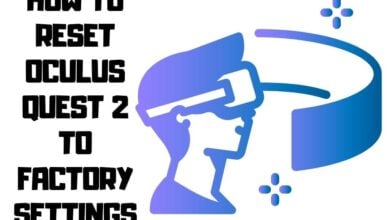What is MCM Client Application on Android Phone?

Your Samsung Android phone may already have a Mobile Content Management (MCM) client pre-installed by Samsung or your mobile service provider, such as Sprint. It is also common practice to be pre-installed on corporate-issued mobile devices so that employees can easily access company information. This article covers the mcm client application functions, extra features, benefits, and drawbacks. If you decide the app is unnecessary, you may follow the instructions to delete it from your mobile device.
What Are MCM Client’s Applications?
A mobile installer MCM Client is software that runs on end users’ mobile devices (such as Android phones and tablets), providing access to and control over their media files and documents. It also provides mobile content management (MCM) solutions for businesses to manage mobile devices, content, and information. This software allows employees to use their devices without worrying about losing files or sensitive information.
While MCM clients vary across different operating systems, most have commonalities. Usually, they’re preinstalled on phones and tablets manufactured by certain companies. These apps provide essential backup, file sharing, and synchronization.
Main Features of Mobile Content Management

The following list highlights some of the main features of MCM or Mobile information Management clients found on Android devices:
- Backup – Data backups allow users to restore data files in case something happens to their smartphone or tablet.
- File Sharing – Employees can easily upload and download documents, photos, videos, and music to/from their devices via Wi-Fi networks, Bluetooth, USB drives, and cloud storage platforms.
- Synchronization – Users can sync their contacts, calendars, notes, emails, bookmarks, and even text messages.
- Remote Control – Some MCM clients offer remote control capabilities. For example, IT administrators can remotely lock down devices or wipe out data.
- Device Management – Administrators can manage device settings such as screen brightness, volume, and other core functions.
- Security – MCM clients usually have built-in security features like encryption, password protection, and two-factor authentication.
- Multiple file formats are compatible with the MCM client, including.doc,.mp4,.txt,.pptx,.jpeg.pdf and.png, amongst others, while providing security for accessing and content delivery.
Mobile content management solutions are becoming more popular because they help organizations reduce costs and improve employee productivity. They also protect company assets from theft, loss, damage, and unauthorized access.
What Does the MCM Client Do?

The most common use of an MCM solution is to allow employees secure data access to documents and presentations stored on the MCM server while working remotely. However, there are many other uses for this technology. Some examples include allowing users to access email, calendar events, contacts, and other essential digital assets.
This software allows you to manage multiple smartphones and tablets within your organization. With the MCM client installed on each device, you can easily synchronize files, applications, contacts, calendars, notes, and even passwords.
The MCM client offers many features, such as remote wipes, remote lock/unlock, remote file transfer, and remote screenshots. You can remotely control the device’s screen orientation, volume, brightness, and rotation.
You can also remotely take photos and videos without touching the phone. This feature works great for security purposes, especially when you want to capture images of people entering sensitive areas.
In addition, you can lock down the device by requiring a PIN code or password. When someone tries to unlock the device, they must enter the correct code or password. If the wrong combination is entered, the device locks itself again.
This helps prevent hackers from accessing confidential information stored on phones.
However, there are some drawbacks to having the MCM client installed.
- First, it requires a Wi-Fi connection to work correctly.
- Second, it slows down the overall performance of the device.
- Third, it consumes battery power faster than usual.
- Fourth, it may not be compatible with certain apps.
How Does the MCM Client Work?
When you install the MCM client on a mobile device, it creates a virtual folder called “My Documents” in the user’s home directory. The My Documents folder stores all the files that were previously synchronized between the device and the MCM server.
Once the MCM client has been installed on the device, you can start using it immediately. To begin, open the app and select the option to connect to the MCM server. Then, follow these steps:
- Select the device you wish to sync (phone, tablet, etc.).
- Enter the IP address or hostname of the MCM server.
- Click Connect.
- Wait until the synchronization process completes.
- Once the synchronization process is complete, you will see a list of devices connected to the MCM server, along with their status.
- Open any other apps that require access to the data being synced.
- Close the MCM client.
- Delete the MCM client app from the device.
- Reinstall the MCM client.
- Sync the new device to the MCM server using the same procedure described above.
- Repeat Steps 6 through 10 until all the devices are successfully added to the MCM server.
How to find MCM on Android?

It’s simple to see if your mobile device has an MDM client app loaded. You’ll see a list of devices managed by the MDM software if it’s enabled. To find out whether yours is listed there, go to the About section of the Settings menu, scroll down to the bottom, and look under Software information. There, you’ll see the name of the MDM agent. If it says “MDM Agent,” you’re good to go. Now, here’s where things start getting tricky.
If the MDM agent is disabled, you might still be able to install one. But, unfortunately, there are ways around that too. Check these steps to see if your Android phones has an MDM client.
1 Step: Open the Settings menu.
2 Step: Tap Security.
3 Step: Choose Device administrator.
4 Step: Scroll down to the bottom and look under Software information to find the name of the MDMCI agent.
5 Step: If the agent is called “MDM Agent,” congratulations — you’ve got an MDM client installed.
How do I Get Rid of MCM Client?
You may consult an administrator if you wish to remove the MCM client. You can try it out on your own, but there is no assurance that it won’t automatically be installed the next time the phone is turned on after a restart.
- To disable the MCM client, continue following the steps above and uncheck the box next to it.
- After that, navigate back to the Settings menu and choose Applications.
- Select Manage Engine Mobile Device Management Plus from the available options.
- Finally, remove the MDM client from your device.
What Happens If Android MCM Client Is Removed?
If you remove the MCM client from your Android phone, any apps installed using the MCM client will be uninstalled. If you have any files downloaded using the MCM client, they will be deleted.
Is there a Virus in the MCM Client App?

The MCM Client App is not a virus and is safe to use. However, some third-party apps may contain spyware that can collect data from your device without your knowledge. If you are concerned about your privacy, it is best to only use the MCM Client App from the Play Store on your Android device. The MCM server is used to manage business-critical content on devices that have the MCM Client App installed. This includes Samsung Galaxy devices running Android. The MCM software allows you to remotely control and manage your device’s content from a computer or mobile device.
Is it Safe to Use MCM Client?
The mobile Content management (MCM) client is one of those apps that can pass through the Android device’s firewall. This makes it possible for companies to allow their employees to use MCM clients without worrying about whether they’re downloading malicious software. But given how many people use such apps, concern has been raised over whether they’re safe.
According to McAfee Labs, the number of threats targeting enterprise customers grew by nearly 50% in 2018. The number of threats has increased by 12 times since 2016. As a result, the number of spyware attacks against enterprises rose by almost 20%.
It’s natural to be wary about the MCM client app, given the level of access it has to sensitive enterprise data. Do we have spyware? Definitely not!
An MCM client app may address corporate data security threats like spyware and ransomware. Because the corporation already supplies the essential tools, employees are spared the hassle of downloading and installing third-party programs only to gain access to company files.
Only a handful of applications can pass through the device’s firewall. These include VPNs, remote desktop apps, and file transfer clients.
Is MCM Client a Spy App?

Absolutely not! Utilizing an MCM client app aids in stopping the spread of malware like spyware and ransomware. The elimination of the need for workers to install third-party apps to access company data is crucial since these apps are the most common vectors for malware infection.
What is Sprint MCM?
Sprint Mobile Content Manager (MCM) is a cloud-based platform that enables businesses to create, manage, and deliver mobile content to their employees. Sprint MCM provides a secure environment for companies to develop and test mobile applications, as well as a way to manage and distribute corporate content to employees.
What is MCM Client Boost Mobile?
Employees can browse and safely download the shared material using this MCM client software, which can be loaded on Samsung and Android smartphones. In addition, a significant number of limitations may be imposed to guarantee the safety of company data.
Why is the MCM Client Downloading on my Phone?
What does “MCM client” stand for? An MCM client is a piece of software or an application that grants users safe access to the work files and programs they require when downloaded from an MDM solution and installed on a device. MCM clients deployed by MDM make it possible for workers to read work files on their devices securely while on the move.
How Exactly can MCM Contribute to the Avoidance of Data loss?
With essential corporate data-sharing material provided on enterprise- and employee-owned mobile devices, the risks of data being mistakenly shared increase. IT managers may regulate how device users handle shared data using mobile content management clients to prevent data leaks. Plus, You may avoid unwanted third-party software access by authorizing a trusted app solely to see shared files. You may also block rugged devices from automatically transmitting material through USBs or screenshots.
You may be wondering, “Why do I require MCM?”
Teams come in many shapes and sizes, and businesses of all scopes and specializations need to accommodate their needs. It would take a lot of real-time to keep everyone in the team up to date with the latest versions of the team’s essential papers and media assets. Moreover, as the number of people bringing their personal devices to work grows, administrators must find ways to ensure that any material supplied is safe against unauthorized users access at all stages of its lifecycle, including when it is stored, sent, and used. You’ll need mobile content management tools to transfer files to the appropriate gadgets securely.