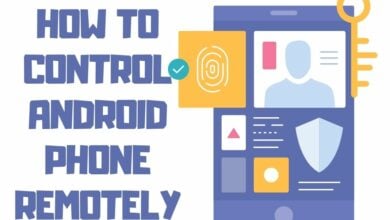How To Take Screenshot On iPhone X , XR and XS

Screenshots are as many crucial as saved messages. A user can forward them or take help from them. It can resolve any issue within minutes. There are different ways of taking screenshots for multiple devices. Users can save it as a memory, a reference, or evidence. Let’s talk about taking a screenshot of the iPhone X, iPhone XR, iPhone XS, and iPhone XS-Max. iOS screenshots are different from android screenshots. Further, screen capture on the iPhone varies a little from its earlier models.
In the Apple iPhone x squad, Face ID has replaced Touch ID; after that, capturing screenshots is a little different compared to previous models. A home button from these smartphones has been removed. A user has to use the volume up button and side button only. It might feel unusual to those users who have been using Apple devices, but they will get used to it with time. Here are some tips and tricks to capture a screenshot on iPhone X and its companions.
How To Take A Screenshot On iPhone XR

- Follow the steps to capture a screenshot on the iPhone XR.
- Open the window, screen, or app from which you want to capture the screenshot.
- Set your screen accordingly with what you want
- There is a side button present on the right side of the smartphone. Press and hold that side button.
- At the same time, click the volume up button.
- A user will only hear a camera shutter sound if this option is enabled. Also, the screen will turn white for some seconds.
This is a default option in your iPhone to take screenshots.
.
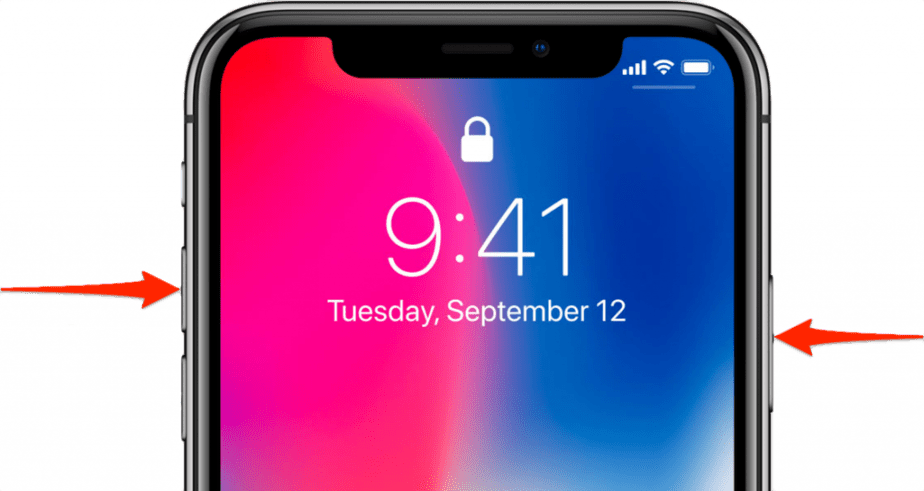
The saved screenshot will be displayed as a thumbnail at the lower-left corner of your screen. A user can swipe it and view it later in the camera roll.
The iPhone X family is integrated with iOS 11. With this advancement, screenshots have come up with many additional features. A user can edit them, mark them, and color them. Please tap on the screen, capture the iPhone and edit it. Options like magnifying and cropping the image are also available. Users can also share an edited screenshot on other social platforms, text messages, and emails by using the share icon.
Sometimes, unintentionally, the screenshots are captured by users. iOS 12 comes with resolving this issue. It is prevented only when the display is off.
Screenshot via Assistive Touch
The iPhone X lacks physical buttons for taking screenshots; however, AssistiveTouch may be used. It’s an iOS accessibility feature that lets you do several tasks without touching the screen.
- Go to settings, and tap the option Accessibility. Then Touch > AssisitveTouch.
- Enable AssisitiveTouch
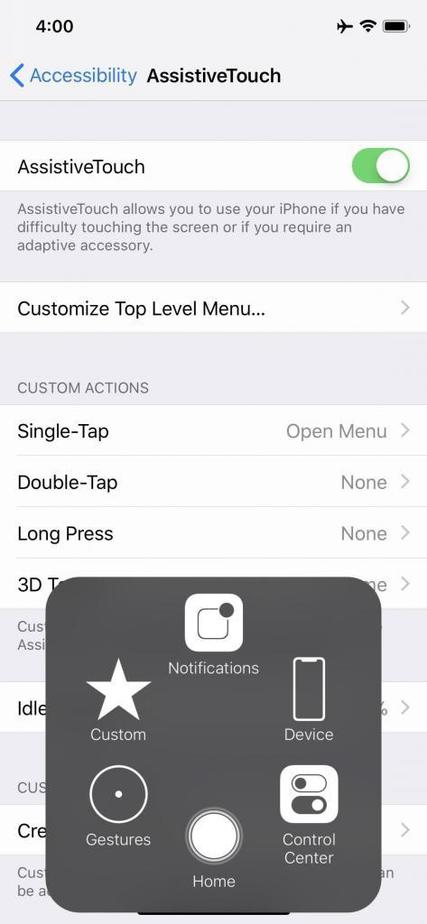
-
- Tap on AssisitiveTouch> Customize Top-level menu. Further, a user can touch the icon to make a change. He can also use another one by tapping the + icon in the lower or top right corner. There will be various choices; add this “Screenshot” to the list. Options like 3D touch, long press, single tap, and double tap are available. The user can choose any one among these.
- Capture the screenshot.
- Users can then edit and share screenshots with other applications.
The screenshot taken via this method is also saved in the Photos App or the camera roll. If a user is only using these methods to screen capture iPhone, then he can set the settings accordingly. Try these methods out and tell us which way is the most accessible to screenshot on iPhone X.
Frequently Asked Questions
Why can’t I take a screenshot on my iPhone X-R?
IPhone X-R is a mid-range apple product released in September of 2018, along with the iPhone XS and XS max.
Like any other mobile device, there are some bugs in the software of Apple’s iPhone X-R, due to which you cannot carry out basic tasks on your iPhone, such as taking a simple screenshots.
One such error that occurs is that you would press the home and power buttons to take a screenshot instead, Siri will be activated. To overcome this issue, you need to press the home and power buttons at the same time so that you can capture your screenshot.
Another issue is that sometimes your iPhone can get stuck, so you cannot take a screenshot or do anything else on your phone. To overcome this problem, you would need to hold both the home screen and power buttons for at least 10 seconds, and after this, your phone will refresh, and you will be able to take your screenshot.
Last but certainly not least, if your home and power buttons are broken, you will not be able to take a screenshot until and unless you turn on the assistive touch on your iPhone.
How to change the Screenshot button on my iPhone X-R?
Apple is one such mobile manufacturing company that does not allow its users a lot of freedom, due to which they cannot customize their phone settings according to their preferences.
Thus on any iPhone, you cannot change your screenshot button until you do not jailbreak (A highly risky method) your apple product. However, there are other ways you can know how to screenshot on iPhone XR, such as accessing your assistive touch icon, which is turned on by pressing the settings icon on your iPhone screen.