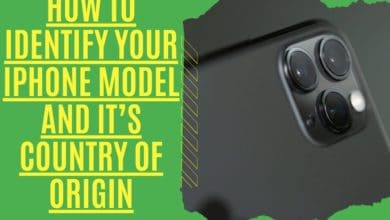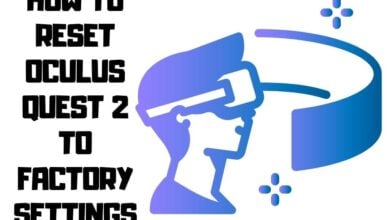Recovery of Deleted Text Messages From iphone 2022
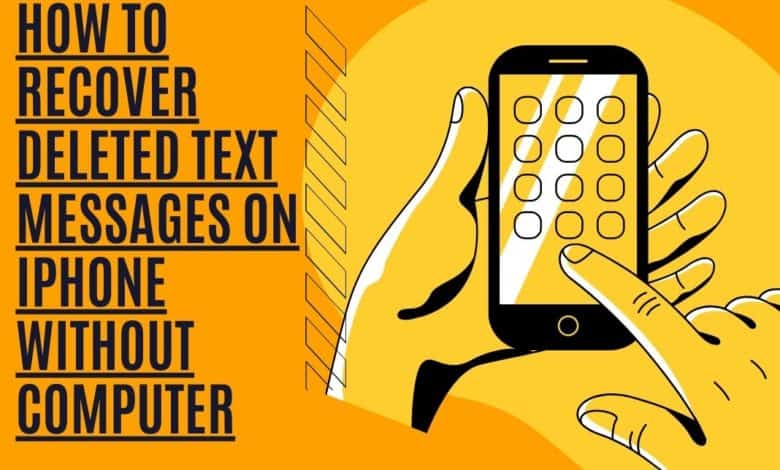
Have you ever deleted a text message from your iPhone to realize you needed it later? If so, this article is for you. In this blog article, we’ll teach you how to recover deleted text messages on iPhone without a computer. We’ll also go over how to recover deleted text messages on iPhone without backup and other ways that may work in certain situations. This article explains in depth how to retrieve deleted text messages on iPhone.
Fortunately for you, there are several techniques to retrieve deleted text messages. In this article, I’ll show you the three most effective methods for recovering deleted text messages on iPhone without a computer.
Recover Deleted text messages iPhone without Computer
You may retrieve deleted text messages in three ways:
- Recover deleted text messages iPhone from iCloud
- How to Recover Deleted Text Messages on iPhone via the message sync functionality on your phone
- Using App to retrieve deleted text messages on iPhone.
Let’s cover these simple steps.
1. How to Recover Deleted Text Messages on iPhone with iCloud Recovery
You may wonder how you can recover deleted text messages on your iPhone without a computer. Luckily, there is a relatively simple solution that you can try. The answer comes in the form of the iCloud Recovery process. If you have an iCloud account, this will allow you to recover any deleted text message from your iPhone and any deleted data from other Apple devices, such as your iPad.
iCloud backups are an excellent backup method to retrieve deleted text messages from an iPhone. If you back up your iPhone through automatic iCloud backups, this approach may be used to restore deleted messages. You should consider setting up regular iCloud backups if you haven’t already. It’s a good idea to save a lot of crucial information, not just deleted SMS messages, and you can schedule iCloud backups to run automatically, so you don’t have to think about them.
First, Check Your Last iCloud Backup.
To recover deleted texts on the iPhone, ensure the most recent successful iCloud backup came before the messages were deleted. If this is the case, you may restore deleted text messages using the most recent iCloud backup!
1. On your device, open the Settings app.

2. Click your Apple ID profile at the top.
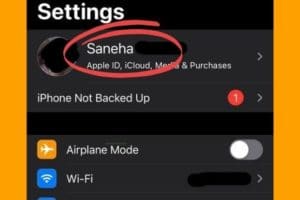
3. Select the “iCloud” option.
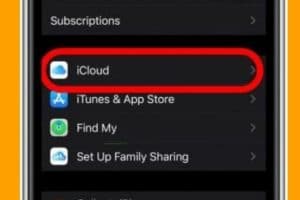
4. In the iCloud preferences, tap on iCloud Backup.
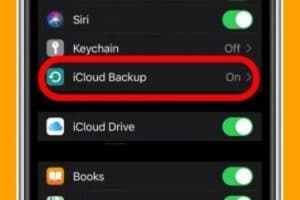
5. Check whether your iPhone’s last successful backup occurred before or after you deleted the texts on it.
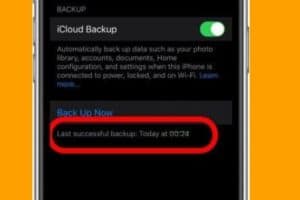
If you deleted messages on your iPhone after the backup, you’re in luck! Continue to the next section to retrieve deleted text messages using your iCloud backup.
How to Recover Deleted Messages From an iPhone with iCloud Backup
Deleted texts can be recovered by completely wiping the iPhone and then restoring a backup made before the permanent deletion. Here’s how to proceed:
1. Click the Settings app icon on the home screen.
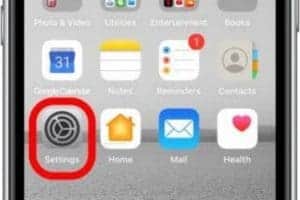
2. Tap on General from the drop-down menu bar.
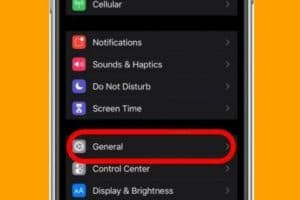
3. Now select Reset
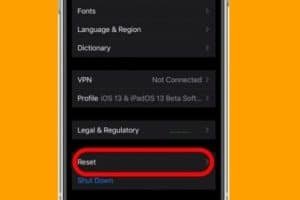
4. Press Erase All Content and Settings. Note: When you restore your iCloud backup, most of your preferences will be safe, but specific applications may need to be logged back in.
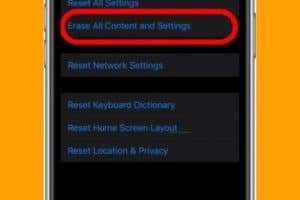
5. In the confirmatory menu, select the second option: Erase Now. It’s crucial not to pick Backup Then Delete because you will lose your previous backup and be unable to retrieve the deleted text messages.
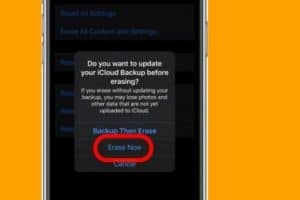
6. Your iPhone has been entirely erased and will now appear to be a completely new phone.
7. Follow the on-screen directions until you reach the Apps & Data page.
8. Choose Restore from iCloud Backup on the Apps & Data screen.
9. Then, using the iCloud account details you saved earlier, sign in to iCloud.
10. Select “Choose backup,” then pick a backup from the list of iCloud uploads. There may be prior backups to select from in addition to the one you verified before starting. Select the most recent one that existed before the text messages were deleted. Remember that the more time passes since your backup was created, the less likely it is to contain additional vital data.
11. After restoring the iPhone, you may have to log into all your accounts again.
After you’ve completed the steps, check to see whether your iPhone has recovered any of the deleted messages. If not, go to the next section to discover how to retrieve deleted iPhone text messages!
2. Recovering Deleted Text Messages From Other Apple Devices
The iPhone has a function that allows you to sync your data across all of your Apple devices using your iCloud account.
How to Synchronize iPhone Messages with Other Devices
If you use the same Apple ID on all of your Apple devices and Messages in iCloud are turned on, all of your iMessages will be synchronized.
For example, if you have an iPhone and a Macbook, you may see your messages on both devices by logging in using your Apple ID and enabling Messages in iCloud.
However, because the iOS versions of newer devices are constantly changing, this may not work for them. This approach, too, has limitations. Occasionally, even if you sync your devices, the messages you want to recover may still not be there, possibly because they’ve already been overwritten.
1. Click on your name at the top of the screen to open Settings.
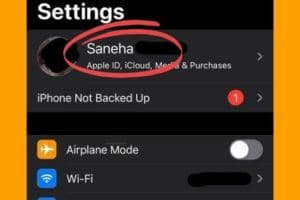
2. Select the ” On ” checkbox to turn on iCloud.
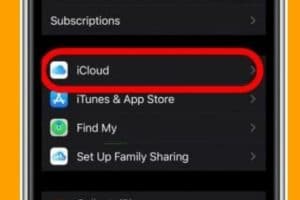
3. Select the Messages option and then tap to enable it.
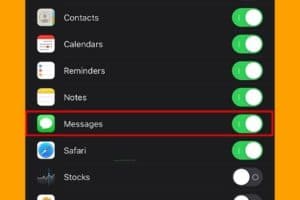
4. Finally, turn off Automatic iCloud Backup to ensure you don’t receive any more automatic backups.
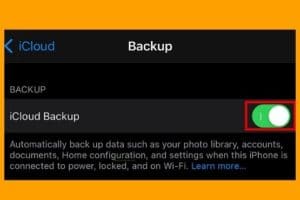
5. You must perform this on any other Apple devices you own.
How to Recover Deleted Text Messages Using Message Syncing
Following these recovery methods, you may have your messages synchronized to your other devices if you’re signed in to the same account. Check to see whether your deleted messages are still on the other phone. Even if they’ve been overwritten by new data, as long as the file hasn’t been deleted completely – for example, if you have auto iCloud backups on – they should be accessible.
3. App to retrieve Deleted text messages iPhone
Relying on recovery software to retrieve deleted text messages from an iPhone is not recommended unless necessary. To get back lost data and texts from your iPhone, you may use third-party programs but beware of potential security issues. Check the reviews to ensure that you understand the recovery software and whether it is a good fit for your needs.
I would avoid any of these third-party apps to recover deleted text messages, but if you’re desperate, they might be worth a try.
An effective tool for restoring your iPhone or Android mobile phone is iMobie’s PhoneRescue. With this program, you may restore an iPhone or Android device to its factory settings, along with all of the data that had been saved on it.
There are two versions of the Tenorshare iPhone Data Recovery program: a premium one that costs money, a free trial, and a free version with a limited capacity.
The free Dr.Fone for the iOS device is also available with a trial, and a paid version is accessible from the website. You may use this third-party app to recover deleted messages from your iOS Device.
There are no guarantees that deleted iPhone text messages will be recovered by using these apps, as you are putting yourself at the mercy of these programs and their creators, so even reputable sources on the Internet should be thoroughly evaluated before diving in out of desperation.
How to Recover Permanently Deleted Text Messages on iPhone using PC?
Don’t worry if the first recovery technique for recovering lost text messages didn’t work; a second approach uses your computer to bring back deleted texts. You should be able to view any stored messages using your local backups, provided that you have been performing regular backups to your computer.
This works the same way as recovering deleted texts with an iCloud backup on your iPhone. Although if you have your iPhone set to do automatic backups to iCloud, it is still a good idea to back it up on your computer from time to time just in case something goes wrong. If you want to retrieve deleted texts from an iPhone, follow these easy instructions.
Note
You have likely blocked this aspect of a PC / Mac synchronization procedure, which would explain why you cannot read your text messages on this device. Changing these preferences can make it much easier to retrieve deleted text messages on an iPhone in the future.
Turn off Find My iPhone first.
Before you can start restoring your iPhone from a backup made on your computer, you first need to log in with the Apple ID and password and turn off the Find My iPhone feature. While Find My iPhone is activated, you will not be able to restore a message’s backup using Finder or iTunes. This is to stop someone from restoring their backup onto an iPhone that has been stolen. After you have completed this step, you are ready to continue to either the Finder technique (for versions of macOS later than Catalina) or the iTunes way (for older macOS versions and PCs).
- Launch the app and select Settings.
- To access your Apple ID profile, select it from the menu at the top.
- Click on the Find My button.
- Select the Find My iPhone option.
- Tap the Find My iPhone toggle to turn it off. You will be required to provide the password for your Apple ID.
After that, you will need to connect your iPhone to the computer it is typically synced with. You will need to use iTunes backups to restore your device if you are working with an earlier version of macOS or using a PC. If you’ve upgraded to macOS Catalina or later, you may use the Finder to recover your data.
Cell phone service providers can recover deleted texts.
You can try to get back your deleted texts by getting in touch with your cellular service provider. They may occasionally access backup files, provided the backup has not yet been erased or modified. I would advise you to get in touch with them before using third-party software or any other extreme means when you’re in a problem and genuinely need to get your texts back.
When you call customer services to support, you will need first to request technical help and then ask to talk to a person because it is likely that there will not be correct menu prompts to direct you to the appropriate department. Even though the representative could or might not be able to assist you, they might provide you with recommendations you have not previously considered.
Please let us know which approach you found most helpful for retrieving deleted iPhone text messages. Please share your thoughts if you’ve ever tested an app that can recover deleted text messages.