Why Does YouTube keeps Pausing ? Quick and Easy Fixes!

YouTube is a one-stop shop for your entertainment needs. From music videos to tutorials on how to cook the perfect scrambled eggs to the latest episode of your favorite TV show – you name it, and YouTube probably has it! But how often have you encountered a problem with YouTube, such as stopping or constantly pausing while you stream? It gets on your nerves. The video keeps pausing when I watch a film or stream a series on YouTube.
There are several causes for this, which is not unusual. Many YouTube users have been experiencing difficulties lately, necessitating the development of a fast fix.
In this post, I’ll go through the most excellent solutions for resolving the “YouTube stops or YouTube keeps pausing” issue and the reasons behind it. Also, there are several YouTube tips you won’t want to miss. In this blog post, I will discuss why YouTube keeps pausing and how to fix them, so you never have problems with playback again.
Why does YouTube keep Pausing or stopping?

YouTube is an online platform where viewers can watch videos at their convenience. The only time the viewer needs to be in front of the computer is when they are watching videos. The interface has many navigational options to make it easier for users to find any video they want. But what happens when YouTube pauses on a video? Before going on, let’s examine what causes the “YouTube keeps pausing” problem.
The following are the most frequent causes of the “YouTube keeps pausing” problem.
Loading issues
One of the most prevalent reasons for “YouTube keeps pausing or stopping” is buffering. When the video streaming isn’t completely loaded, it’s known as buffering. A video is still downloading and frequently pauses at particular areas until it finishes loading.
Look for a grey bar in the video playback timeline to see if the video is loaded. If there isn’t a grey line, it’s a sign that the video streaming isn’t crowded and will most likely pause from time to time.
Connection speed
The internet speed is the reason why YouTube videos buffer. The video would not entirely load when connected to a low-bandwidth network. You’ll need at least 500Kbps network speed to watch any YouTube video.
You may watch YouTube videos at a speed of less than 500Kbps and still enjoy yourself. If the bandwidth speed of your WIFI or cellular network connection is low, you should consider lowering the quality of your video to 144p, 240p, or 360p.
Take a look at the table below to see how much data various video qualities use:
| Video quality of YouTube | In each minute, how much data is consumed? |
| 144p | 1.9 MB |
| 240p | 2.7 MB |
| 360p | 4.4 MB |
| 480p | 7.7 MB |
| HD 720p | 14.5 MB |
| HD 1080p | 27.6 MB |
Cache issues
The cache might be a source of “YouTube keeps stopping” problems. When you view videos on YouTube, YouTube and Chrome save information from YouTube in their cache files and cookies.
A cache is a crucial element of optimizing and monitoring your YouTube videos. Taking caching and cookies seriously is vital since cached data can prevent them from loading.
Headphones Issues
Those headphones that don’t fit in the headphone jack properly will stop a YouTube video from playing until you connect them back into the jack.
This generally occurs when you use a large dia-headphone, such as when the headphone pin’s diameter is larger than the suggested range for your preferred headphone jack.
It’s also possible that it’s due to the auto-pause function, which has probably been triggered. This problem affects many apple devices, including iPods and iPhones. You will likely encounter this issue using a third-party earbud with your smartphone.
Some Other Reasons
One of the reasons why YouTube videos will sometimes pause is if the video has been uploaded incorrectly. This can often happen with longer videos. It can be time-consuming to figure out why this has happened, but if you are keen, you should watch the video until it pauses and see what happens.
Easy Fixes for “YouTube keeps Pausing” Error
Update your Network Bandwidth
One of the possible solutions for this issue is regular updates for your Network Bandwidth. This will allow you to have a stable connection and keep YouTube from pausing.
Your Network Bandwidth affects YouTube video streaming speed and video resolution. You can either upgrade your Internet connection or reduce the resolution of a video to solve this problem.
- Check the grey bar in the playback timeline for the “YouTube keeps Pausing” error.
- Update network bandwidth
- Reduce YouTube stream quality, and lower streaming speeds if dealing with a slow internet connection
Under 500Kbps, streaming YouTube is not ideal. If your WIFI or cellular data speed falls into this category, it’s time to upgrade.
The amount of data required by YouTube varies depending on the video playback quality. The quantity of data consumed, as well as network speed requirements, differ with video playback quality. Take a look at the table below to see how it works.
| Video resolution | Recommended net speed |
| 360p | 0.7 Mbps |
| 480p | 1.1 Mbps |
| HD 720p | 2.5 Mbps |
| HD 1080p | 5 Mbps |
| 4K | 20 Mbps |
Clear your YouTube App cache
Follow the instructions below to clear your YouTube cache.
1 Step: Open the Settings app on your Android device.

2 Step: Search for ” Apps.”

3 Step: Select Manage apps
4 Step: Locate YouTube on your Android device, and tap it.
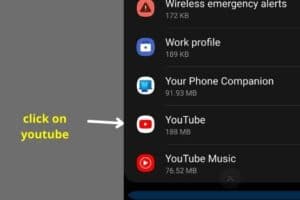
5 Step: You have two alternatives: Clear all data or Clear cache. The option to Clear all data may be found at the bottom of some Android devices’ displays or Sometimes under the storage tab of the App.

6 Step: Tap Clear cache for the first situation, Clear all data, and then Clear cache for the second.
7 Step: Finally, press OK to finalize your selections.
That is all there is to it! You will no longer encounter “YouTube keeps pausing” or “YouTube keeps Stopping “issues after you’ve cleared your YouTube cache.
If the problem persists, reset YouTube data using the same steps and choose the Clear all data option.
Please note that once you’ve deleted your YouTube data, you’ll lose all of your watch history, files, settings, accounts, databases, and cache.
Clean the headphone jack
If your headphones are to blame, it’s time to clean out the Android phone’s headphone jack. You may either do it yourself or hire someone to do it for you. Although you can accomplish this task independently, I recommend you seek assistance from an expert service center.
If you want to clean out your pairs of headphones, jack yourself, and use air to blow out the dust and lint that may have collected in them. A dry cotton swab may also be used to remove any debris from your bad headphones jack carefully.
Update YouTube app
If you’re still having issues with YouTube, go to the Google Play Store on your phone and update it. As simple as it sounds, upending the app can fix problems caused by an older software version.
Even uninstalling and reinstalling the applications might help fix app crashes if an unexpected installation causes them.
To update an Android app, follow the instructions below:
- Google Play Store > Search YouTube > Tap Update
If everything is in order, check to see whether the problem still exists. Any YouTube issues you’re having will likely have been resolved by now. Otherwise, remove and reinstall the Youtube App.
Remind me to take a break
This is one of the new YouTube features, and it’s called “Remind me to take a break.” It simply pauses the video after every period you establish. This function is convenient when you leave your phone with a video still playing. It will also cause battery drain, which might be why YouTube keeps pausing. To disable this option
1: On your Android phone, open the YouTube app.

2: Select Settings
3: Then Tap General
4: Click the “Remind me to take a break feature” & make the toggle off

When you turn off the feature, YouTube won’t suddenly stop, and you’ll be able to stream without limitations. You may reactivate the function on the YouTube app in the same way.
Frequently Asked Questions
How to stop auto-pause on YouTube Android?
- Download the AutoTube extension from the Chrome Web Store by following these steps: Select “Add to Chrome” after.
- Select “Google Chrome” from the drop-down list, then choose “Add extension.” Continue by clicking “Add extension.”
- The extension will install automatically, and you can watch YouTube videos without pausing.
Why does my YouTube keep freezing?
In most situations, your browser automatically enables hardware acceleration, allowing applications to operate more efficiently. It may, however, cause some issues, such as causing YouTube to freeze occasionally. To try and remedy the problem, you can disable hardware acceleration in your browser.
Why does my YouTube keep pausing on my smart TV?
If YouTube continues to stutter on your Smart TV, try the following easy remedy: Make sure your Smart TV is connected to high-speed internet and all your applications are closed in the background. Restart the YouTube app and check if the problem persists. If it does, reset your WIFI modem or router and try again.
Final Thoughts
It’s never a fun experience to have your YouTube video paused or halted. Unfortunately, it’s a typical problem. The good news is that the issue is readily addressable. The most common source of trouble is the auto-pause feature, or your internet connection requires further investigation. This article addressed the most frequent reasons why YouTube keeps pausing your videos and some simple fixes to prevent it from happening. If the auto-pause function is not to blame and your YouTube continues to pause, try the preceding methods.. Which technique did you find most effective in resolving the issue? In the comments below, let us know how it worked for you.




