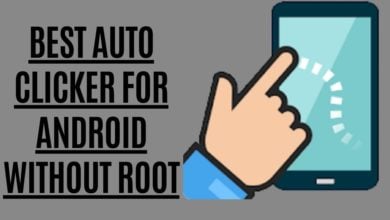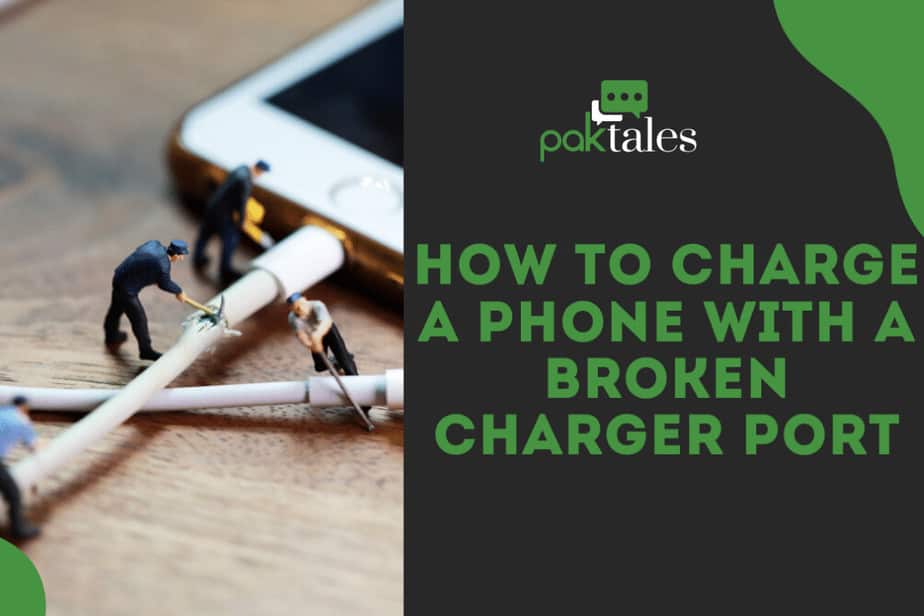Forgot Passcode On Apple Watch? Reset iWatch Passcode

If you own an Apple Watch, you know the pain of forgetting the Passcode. This is the perfect situation for a clever hack. Like many other users, you might be using your Apple Watch to do a few things, including checking email, getting notifications, answering calls, and tracking your health data. But, if you’ve lost the Passcode, you’ll be missing out on many of the Apple Watch features. Fortunately, it’s easy to regain access to your Watch—all you have to do is reset the Passcode. But, let’s take a quick look at the different methods available for doing this, including how to reset a lost Apple Watch passcode.
The Apple Watch may be password-protected in addition to existing security measures. It’s no surprise that the wearable, like all iOS devices, is favored by purchasers because of its high level of security. The password function protects your wearable from theft or hacking, but did you realize it may also be used against you? An Apple Watch owner with a terrible memory will be all too familiar with the phrase: “I forgot my Apple Watch passcode.”
Your Apple Watch passcode has been lost. Because you can’t use your wearable, your situation is as bad as an Apple Watch that won’t charge. Is there anything more you can do to get back into your Apple Watch now? To unlock your wearable, you’ll need to learn the workarounds we’ll be talking about here unless you can remember the Passcode at this point. Please keep in mind that if you input the incorrect passcode or wrong passcode too many times, your Apple Watch may become locked by your passcode attempts.
Methods To Recover Your Apple Watch Passcode
What you are experiencing is not a reason to panic or seek expert assistance (which may take too long). We’ll do our best to help you. Forgotten your Apple Watch passcode? No problem! It’s like forgetting your iPhone passcode and attempting to unlock it. For Apple products, you don’t even need a tech professional. So, let’s explore How to reset the Apple watch Passcode or recover your apple watch passcode in simple words.
Reset your Apple Watch
If your Apple gadget ever has a problem, you’ll be grateful for the button shortcuts that allow you to correct it quickly and “leave” the current situation. Forgot your Apple Watch password? You’re in the same boat as everyone else. However, thanks to the Watch’s button and rotating crown, you’ll be able to access some quick menus and reset the wearable device.
Resetting your Apple Watch involves erasing your Watch’s data and settings. Before the reset process takes place, an iPhone attached to your Apple Watch receives a backup copy of the information and configurations.
How to Reset your Apple watch with button shortcuts
- Ensure your wearable is placed on the charging pad.
- The side button may be long-pressed to shut it down until power off appears
- When long-pressing the crown of the Apple Watch, you may access fast settings.
- Go to Erase Content and Settings and select Reset.

- Press Reset a second time to double-check your actions.
You’re ready to create a new passcode now that you’ve restored your Apple Watch to its original factory settings. Regardless of what you’ve encountered, don’t you think it’s still important to secure your wearable?
Steps After Setup & Password Creation
- Wear your wearable and bring it close to your iPhone to activate it.
- The Apple Watch setup prompt on the iPhone will ask you to hit Continue. * Navigate to the Apple Watch app, select All Watches, and select Pair New Watch.
- You may align your Watch to the display frame when the iPhone switches to camera mode. If you can’t get the wearable to align correctly or it doesn’t identify your phone, you can choose to pair manually.
- Restoring from a backup or creating a new device can be done once the pairing is successful.
- To configure your wearable’s features, log in using your Apple ID.
- You can choose whether or not to create a new Apple Watch passcode in the following onscreen stages. Create a Passcode if you want to use a password.
- When requested, download and install Apple Watch applications.
- Let the iPhone sync with your wearable device, and you’re done.
This time around, make sure you have a backup plan if you forget your new password, unlike the last time you lost your Apple Watch’s Passcode.
How to Reset Your Watch Using the Apple Watch App
If you lost your Apple Watch passcode, you might restore it to factory settings or factory reset using an iOS smartphone. It’s easy to try when your iPhone is linked to your wearable. You will need the Apple Watch app on your phone to complete the task.
- There must be a clear distance between your wearable and your phone to stay connected.
- The iPhone’s Apple Watch app may control the Apple Watch.
- Click on the “My Watch” option to bring up the watch settings.
- General may be found in the My Watch section of the app.
- After that, press the Reset button.
- On the following page, choose to Erase All Content and Settings to erase everything on your Apple Watch.

- Your Apple ID can be entered as needed to proceed.
Using an Apple Watch GPS + cellular data connection? Afterward, you can choose to cancel your phone service. It’s only a good idea if you want to sync your Apple Watch to a different iOS device after you lose your password on your Apple Watch. Otherwise, you’ll be OK.
After completing all of the above procedures, you are recommended that you return to our prior instructions and set up your Apple Watch with a new passcode. Completing the activation procedure will ensure that your wearable is safe and fully functional.
How to Securely Backup Your Apple Watch Passcode
There are many passwords to remember in a lifetime, and the “I forgot my Apple Watch passcode” scenario might be avoided if you fear it will happen again. Back up your Apple Watch’s Passcode. A variety of options are presented here, all of which are legal and safe to use.
If you link them, Apple Watch passcodes are immediately synced to your iPhone, correct? Isn’t a digital copy of the password made available by selecting Restore From Backup during the password reset? The iPhone does not produce a backup passcode and does not provide you with one; therefore, the simple answer to your queries is no. Apple Watch data is saved by the iOS smartphone when it is paired; however, only the following information may be recovered:
- Pre-installed apps and health information
- Settings for all applications, the entire system, the time zone, notifications, music, the dock, and Siri voice feedback
- The layout of the primary dashboard
- Watch faces for Wear OS
- Photos have been synchronized.
It is time to discover how to back up your Apple Watch passcode once you’ve figured out what data can and can’t be restored.
Use the Reliable password manager Application.
If you lose your Apple Watch passcode or other login credentials, you may quickly retrieve them via password management software. It’s even better than the App Store and has a variety of free and premium versions. The App Store has several subscription-based solutions that allow you to try them out for free before deciding if they’re for you.
Two of the most acceptable applications for password management on all mobile devices, including the Apple Watch. These are some options for your wearable that you might want to look into:
1Password

1Password succeeds in its fundamental function because of its end-to-end encryption that ensures that only you know the password to access your passcode list in the app. Password groups are categorized according to where you use your codes in the “vaults” system, well-known for its good password organizing mechanics. A few examples include user sign-in and payment transactions. If you can’t come up with a password that’s easy to remember and substantial, this program has you covered.
To make use of 1Password on your Apple Watch, follow these simple steps:
- You can add 1Password to your iPhone and wearable devices using the button below.
- Open the password management software you’ve installed.
- Make your go to the Settings menu and choose Apple Watch.
- Enable Apple Watch by clicking the Enable Apple Watch button that appears on the screen.
- Using 1Password on your Apple Watch is as simple as pushing the wearable’s digital crown twice and selecting the keyhole symbol from the resulting menu.
1Password’s Security and Privacy support page for Apple Watch users might help you better understand what you can access via your Watch. For up to 30 days, you can use 1Password for free. A premium subscription is available in-app once the free trial has ended.
LastPass

Finally, there’s LastPass, a well-known password manager. As a password manager, it protects your credentials secret from everyone besides the software developer. This is possible since the program uses AES-256 encryption, which banks also use. You don’t even have to enter your lengthy passwords into a website or app using LastPass. How? By allowing you to just touch a button to have the Passcode filled in for you.
If you have an Apple Watch, you can quickly set up LastPass.
- Click the download button to get LastPass on your iPhone or wearable.
- The iPhone and Apple Watch must be connected.
- The LastPass app may be accessed from your iPhone’s home screen.
- Navigate to the Settings menu in the app and choose it.
- Navigate to the Security section of the menu bar.
- Wait for a popup to appear after clicking Authorize Apple Watch.
- Select the option that allows you to avoid entering a passcode on your wearable device.
- The LastPass search, plus, and vault icons on your Apple Watch will appear when you complete the activation procedures.
LastPass is free to use, but you can upgrade to the premium version to access features like limitless storage and more rigorous authentication.
How to synchronize the unlocking of your Apple Watch and iPhone

Have you stopped using passwords due to the experience you had with your forgotten Apple Watch passcode? If this is the case, there is an alternate method for securely unlocking your wearable without a password, saving you both time and the trouble of maintaining a backup. When you unlock your iPhone, your Apple Watch should also be opened.
using Apple’s smartwatch
- Access the Watch’s settings screen after you’ve reclaimed control of it.
- Select Passcode from the drop-down option that appears.
- Among the various choices, pick Unlock with iPhone from the drop-down menu.
via the use of an iPhone
- Using the iPhone home screen, navigate to the Apple Watch app.
- Use the app’s home screen to choose My Watch.
- Tap Passcode and then Unlock with iPhone.
Conclusion
It’s not a joke if you forget your Apple Watch’s current passcode. You would be unable to use the Apple Watch if you lost your credentials, making it pointless. Because of this, you must learn how to unlock and reclaim access to your wearable device. Even if you haven’t had the misfortune of losing your password, it’s always best to be prepared. As a result, you must check out our tutorial. Apple Watch passcode issues may be a thing of the past with these suggestions and solutions in mind!