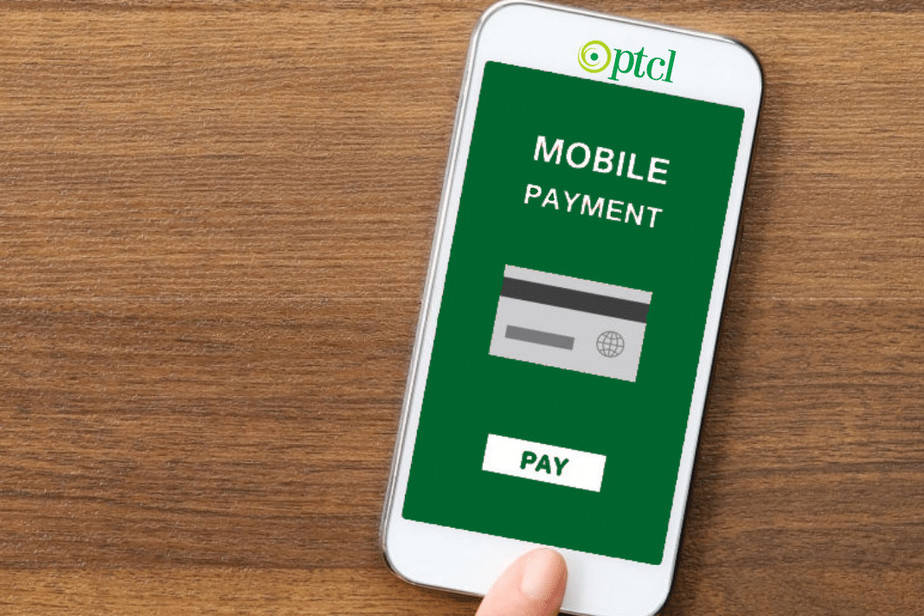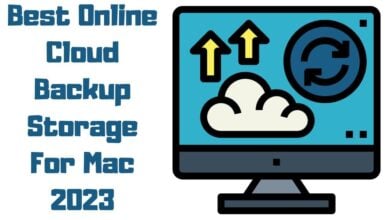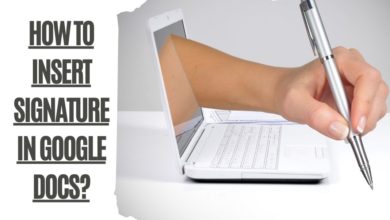WIFI Authentication Error: Fix Wi-Fi Authentication Problem

Have you ever experienced a WiFi authentication problem with your smartphone? Every one of us has faced this common and normal issue with our smartphones. Your device refuses to connect to the wifi network even after using the correct password. It’s for several reasons; the problem can be with your network or your smart device. So, you need various methods to counter any of the causes. Here we have mentioned the eight best solutions for fixing your WiFi authentication error problem. So, you can employ any way or all of them to resolve your authentication problem.
What Is WiFi Authentication Problem

Wi-Fi authentication is an issue you must have encountered at least once. It occurs when you try to connect to your Wi-Fi network using the correct password. It takes a few moments to connect and shows a message for authenticating. However, it gives a Wi-Fi authentication error instead of connecting to the Wi-Fi.
You try to reconnect by entering the password again and again. But, if you are sure about the password and have been typing it accurately, then the reason is something else. The problem with authentication errors on Wi-Fi does not lie with the password. The issue is more complicated and needs specific methods to resolve it.
Why WiFi Authentication Error Happens
Usually, your Wi-Fi connects to the network automatically if the password is saved. However, if that does not happen, it means you are encountering some other issues, such as unstable, weak signals, or you might have put the android phone on Airplane mode. However, these problems can be solved easily; the reason behind the Wi-Fi authentication error could be something else. It could be because of:
- Unstable signals or network connection
- Your device has been updated recently.
- It might connect if the users for your network are limited
- There is something wrong with the router
To overcome the authentication problem with Wi-Fi, you need some solutions. These solutions must target the actual cause of the error.
How To Fix Android WiFi Authentication Error Issues
A single solution would not be enough to resolve the Wi-Fi authentication error. Since there could be various reasons for the authentication error, you would need several methods. Therefore, we have compiled a few solutions for you to try if you face the issue.
Method 1: Remove The Network And Reconnect Again

The best and only way to solve Wi-Fi authentication errors is to reset your Wi-Fi connection. You can forget the network from your device and reconnect to it by re-entering the password. Follow these steps to do it:
- Go to the settings of your Android device and find the Wi-Fi option.
- Search the Wi-Fi network that you want to connect to.
- After finding the network, press it, and an icon will appear with two options, i.e., forget the network, and change network configurations.
- Tap on forget the network.
- Once the network is removed, you can reconnect to it by typing the password.
- If things go well, you will reconnect with no Wi-Fi authentication problem.
Check out the other solution if the problem persists.
Method 2: Modify The WiFi Network Configurations

One reason for your Wi-Fi authentication error could be an IP conflict. It can cause your device to drop the signals, and you will have to change your network settings from default DHCP to Static IP. To do this, follow these steps:
- Go to your device settings and find the Wi-Fi network
- Search the Wi-Fi network that you want to connect to and press it
- An option to change network configuration will appear in front of you; tap it
- Now, tap on the “Advanced Settings” option and look for the IP settings
- Change the IP setting from DHCP to Static IP
- Check the IP address from your router as you will have to re-enter the IP address for Static IP
- Save the settings and reconnect to the wireless network
This is one of the most famous methods to resolve the Wi-Fi authentication problem. However, you have other options if it does not restore the wireless connection.
Method 3: Try The Airplane Mode

Sometimes, a Wi-Fi authentication error occurs because your mobile phone signals can interfere with your WiFi connection. When you put your android phone on Airplane mode, radio-frequency signal transmission turns off on the device. You can only use Bluetooth or Wi-Fi; it reduces the interference with the connection. All you have to do is:
- Turn off the Wi-Fi and mobile network from your display settings
- Enable the airplane mode through the settings now
- Then, turn on the Wi-Fi and connect to the wireless network
- Once the network reconnects, you can turn on your mobile network
- This solution resolves the problem if the conflict is between wireless and mobile network
Method 4: Recheck The Network Name

It is common knowledge that most Wi-Fi networks could have the same name. Because of this confusion, you can click on the wrong network by mistake. If your username and password do not match, your device will show an authentication problem Wi-Fi. To resolve this problem, you must recheck your network name and reset it if there is a need to distinguish it. You can re-enter the password and connect to the network without issues.
Method 5: Make Sure Your Device Software Is Updated
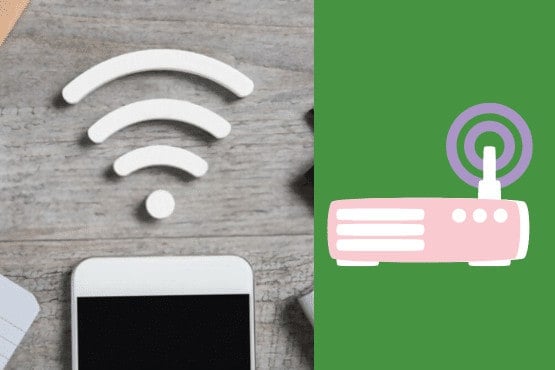
Sometimes, when you have not updated your Android device to the latest software version, it can start causing problems. These issues could be related to your wireless network connectivity and authentication problems. For this reason, you can fix the Wi-Fi authentication error by updating the software.
- Go to the settings of your Android Device and find the system updates.
- Go to system updates and see the updates for your cell phone
- Download and install all the updates and reboot your phone
Method 6: Reset The Network Settings On Your Phone

Usually, it is hard to determine the cause of the authentication problem on Wi-Fi, and you need an instant solution. In that case, you have another option to reset the entire network settings. Refresh the wireless connection, mobile Network, Bluetooth settings, etc. This method does not remove any critical data from your phone. Still, it forgets all the networks you have connected to, such as Bluetooth devices, mobile data, or wireless connections. Follow these steps:
- Go to your device settings and find the Backup & reset option
- Now, click on the Network reset option and tap on the Reset wi-fi Settings
- Please wait for a while until the process completes; it will not take long
- Once it is done, you can try to reconnect to your wireless Network.
Method 7: Restart Your Router

Another method that you can use to fix the authentication problem Wi-Fi is restarting your Wi-Fi router. If the connection issue is because the router has reached its maximum number of users, then you can reset the number of users and restart your router. You can turn off your Wi-Fi device or router and turn it on again. You can also reboot the router to reset the internet connection.
Method 8: Factory Reset The Device

You have tried all the feasible methods, yet the Wi-Fi authentication problem persists. The simplest solution you can employ to resolve the authentication error on Wi-Fi is the factory reset. By doing a factory reset, you will remove all your apps, data on the phone, and networking settings. That is why it is necessary to create a backup of your data before it gets deleted.
- Navigate to the settings and find the Backup & reset option
- Click on the Factory data reset, and the function will start
- After it is done, try to reconnect to your Wi-Fi network
Frequently Asked Questions
How do I fix the authentication problem with WiFi?
To fix the WiFi authentication problem, you must recognize its cause. Then, you will employ the correct solution to resolve this issue. However, you can also use general methods to solve this problem, such as trying airplane mode, resetting the network settings, or changing the configuration.
Why does my WiFi keep saying authentication problem?
WiFi authentication problem occurs when your device cannot connect to the wireless internet network. You are entering the correct password; even then, the device fails to connect. That is when the device shows a WiFi authentication error.
What does authentication fail to mean?
Authentication failure is an error you face when connecting to a wireless connection, and it is not happening. This problem occurs because of the incorrect password or username, or maybe you are trying to connect to the wrong network.
What does a PDP authentication error mean?
Packet Data Protocol (PDP) is a networking setting used by the devices to connect to the public/ open internet networks. If the device shows a PDP authentication error, it means your device has an issue in the settings that do not allow it to connect automatically.
How do I reset my WiFi connection?
You can navigate to your device settings and click on the Wi-Fi networks. Once you find the network you want to connect to, press on it and go to the forget network option. Click on it; the device will remove this network. Then, you can enter the password again for the same network and connect to it.
Why can’t I connect to my WiFi even though the correct password?
Sometimes, the wireless connections face a little trouble or get stuck that they cannot connect to the network. For this reason, you need to restart the router or use solutions to resolve the problem with the wireless network.
How do I fix the authentication failure?
You can try to fix the WiFi authentication error by resetting your WiFi connection, refreshing your network settings, or changing the configuration for the Wi-Fi network.
Why is my VPN authentication failed?
Sometimes, the VPN authentication failed error occurs when the firewall blocks the VPN client. For this problem, disable your firewall and troubleshoot the VPN problems.
Why does my WiFi have an authentication problem?
You can face the WiFi authentication problem because of various reasons. However, the most common reasons are unstable network connection, any issue with the device router or your network might have a few users.
Why won’t my Kindle connect to WiFi anymore?
If your Kindle is not connecting to the WiFi, you need to check the network username and password. If the username and password are correct, the problem could be because of a WiFi authentication error, in which you face trouble connecting with a wireless network.
How Do You Fix An Authentication Problem On A Tablet?
If you’re having trouble logging in or accessing certain features on your tablet, it may be due to an authentication problem. To fix this, go to your tablet’s Settings and look for the DHCP or security protocol options. Put a checkmark in the box to the left of the option that reads “Use home network.” If you’re still having trouble, try resetting your wireless network setting or tapping and holding the network name and then selecting “Forget.” You may also need to press the WPS push button on your router if you’re using one. If you’re still having trouble, try restarting your tablet or checking for related issues with your Bluetooth devices.
How Do I Fix Wi-Fi Authentication Problem On My Kindle?
If you’re having Wi-Fi authentication problems on your Kindle, there are a few ways you can try to fix it. First, you can try restarting your Kindle. If that doesn’t work, you can try resetting your network settings. You can try setting up a static IP address if you’re still having trouble. There are a few other ways to fix Wi-Fi authentication problems on Android, but these are the most common.
How many digits is the wpa2 key?
The keys that a WPA2 Pre-Shared Key utilizes are each 64 hexadecimal digits. This approach is frequently utilized on personal networks. WPA2 PSK and WPA2 Personal mode are two names for the same underlying technology; however, many home routers refer to them as different things.
How to fix Wifi authentication problem on smart tv?
Select Reset Network Settings from the TV menu by selecting Settings, General, Network, and Network Status. Make sure that your TV has the most recent firmware update installed. To ensure that this is not the cause of any problems, you should disable all firewalls. Return to the TV and make another attempt to connect to the WiFi network.
Closing Remarks – Fix Wifi Authentication Problem
If you’re having problems connecting to a Wi-Fi network on your Samsung Galaxy and can’t figure out the issue, try power cycling your modem and router. You may need to contact your Internet service provider for help if that doesn’t work. In some cases, an authentication error can occur, which means the Wi-Fi network is set up to require a password, but you don’t have the correct one. If this is the case, you’ll need to get the wi-fi password from the person who set up the Wi-Fi network.
All the simple methods mentioned in this article are a solution for fixing the Wi-Fi authentication problem. Any one of the ways would work to resolve the wifi authentication issues. However, if the problem persists, the problem could be because of a hardware or software issue. So, it would help if you got your device checked by a professional. An expert could help and fix the Wi-Fi authentication error-related problems.