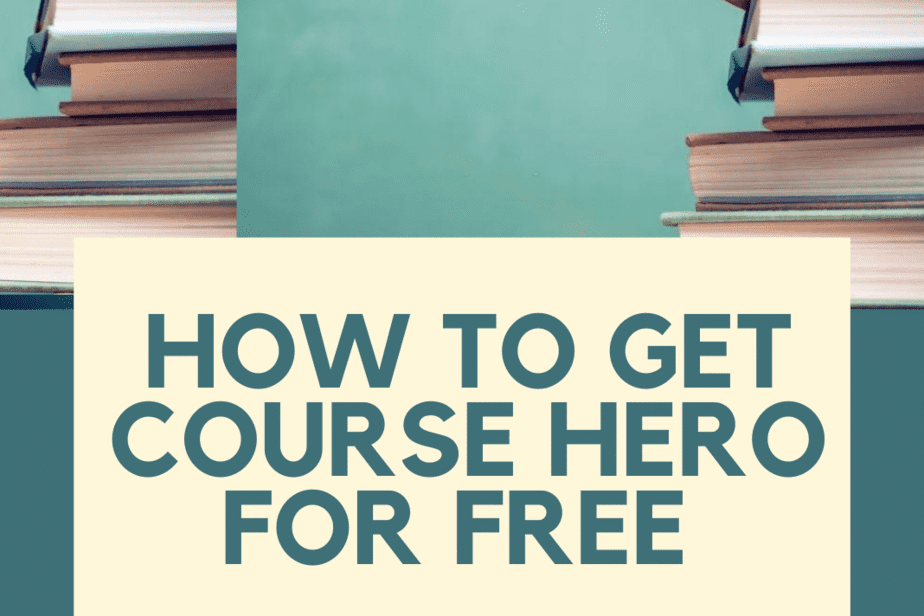How to Insert Signature in Google Docs?

Looking for how to insert signature in google docs? Google Docs is a free word processing tool that allows you to create documents, spreadsheets, presentations, google drawings, and forms. Putting your Signature on a document is likely one of the steps to be taken before the final version can be created. It’s possible that you could want to add a signature to a Google Doc to provide the impression that the document is more official, to make it seem more personal, or for other legal reasons.
Adding your digital Signature to something like an online document may appear more difficult, even though Google Docs is user-friendly and straightforward to operate. When it comes down to it, inserting a signature in Google Docs may be accomplished through various means. Putting any of them into practice is as simple as signing their initials at the bottom of a printed document.
How Do I insert a Signature in Google Docs?
You can utilize a built-in function in Google Docs. You can insert a signature in a document by following the fresh steps above. Here are some tips if you don’t know how to do it.
- Launch Google Docs and navigate to the file that you need to sign.
- Position the cursor where you’d want to type your name or initials.
- Choose Insert first from the ribbon menu located at the screen’s top.
- Choose File > New > Drawing.

- Choose Line > Scribble from the menu in the Drawing tool window.

- Now, utilizing your mouse or the stylus that came with it, draw your signature in the space designated for that purpose.

- When satisfied with your Signature, choose the Save and Close option from the menu.

Your Signature will be inserted into the document where you most recently put your pointer.
Editing Your Digital Signature Google Doc
Like most people, you probably use Google Docs for everything from writing a paper to organizing your finances. You might even use it to manage your resume. But did you know you could change your Signature within Google Docs? This feature allows you to modify your Signature’s size, rotation, and text wrapping.
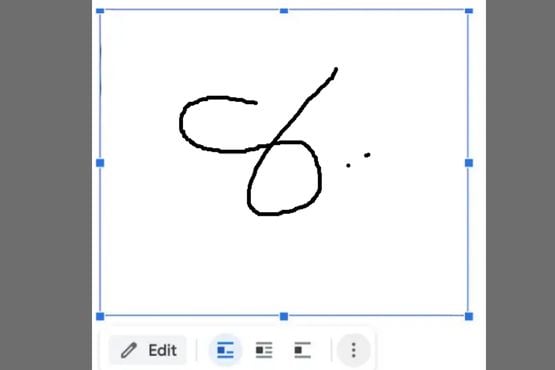
To do this, select the Signature you wish to edit and choose Edit beneath it. From there, you can adjust the properties of your Signature just as you would any other element within your document.
By clicking the three vertical dots located beneath the Signature, you may open a secondary editing menu with access to more extensive features. Among the tunable variables are:
- Rotation & ReSize: Where the Signature’s width and height may be adjusted, as well as how it’s oriented.
- Wrapping Text: Here, you may decide whether or not to surround the Signature with your words.
- Position: If you wish to relocate your Signature, please do so here.

If you need to transfer your Signature to a different location in the document, all you have to do is drag & drop it to the new location. Just like any other part of a document, your Signature may be removed from a Google Doc.
Signing Google Docs using DocuSign

Integrating a signature into a Google Doc is possible with an additional third-party tool. If you want to use electronic signatures in your Google Docs, you may do it with the help of the DocuSign add-on. The only way to use it is to import it into Google Docs.
- To install an add-on for Google Docs, go to the Add-ons menu, then Get add-ons.
- Selecting this will launch the Google Workplace Marketplace.
- You may install DocuSign by searching for it and clicking the Install button.
- When you use DocuSign, it will request access to your Google account. To continue with the setup, click Allow. Google Docs now supports DocuSign signature insertion, making it easier than ever to Esign documents online.
- After installing DocuSign, select Add-ons > DocuSign eSignature > Sign with DocuSign from the menu toolbar.
- Before using this extension for the first time, you must sign up for a free DocuSign account. After that, you may begin incorporating DocuSign signatures into your Google Docs.
DocuSign allows you to sign up to three documents for free, making it ideal if you’re the lone signatory on a Google Doc. If you require more signatories on the document or want to keep using the extension, a monthly membership plan may be purchased for as little as $10.
How to sign on Signable onlineTool?

DocuSign is a popular online tool to create, send, sign, and store Legal documents. But there are alternatives to DocuSign. Suppose you don’t know how to use DocuSign or prefer something more straightforward. One such option is Signable, a web-based electronic signing software that allows you to digitally sign digital documents without installing anything on your computer.
You can use Signable to generate signatures for documents stored in Google Drive, Microsoft Office 365, Dropbox, Box, Evernote, Asana, Slack, or other cloud storage platforms. You can even sign files stored locally on your hard disk. And since it’s a web-based solution, you can access it anywhere via a chrome browser.
To start working with Signable, you need to create an account. Once you’ve done that, you’ll be able to log into your account anytime from any device and begin adding your digital signature to documents.
The process of creating a signature is simple.
- First, you must choose whether you want to sign a document offline or online. Then, select the type of document you’d like to sign – either a single file or multiple ones.
- Next, you’ll see a list of options where you can decide which information needs to be included in the Signature. For example, you could include the sender’s name, email address, phone number, date, location, or the recipient’s name.
- After filling out the required fillable fields, you can preview your Signature and make changes if needed.
- Finally, you can save it and continue editing the rest of the document.
Once finished, you can view your signed document directly within Signable or export it to Google Drive, Dropbox, Box, etc., depending on your chosen file format.
Google Docs signing using SignRequest

SignRequest is a favorite tool that makes adding signatures to Google Docs easier. You open the document where you want to add a signature, hit Ctrl+S, and type away. When done, you save the file, and SignRequest adds a signature automatically.
SignRequest provides an alternative method that is even more cost-effective for adding signatures to your Google Docs. SignRequest provides a free option that lets users digitally sign up to ten documents each month without incurring fees. After that, their monthly membership rates begin at seven dollars.
It’s simple to add a signature in Google Docs when you use the SignRequest extension. To begin, you will need to deploy it as an add-on to your system.
- To accomplish this, navigate to Add-ons > Get add-ons > Search SignRequest from the main menu.
- After clicking Continue to validate, selecting Install will add SignRequest to your list of available Google Docs add-ons.
- SignRequest will then inquire whether it may access your Google account after obtaining your consent. Click the Allow button. SignRequest lets you digitally sign Google Docs once the add-on has been successfully installed. To create a new SignRequest, select Add-ons > SignRequest > Create SignRequest > Create from the menu.
- If you need two signatures, you will be sent to the SignRequest platform, where you may add a signature, download your document, or send it to the second person who needs to sign it.
How to Sign a PDF and Forms With Google Docs?
Google Docs makes managing PDF files easy. You can open up a PDF file directly in the app and make changes without converting it into another format first. There are two methods for adding signature files to documents. One way is to use the built-in drawing tool within Google Docs. Another option is to export the document as a Microsoft Word.docx file and sign it in Word. Here’s how to do both things.
The initial step is to convert the file to a different mode and upload it to your Google Docs account afterward. This allows you to make changes and put your signature on the paper. This is the procedure to follow:
- Utilize a free online program to convert your PDF file into a Word document. Use your preferred search engine, enter “pdf to word converter,” and then select one of the links that appear in the results.

- You should save the Word document to Google Drive after downloading it.
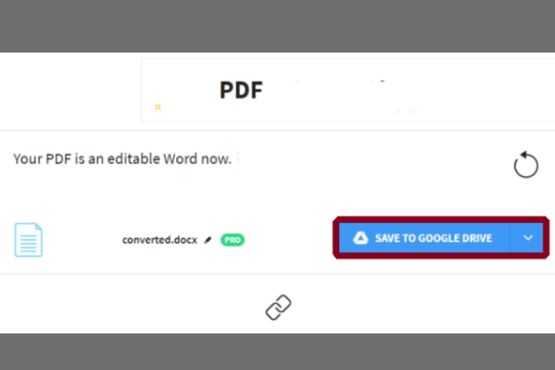
- Launch Google Docs and open the file there.

- You can now affix your electronic Signature by utilizing either the Drawing tool or perhaps an add-on.
How Electronic Signatures Work?
An electronic signature, also known as an e-signatures, is a digital version of a handwritten signature. It is legally binding and can be used to sign documents electronically.
Electronic signatures use encryption to ensure that the Signature is unique and cannot be forged. This makes them more secure than handwritten signatures.
Digital signatures are even more secure than electronic signatures. They use a special add-on to verify the identity of the signer. This makes them virtually impossible to forge.
Is it worth it to sign in to Google Docs?
Google Docs is a great way to create and share documents, but you may wonder if it’s worth signing in. The answer is yes! With Google Docs, you can easily add your signature to any document, making it legally binding. Plus, with Google Drive, you can easily access and share your signed documents with anyone. And because all signatures are encrypted, you can be sure that your documents are safe and secure. So if you need to sign a document, there’s no need to go anywhere else – use Google Docs!
What Is Electronic Signature?
An electronic signature, or e-signature, is a legal way to get someone’s agreement to a contract or document. It’s like a handwritten signature, but it’s done electronically. People can sign documents with an electronic signature from anywhere in the world, at any time. All you need is an internet connection and a device that can sign electronically, such as a computer, smartphone, or tablet. You can use an electronic signature to sign a contract, sign up for a service, or sign a document for work or school.
Signatures are used to show that someone has read and agreed to something. When you sign a document, you indicate your intent to sign it. This is called an “electronic signature.” Electronic signatures are legally binding in many countries, including the United States. This means that if you sign a contract with an electronic signature, you agree to the terms of the agreement just like you would if you signed it with a handwritten signature.
Digital signatures are electronic signatures that use encryption to ensure that the document has not been tampered with. This means that only the person who has the private key can decrypt and read the document. Digital signatures are often used for important documents.
What Are Digital Signatures Google Docs?
Digital signatures are a way to verify the identity of the signer of a document and to ensure that the document has not been tampered with. Google Docs offers electronic signatures, which are digital signatures that are encrypted and can be verified by anyone with the correct key. To add a digital signature to a Google Doc, the signer must first create a signature using an electronic signature service such as DocuSign. Then, the signer can upload the Signature to Google Docs and add it to the document.
Editing Signature in Google Docs
Modifying your Google Docs signature is as easy as :
- Open the document you would like to add or change your Signature.
- Move your cursor to where you would like your Signature to appear and click the “Insert” tab.
- From here, click “Signature” and then “Add new.”
A pop-up window will appear; from here, you can either type or paste your Signature. Once you have done so, click “Apply.” To move your Signature, click and drag it to the desired location. To erase your Signature, hover over it and click the trash can icon that appears.
Electronic Signature vs. Digital Signature
A digital signature is an electronic sound, symbol, or process, attached to or logically associated with a message or document and executed by a person who intends to sign it. Digital signature attaches a unique identifier to the document that can be used to verify the signer’s identity and the document’s integrity. A digital signature is legally binding and cannot be denied. An electronic signature (e-signature) is a type of digital Signature that uses encryption to protect the information in the document from being tampered with.
How to Sign a Google Doc on Android
There are several ways to insert a signature line in Google Docs on an Android. One way is to use the Google Docs add-on, which you can find in the Google Play Store.
Once you have installed the add-on, you will need to permit it to access your Google Docs account. After that, you can use the Signature anywhere feature to insert a signature line into any document you try to sign.
Another way to insert a signature line into a Google Doc is to use a third-party add-on such as Signature Anywhere. With this add-on, you can insert a signature line into any PDF document you are trying to sign. If you are trying to sign a school permission slip or other documents that require a mouse, you may not be able to use these methods.
In that case, you will need to use the handles in the document to insert your Signature manually.
How do I Add a signature to Google Docs on iPhone?
When you are creating a Google Docs document, there is one feature that many people overlook: inserting signatures into documents. This portion explains how to insert a signature into a Google Docs document on an iPhone. There are several ways to do it, including using an Apple device, and some methods work better than others, depending on what type of document you want to insert a signature into.
The process begins by opening up a Google Docs document. If you already have a document open, close it out and start over. From here, tap on the “Insert” icon at the bottom of the screen. Next, select “Image.” A list of options will pop up. Choose “From Photos “to bring up your photo library. Once you find the picture you want to use, tap on it to view it. Then, tap on the ‘Share’ button to ensure you have access to edit permissions. Finally, tap on “Done” to save your changes.
Now, you can choose where to place your Signature. To do this, scroll down to the very bottom of the screen and tap on “Signature Options.” Scroll down further; you will see three options for placing your Signature. Each option has slightly different settings, so try to see which suits your needs.
For example, you could put your name at the top of the document, in the middle, or even at the end. These are just examples; you can customize your Signature however you like. Now, drag your simple Signature onto the position you prefer. Save your file, and you are done!
Final Thoughts
It’s possible that adding your Signature to your paperwork will be more complicated than you anticipate. Different ways to do it depend on the file type, whether you’re working on a desktop computer or mobile device, and what software you use. If it’s a Word or.docx document, you need to be signed. There’s also more than one way to do it; some methods require additional tools or add-on programs.
For example, if it’s Word or a.docx document that needs signing, there’s more than one way to go about doing it. You could either sign it directly within Word or use an add-on program like SignDoc.
There are several options if you want a Microsoft Office 365 document to be signed. One option is to save the document as a PDF and sign it in Adobe Acrobat Pro. Another option is to use a third-party tool like SignMyPDF.com. Both of those options work well, but they both come with their own set of limitations.
The best solution might be to use the built-in features that Microsoft offers. If you’re already using Microsoft Office 365, you can insert a digital signature into your.docx files without installing anything extra. Then, whenever you want to sign something, open up the file and press Ctrl+S. This will automatically take care of inserting your Signature.
You can also choose to sign your.pdf files inside Adobe Acrobat Pro digitally. Ensure “Enable digital signatures” is selected, and then check “Require digital signature.” Finally, select OK. Whenever you want to sign something in your.pdf file, open it up and press Ctrl+S to have Acrobat insert your Signature.