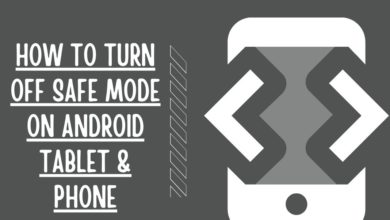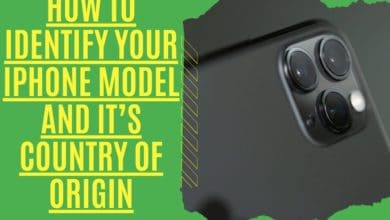How To Cancel All Alarms At Once On iPhone and Android

Looking to clear all alarms? Some people like to use their alarm on their phones to wake up in the morning. Others prefer not to be disturbed by an alarm when they are sleeping. If you’re in the latter group, this article is for you! We will teach you how to cancel all of your alarms at once on iPhone and Android phones so that it’s easy for you. clear all alarms
Delete All Alarms At Once
Do you have a natural ability to use your smartphone as an alarm clock? If that’s the case, you’re certainly not alone. If you’re like me, you’ve probably amassed a long list of alarms over time. Now, if you want to remove all of your active alarm from the default Clock app on Android or iOS, you might believe that each one must be deleted individually. Yes, you can delete individual alarm, but what if you have a lot of to delete? One by one deleting them would take up a significant amount of your time and will undoubtedly become tedious. We’re here to help with this guide that teaches simple and fast methods to cancel all alarms on iPhone and Android devices.
Let’s start with iOS users. If you’re on Android, go to the next section.
Remove All Alarms At Once on iPhone/iPad
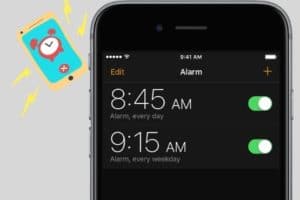
The iPhone’s Clock app can only cancel or delete a single alarm at once. However, if you have a lot of alarms and just need to turn them all off, Siri has you covered. With each iOS upgrade, Siri continues to get more powerful. And guess what iOS personal assistant can do for you? Here’s how it works.
- If you have Siri enabled, say “Hey Siri” or hold down the Home button to activate it.
- All you have to say is “Delete all of the Alarms” to Siri, who will immediately go about her business.
- Confirm your selection and all of your alarms will be silenced permanently.
That’s a simple and quick technique to remove all of the alarms from an iOS device.
Disable All Alarms At Once on Android Smartphones

Android’s personal assistant is not yet capable of removing all alarms, as it does on iOS. However, don’t be sad. You may utilize the approach outlined below to clear all alarms.
- Open Settings on your Android phone.
- Under Settings tap on Apps.
- Next, select Clock in the listed apps.
- Tap Clear Data and confirm the app data deletion by selecting OK.
That’s all there is to it. You won’t find any alarms in the Clock app.
Frequently Asked Questions
How to Repair an iPhone Alarm Clock That Isn’t Working
Reminders may be scheduled, stopped, or postponed via the Clock app on your iOS device. Siri may also create lists for you. The iPhone alarm does not always work as it should, according to several customers. Some of the issues that have been pointed out are as follows:
- The alarm does not ring, go off, or have enough strength.
- There is no option to set the alarm.
- The alarm will not ring again.
This might cause you to be late for work and miss important meetings or deadlines. Follow one or more of the following actions to fix it:
- Remove and reinstall any alarms that are no longer working. In the Sleep timer, click Alarm & Customize (top-left corner). To remove an alarm, touch the red minus sign. Then, using the addition (+) symbol, create another alarm.
- If you’re having trouble with your phone, make sure it’s running the most recent version of iOS. Check to see whether your iPhone is running the most recent version of iOS if it isn’t.
- You could try restarting your phone to see if the problem goes away.
- If you’re having trouble with your alarm clock’s volume, try testing it on your gadget. You may boost the level of the audio by pressing and holding the volume up arrow.
- Perhaps your alarm didn’t go off because of a minor mistake. You may want to double-check to be sure. All you have to do is turn off the clock (or delete it entirely) and choose a unique one instead. Make sure the repeat, alarm time, and audio are all correct. By default, radar is the alarm tone.
- Do you have any headphones or speakers connected to your iPhone, whether via cable or wireless (Bluetooth)? If this is the case, the warning will be sent to all linked devices. You may want to unplug any connected devices if you’re having trouble hearing the alarm.
- Consider changing your alarm tone to a more robust ringing if it’s linked to music.
Conclusion:
Helped both Android and iPhone users to quickly delete all alarms. In the morning, when you’re trying to get out of bed for work or school, it can be a hassle dealing with your alarm clock’s settings. We want to make sure you have an easy time setting up your phone so that in the mornings you don’t spend any more than necessary on getting ready for the day ahead! This is why we’ve created this guide. Please feel free to follow along and let us know if there are any questions at all about how our tips will help improve your digital life just by using your smartphone properly! The first step towards cancelling all of those pesky alerts? Make sure you clear all alarms or cancel all alarms in case you want to sleep tight.