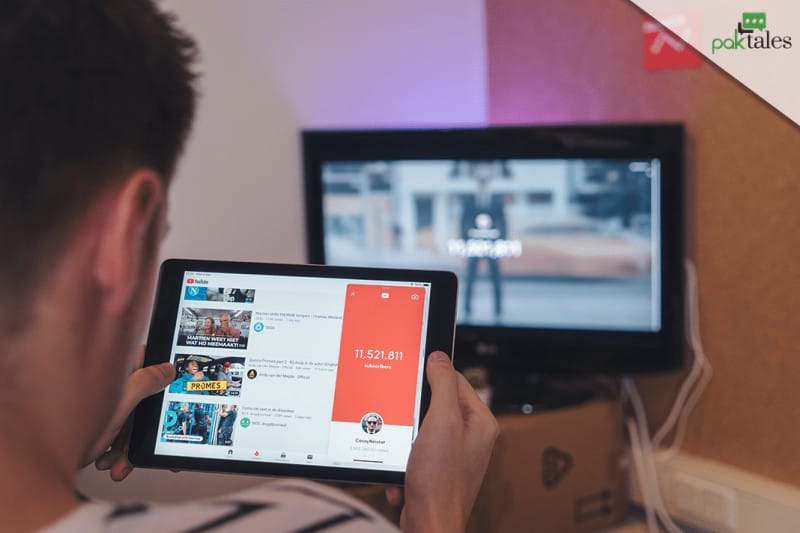How to Post a GIF to Instagram: 5 Best Tips For 2020
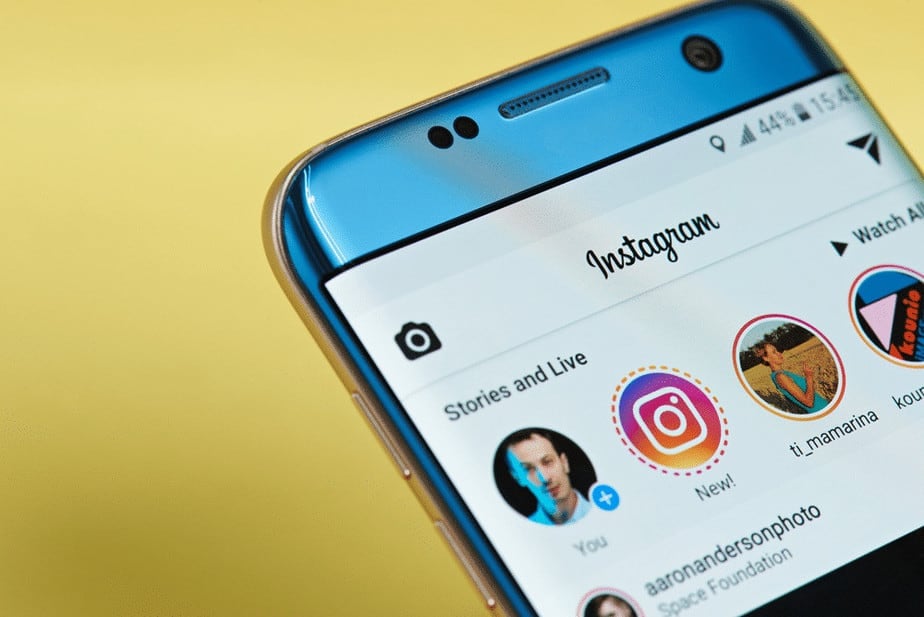
Adding a GIF to your Instagram app stories or gif maker for Instagram is a fun task and you can easily add a number of GIFs to Instagram from GIPHY. You will find many moving Instagram GIF Stickers to make your videos and photos on your stories more compelling and attractive. Instagram has become one of the famous branded channels and one of the trending social networks. This article will tell you how you can upload animated GIFs to the Instagram story and from where you will find the Instagram GIF Stickers.
- Just open Instagram, go to the camera icon on your left to select a feed.
- Swipe up to add stories from your camera roll.
- Click on the third icon from the top right corner to add the GIF and add stickers.
- In order to convert your GIF into a video to Instagram, You can use video converters technique.
- Instagram has become a popular social media site that allows you to use a GIF image powered by GIPHY.
GIF TO INSTAGRAM – 5 BEST TIPS

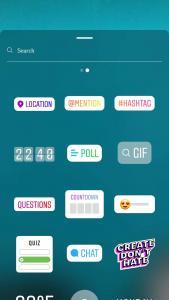

Here are 5 tips to make this process easier for you:
Tip:1 Grab the Attention of Your Followers
GIF to Instagram is the best way to attract your followers to your stories. You can use Instagram GIF Stickers like “Swipe Up”, “Sound On” and “Link in the Bio” in order to highlight anything in your video or the photo you have uploaded on your stories.
Tip:2 PIN GIF on Instagram Story
In order to give surprise to your Instagram followers, you can PIN image to your Instagram stories. This will make your stories more interesting. All you have to press on the screen after uploading a video and you can post the GIF anywhere on the screen or can upload animated gif to Instagram
In order to pin the GIF, press longer on the GIF and you will see a bar at the bottom. Through which you can locate it anywhere in the video by scrolling the bar at the bottom.

Tip:3 Resize & Reverse GIFs
You can upload animated GIFs to Instagram and show your creativity by pinching it through your two fingers and make them smaller or larger.
In your GIPHY library, you will find many stickers to apply them to your stories and reverse or resize them as you like.
Tip:4 Add Sparkles and Stars to Instagram Text
Write “sparkle” or “stars” in the search bar of GIPHY and you will find an amazing sparkly image to an Instagram story. Applying these cute shinny GIF on your story text will not only highlight it, but the text will be more attractive to read by your followers.
Tip:5 Make Your Selfie More Than Just Perfect With GIF
Choose amazing props and images from your GIPHY library and play with them in your Instagram story. You can use mustache, sunglasses, hats, and jewelry for fun.

Frequently Asked Question
Is Giphy free?
Yes, Giphy is so far offering its services without any cost and users can use this app without paying a single penny.
How do you use Giphy?
Giphy is a simple app when it comes to operating. After that, You will need to click on + sign after downloading Giphy to open GIFMaker. You will need to press and hold O to capture the GIF. You can also decorate it according to your requirements and can also add tags to your GIFs.
How do you get GIFs on Giphy?
You need to login to your Giphy account to get your GIFs in Giphy. You will find the add files option after pressing the icon you will find three options drag and drop, search file, and add URL. The key here is that when adding through URL it must be an image in order to be uploaded. The GIFs can be reordered according to your need. You can add Tags, source URL, and other privacy settings before finally uploading it.
How does Giphy make money?
The Giphy has not started yet to earn money as Giphy has not monetized its services. Giphy the world’s biggest GIF search engine is earning the money the way Google is earning money by displaying sponsored results in the search queries. Giphy is one of the best & top gif maker for Instagram
Can I use GIFs from Giphy in an original video for YouTube?
Yes, you can GIFs from Giphy in YouTube video and that is legal as well. Your video, however, will be removed if it received any complaint regarding the GIF.
How to make a GIF in photoshop?
It is not as much difficult as we think to make GIF in photoshop and here we will let you know how you can do it.
- Images should be uploaded in photoshop.
- Go to create frame animation in the Timeline window.
- You will need to create a layer for each frame.
- Choose to make frames from layers from the menu on the right side.
- Select the duration for each frame and number of loops for each from the bottom.
- Preview the GIF and then export your GIF to save.
How to make a gif on the iPhone?
You can turn your live photos into GIF using your iPhone. You can enable it by opening your camera and clicking on a small circle at the top. Then, You can access your live photos in the album then swap up the chosen photo and can find the effects right below. You can choose loop or bounce and it will turn your live photo into the GIF. You will find the share button at the bottom to upload your animated GIF to Instagram or whichever social media platform you want.
How can I turn a video into a GIF?
You can turn your video into GIF easily using one of the various app available. Some of these apps are KickMyGraphics, Movie to GIF, Instagriffer, Ezgif, and Any GIF animator, etc.
How do I make a GIF from a video online?
You can easily make a GIF from video online as there are many platforms available over the internet that are providing these services without any cost. Some of these platforms are Placeit, Ezgif, Img2go, and online convertor.
What is a GIF video?
GIF means graphical interchange format. GIF consists of images and a short video with a loop. These are soundless short video that does not require to be played. It saves you from large videos and provides fun with a short video and less data consumption.
How to compress GIF?
You can compress your GIF free online through many websites available over the internet. You can do it easily at gifrcompressor.com, iloveimg.com, freeconvert.com, and gifgifs.com, etc. Then You can compress the size of your GIF from these online resources without losing the quality of the GIF. The animated GIF will possess the same graphic standard as earlier with less storage consumption.
Can I make a GIF from a YouTube video?
Yes, you can make a GIF from YouTube videos and there are several ways to do it. We will tell you the easiest way by using Giphy. The steps are as follow:
- Click on the Create button from the top right corner.
- Enter the URL of a video from Youtube.
- Enter the start time and total time of your GIF.
- Add tags and caption if needs then click on Create GIF.
- Your GIF is ready and can be shared instantly.
How do I upload GIF to Gfycat?
There are some easy steps that you can follow and upload GIF on GFYCAT:
- First, choose the Gif, then drag the video and drop it.
- Click the blue-button appear on the screen. You must have been logged into your account to upload the GIF.
- Once you have chosen the file, the system automatically uploads it in the given time.
- You can follow these steps and easily upload the videos or GIFs on the GFYCAT.
How do I save Gfycat on my iPhone?
Everyone wants to save the GIF or videos on their iPhone so they can upload the GIF on the Instagram story and wherever they want. Select the video or GIF from the website GFYCAT. On the screen, download sign will appear, click on it. Windows will pop-up on the screen. Select the save image option. Now your video can easily be saved in the camera roll of your iPhone & you can enjoy the Top gif maker for Instagram
How do you make a GIF with Gfycat?
Gfycat is one of the best gif maker for Instagram, in order to make a GIF
- Choose GIF and the video.
- Select and upload it.
- When the uploading is complete, and then adds the title to the GIF.
- Share the GIF, now you can add the file with its link.
- Select the time duration.
- Add a caption to it.
Is Gfycat safe?
GFYCAT is a safe website according to its rating. This site is actually one of the best gif maker for Instagram. Before using any website you don’t know whether it is a scam or trustworthy website. The only solution is to read the reviews about the site and then go for it.