How to Reset Chromecast – Reboot & Factory Restore

Have you heard about Google Chromecast? It is a streaming device that takes material from the Internet and makes it viewable on Television. With the help of Chromecast, a user can watch streamed content on iOS and Android devices. A user can cast the content to his Television via the Chromecast player. A user can easily save the searched items. Still, the question arises of how to reset (ultra factory reset) or reboot the Chromecast. So here we are with excellent tips that will teach you how to restart Chromecast.
A few times ago, Google told us that Chromecast was not working. If any user faces the issue, he can reboot the Chromecast. Google also came up with solutions for how to restart a Chromecast. It was also told that Google’s upcoming feature could fix this bug.
Unfortunately, some bugs cannot be settled down. If you are facing a problem and thinking of selling the gadget or asking for a replacement, wait a while. Ask your acquaintances about how to reboot the Chromecast. You can also choose the ultra factory reset option. Start the reset process from scratch. This method will also delete the connected device even if your intelligent gadgets would not recognize it.
Here’s how to reset Chromecast. Firstly, you need to make a strong Wi-Fi connection with Television.
How to Reboot Chromecasts (Latest Chromecasts)
- Open the app that handles your Chromecast. Download this Google Home app from the google play store on your smartphone (iOS or Android tablet)
- Click on Device settings.
- Select the default Factory Reset option that is displayed on the menu
- Tap in the upper right corner, and an option will be visible to you

Select an option that you want to try. If you click the option OK, this will reset your device. Now you can customize the other settings. We hope that your issue will be resolved quickly.

How to Restart Chromecasts (Older versions)
Open the Chrome cast app on your system. (Be it your laptop or the computer system)
Note: The location of the Chrome cast app can be different, but if you recently installed it, it will either be placed in downloads or on your desktop. Suppose you are unable to find it. Tap the start menu and search Chromecast. Right-click, and there will be an option to search in the folder. Click that. It will lead to your destined folder.
- Click the Default Factory Settings. If multiple Chromecast devices are visible on your network, format the one you want.
- Click on the Factory reset option. Make sure you know what Chromecast ultra factory reset is. If you are sure, then go ahead and begin the process. The factory data reset will delete all the stored data.
- Clicking on the reset will reset the settings. Now you know how to reboot the Chromecast. You will be able to initialize the setup process again.
- However, if you are still pondering over any other option to reboot or factory reset your Chromecast, then surely you need to contact Google. But, if our instructions work well and good. The factory settings are reset this way. If still not, there is the option.
How to Restart Chromecast Manually
If you still need other choices apart from those mentioned above, here’s the final method. Suppose you cannot connect Google Chromecast to your laptop or any other computer system. In that case, you need to know how to reboot Chromecast manually.
- Look at the micro USB port; there is a small black colored reset button embedded there. Make sure your Chromecast is connected to the Television set.
- Press and hold down the button on the side for 25 – 30 seconds. If the LED light starts flashing, this is a positive sign for you.
- After a while, your device will be reset, and try the initial procedure. By now, you have got your answer on how to restart Chromecast.
You can also watch this video to get visual help.
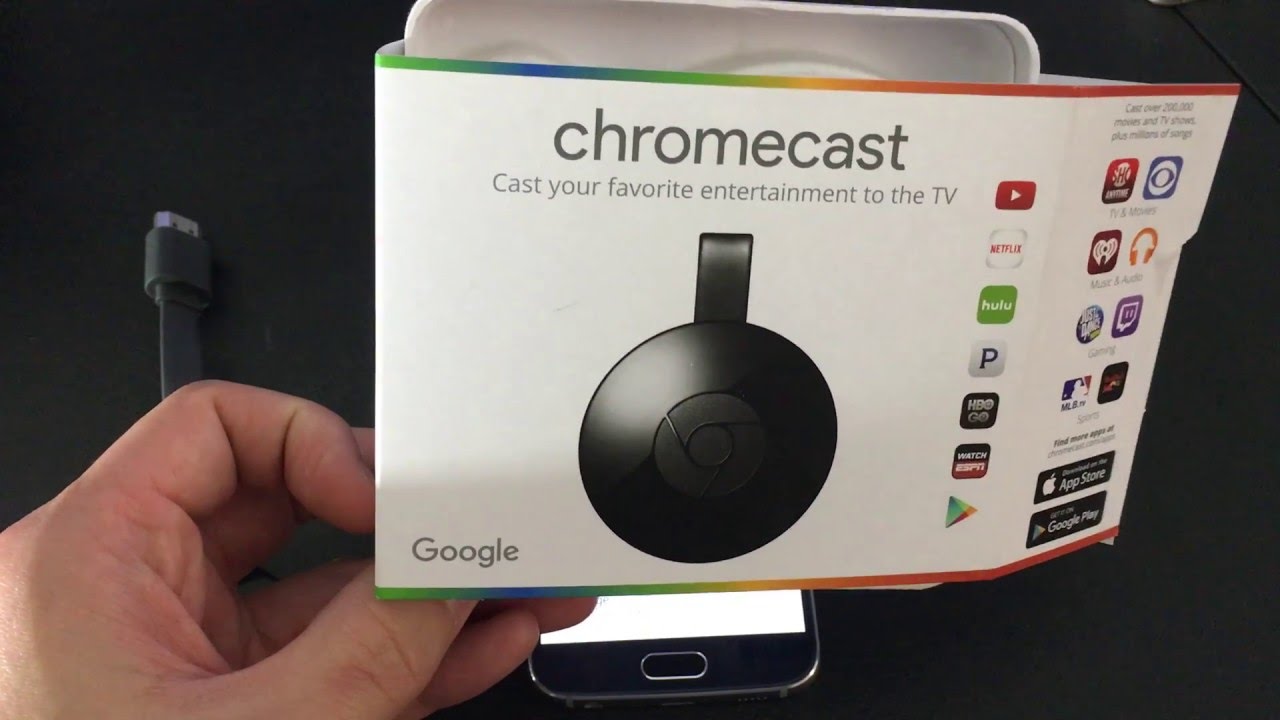
Google Chromecast plugs into Google TV, giving access to several streaming sites like Netflix, Hulu, or YouTube to Google Play. A user can cast the device from his Chrome browser to the TV. However, Chromecast differs from its opponent gadgets like Roku or Apple TV.
More About Google Chromecast
There are two versions of Chromecast. The Chromecast Ultra costs almost $79.99 and can broadcast the best quality content. It is approximately up to 4K resolutions with HDR color technology. The standard Chromecast costs about $35 and supports up to 1080p. Both devices are the same if we talk about functions and channel range. The astonishing fact about Chromecast Ultra is that it has a set that accommodates an Ethernet cable. It also needs more external power than a traditional USB connection with your Television. Get your Chromecast dongle now at a surprising discount from the Friday sale going on!!
Other Option You could Shop
I hope you get all the steps about how to reboot the Chromecast. It is recommended to use the Chromecast ultra factory reset option. Please share it with your friends and let us know in the comment section.
Frequently Asked Questions
How do I completely reset my Chromecast?
You can reset your Chromecast to default settings, or Chromecast ultra factory reset is the option. You will lose all your data on your device, and will not be recovered. The easiest way is that keep pressing the button on the side of Chromecast when attached to the TV and wait till the RED light starts blinking on Chromecast and the TV screen goes blank. You will be directed to the reboot process of the device to set it accordingly.
How do I reset my Chromecast to a New Network?
You can easily reset your Chromecast to a new wi-fi network. Go to your Google app home on your mobile and look for Chromecast. You can find more options in the top right corner and find settings. In settings, click on WiFI and then continue with your required WiFI.
Where is the reset button on Chromecast?
The Chromecast reset button is located on the side of its charging point. The button is off-black in color and used for resetting the device to its default settings.
How do I reset my Chromecast without the app?
You can easily rest Chromecast without the app with the help of the reset button provided on the device. You can restore your Chromecast to its default settings with the help of the reset button.
How do I reconnect my Chromecast?
The first thing is to ensure that your device and mobile are connected to the same wifi; if it does not work, you can go to Google app home. In google app home, you can find Chromecast in devices, and then in settings, remove your wifi to connect again. Your device will be reconnected and start working again.
How do I troubleshoot my Chromecast?
There are a few simple steps that you can follow and troubleshoot the Chromecast:
- Turning off the Chromecast by unplugging it
- Power off the home router and mobile phone
- Turn on the modem after 1 min and wait 2 min to check the network connection.
- Now turn on the Chromecast.
Why can’t I find my Chromecast?
It is a relatively easy task; you can easily find the Chromecast if it is connected to the same wifi. Chrome can’t detect if the Chromecast is on another wifi if you have multiple networks. Then click on the cast button so you can select the listed device.





