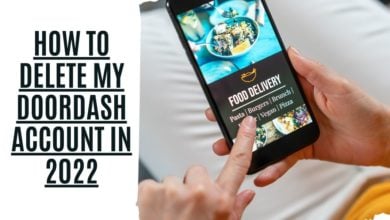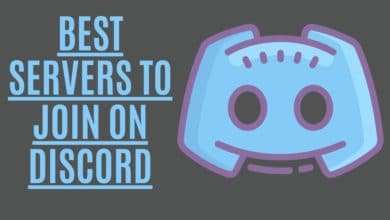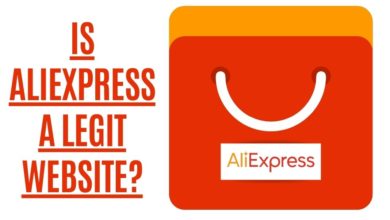How to Post a YouTube Video on Instagram ?

Have you ever wanted to post a video from YouTube on Instagram? Many people are already aware that you can post your favorite YouTube video on Instagram. However, there are some important things to note before doing so. If you want to share a video from YouTube to Instagram, the first thing you need to do is make sure that it’s public and not private. You also need to ensure that any age restrictions or country blocks don’t block the video.
After all, YouTube is a pretty popular social media platform. It’s the second-largest search engine in the world. Every single day, we view more than a billion hours of YouTube. Consider that figure for a moment. One. Billion. Hours. That’s roughly 1,600 human lifetimes.
It’s likely that some of that video content will be ideal for your Instagram followers, either as posts or Instagram stories. There is currently no direct method to share YouTube videos to Instagram, therefore we’ll show you how to upload videos to Instagram from YouTube channel using this hidden technique. Got your Instagram account ready? Let’s do this.
Before we go technical, there’s something else you need to know.
Why would you want to post YouTube videos to Instagram?
Why would you want to hassle with the hurdles to posting YouTube videos on Instagram? Here are a few reasons why you might think about it.
1. To create a teaser trailer to Drive traffic
You may utilize Instagram traffic to return after creating a teaser video trailer for a longer YouTube video and posting it there. Alternatively, you can make a trailer for a video you want to advertise — be sure to give credit where it’s due. If you offer affiliate marketing incentives, this might be something worth testing and adding to your arsenal.
2. To create a mash-up of old videos
If you’ve been publishing YouTube videos for a while but don’t remember saving old video files from years ago, you may download some of your favorite old material and make a mash-up. Your Instagram followers might enjoy seeing pictures from your past.
3. To utilize video footage in a creative way
According to the Fair Use Act, you can utilize videos as long as they are used for transformative and educational purposes. You may use YouTube videos to illustrate a point or pass on an educational tidbit. Just make sure you double-check the laws of your state or country before using them.
How to Make a Video Post or Story on Instagram from a YouTube Video
It’s not difficult to make a YouTube video and post it on Instagram, but it is a procedure. There are three distinct stages in resharing a video, and hopefully, if you follow the instructions step-by-step, everything will go well.
Step 1. Use your iPhone to download the video from YouTube.

People are not allowed to download any videos they did not upload on YouTube. The main reason for this is to avoid breaking copyright laws. However, according to YouTube’s rules, downloading your videos is perfectly acceptable. To do so, you’ll need the aid of a third-party site. The process of video downloading from YouTube video is as follows:
- Find the YouTube video you want to download.
- Tap the Share button and copy the address or video URL
- Visit YT5s.com
- Paste or type the URL into the search bar and press Search.
- Select the video quality and click to Get the video link.
The video will download to your Downloads folder, either on your iPhone or in iCloud, depending on how you’ve configured it. Go into your Files app to find the video.
Step 2. Crop the video for Instagram

After that, you must decide whether to publish your video on your Instagram Story or in your feed. Then, using the Photos app, crop it:
- Open the Files app and search for the video.
- In the bottom-left corner, tap the Share button and then Save video.
- To access the video, open the Photos app and tap on it.
- Select it in the drop-down menu, then click on the edit button (the fourth icon from the bottom).
- After that, in the upper-right corner, tap the aspect ratio button.
- You may now choose your size. You’ll want to utilize Square if you’re publishing in your feed. Choose 9:16 if you’re using Stories.
- Tap ok
Step 3. Upload the video to Instagram
If you want to upload the video as a Story, follow these steps:
- Tap the Plus sign in the top right corner of Instagram to access your Stories.
- Tap the icon for your photo library in the lower-left corner.
- Select the video you wish to watch from the list
- Tap either Your Story or Close Friends to select one of the other two options.
Here’s how to post the video in your feed:
- On Instagram, choose the Plus button and then Post.
- Select a video and then Next > Next.
- Fill out the caption and include hashtags for people or the place.
- Click Share.
Share a YouTube video on Instagram Story as a link
You may also share a YouTube video as a link in an Instagram Story rather than downloading it.
1 Step. Design your Story thumbnail
You’ll have the “Swipe-up link” option on your account if you have more than 10,000 Instagram followers (also known as an Instagram influencer). That means you can create a Story that will allow your followers to swipe up to go to another web page.
Making an effective thumbnail for your Stories is one of the factors you should think about. Here are a few ideas to help you come up with a stunning image that people will swipe up to see:
- Visually appealing: It’s easy to assume that this is self-evident, but make it look attractive! Create a picture that captures people’s attention and causes them to pause while looking through hundreds of other Stories.
- Make it obvious: It should be apparent what your video is about when people look at your thumbnail.
- Use text: Help sell the concept of your video with only a little bit of writing.
- Include a call to action: You may use animated stickers or write, “swipe up,” but the bottom line is that you must have those two words on your thumbnail to pique people’s interest and encourage them to take action.

2 Step. Share the thumbnail with a link to your Story on Instagram.
Now that you’ve figured out which photo is your thumbnail, it’s time to upload it to Instagram. All you have to do now is follow these instructions.:
- Go to your Instagram app and open it. Select + > Story from the drop-down menu in the upper right corner of your screen.
- Tap the chain icon in the upper-right corner of the screen.
- Tap the link and then tap Done.
- Finally, choose whether to include Your Story or Close Friends.
Conclusion:
Instagram does not make it any easier to post YouTube videos. However, the good news is that it isn’t really difficult. Hopefully, after reading this article, you feel a little more comfortable with how to share a YouTube video to Instagram – whether you’ll be downloading the video or posting it as a link in your Stories. You have several alternatives, so all you have left to do now is choose what’s best for you and your followers.