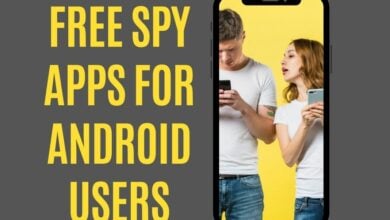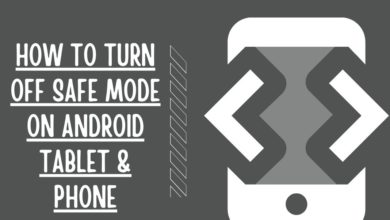What is my WhatsApp Number and Username?

If you have a mobile phone with WhatsApp installed on it, then the chances are that you’ve been asked what your number and username are at some point. It’s very important to ensure that the person asking is really who they say they are before entering any personal information. If someone has your WhatsApp number and username, they can do things like send messages from your account or even delete what you’ve already sent! This article will talk about what a WhatsApp number and username are, how to find yours if necessary, and how to keep them safe so only the people you won’t have access to them.
The amount of data we must deal with daily has steadily grown. After losing your old one, getting a new cell phone may provide a lot more information to keep up with. You might not yet know your new phone number, and you’re having trouble keeping up with updating your friends and relatives. “How do you locate your WhatsApp number?” is a question you don’t want to ask out loud in public.
WhatsApp has a global user base of more than 1.5 billion people monthly. Today, WhatsApp is utilized by virtually every cell phone subscriber, from newborns to geriatricians. WhatsApp isn’t just for the elite; it’s necessary for most users, unlike Snapchat and Instagram. We can discuss anything from WhatsApp payments to WhatsApp business features to the phone calls function, among other things.
Still, with so many people utilizing WhatsApp regularly for years, it’s improbable that no one has mastered its use entirely. Some individuals even struggle to recall the number and username they used when they first joined WhatsApp. I’m not suggesting it’s bad to be unaware of this information; rather, we don’t put any effort into locating it until we feel compelled to do so.
“What is my WhatsApp number and username?” you might wonder. If you’re having trouble figuring out both things, read on.
On Android, where do I find my WhatsApp number and username?
I am using Samsung A32 smartphone with Android 11 for this goal. The methods I’ll describe below are completed using WhatsApp version 2.21.22.26, available on Android devices.
Finding your WhatsApp number and ID is simple. Just a few simple steps are required.

- Swipe left or right on your Android phone app drawer to discover the WhatsApp icon.
- Open WhatsApp, and you’ll see all of your conversations with your friends and family members. To the right of the screen, tap the three-dot menu symbol.
- Tap the Settings icon after selecting three dots.
- On this page, you can view your profile photo and a few options that WhatsApp has set. Finally, the name next to your profile pic that you have been looking up for quite a while is shown.
- You’re done! You now know how to find your username, and all you have left is to discover the registered number. In any of the above sections, tap on your username or profile photo.

- On the next page that appears, you’ll see your phone number listed in the Phone section as a registered contact on WhatsApp. If you’re uncertain about the name displayed on the previous page, it will be shown again in the Name area.
However, everyone you have spoken to on WhatsApp doesn’t need to see this username in your profile. If the other person has saved your contact using their address book, they will see the name they have stored your contact.
For those who haven’t stored your contact in their phone’s address book, they will see your username if you contact them.
Select the “Username” and “Number” choices inside the app, then press the corresponding section on your Android device to update them.
On iOS, how do I find my WhatsApp number and username?
On iOS, finding your WhatsApp number and username is as simple as searching for them on Android. However, because the procedures are a little different, it’s worth knowing how to find them.

- Open WhatsApp by swiping left or right on your iOS device’s app drawer.
- All of your conversations will now be displayed on the WhatsApp home screen. Tap the Settings icon in the bottom right corner of the screen.
- The username you’ve used with WhatsApp is displayed at the top inside the WhatsApp settings.
- When you tap your username, you will be taken to a new screen where your username and the phone number linked with WhatsApp may be seen again.
You can now use this knowledge to figure out how to find your WhatsApp username and number on iOS that you’ve been using all along.
If the other user has saved your contact, they will only see that name on your WhatsApp account, just like on Android phones. Only those individuals who have not saved your contact but are still connected to you on WhatsApp will see the username.
It’s also simple to alter both the username and phone number whenever you like. Touch on the username in the Edit Profile settings area to change it. To modify your WhatsApp phone number, go to Settings menu > Account > Change Number and select Change Number from the drop-down menu.
How Do I Know If My WhatsApp Number Is Blocked?
Blocking is a useful tool for stopping unwanted communications. If you’ve been blocked, you might not realize it at first, but the other person will hold all of the cards in the discussion.
Here are five different methods for determining whether someone has blocked your phone number on WhatsApp:
- Check the last seen message: Look at the user’s name and last seen information under the chat window. If it hasn’t changed recently or you can’t see it, they may have blocked you.
- Look for updates: If a user has blocked you, you will not get any About page notifications, or your profile image will not change. You may have been blocked if there are no account updates (or if they don’t care to keep their profile up to date).
- You can’t send a message to someone who has blocked you. However, you’ll see a checkmark indicating that you sent it even if they don’t get it. If the single checkmark doesn’t become a double checkmark (for seen messages), you’ve been blocked.
- Attempt to make a call: The call will not go through if you try to contact the individual who blocked you. This is one of the most dependable methods for detecting whether someone has blocked you.
- Use group conversations: Create a group chat and add someone to it. If you receive an error message claiming that you’re unable to add someone, they’ve most likely blocked you.
Do you still struggle to find your username and phone number on the iOS or Android device you’re using? I’m sure you don’t. Keep in mind that your username will only be visible to individuals with you who haven’t shared your contact information. This also applies to both Android and iOS users.