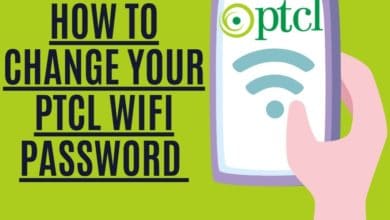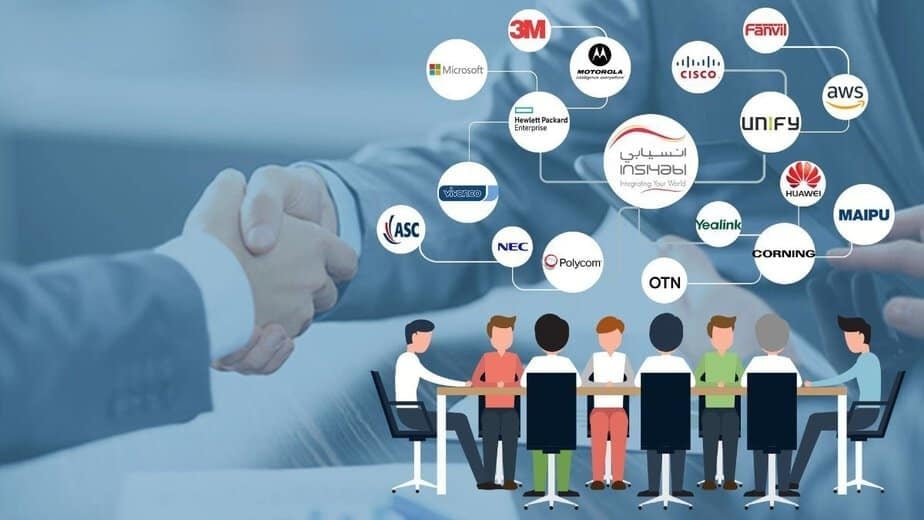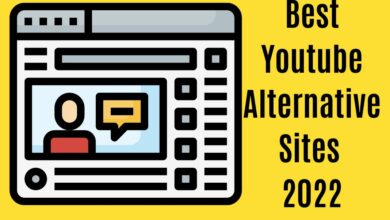How to Set your Facebook Profile Picture As An Animated GIF

Setting animated GIFs as your Facebook profile picture is a great way to stand out. Setting an animated GIF as your profile picture on Android and iPhone devices is quite simple, but there are some things you need to know first. This article will teach you how to set an animated gif as your profile picture on both platforms! Gif Facebook profile pic looks Amazing and entertaining to viewers.
It may have taken Facebook some time to get on board with the GIF craze. Even now, the company makes it tough to use and upload your favorite GIFs.In 2017, Facebook added a GIF option, and it is still available on specific versions of social networking sites. There may be several options for individuals who want to design and publish their personalized GIFs or the most popular ones on Facebook.
Video clips repeatedly are frequently used to enhance a point you’re trying to make. When text can’t communicate your feelings effectively, a GIF (Graphics Interchange Format) aids in conveying emotions better than written form.
Don’t be envious; you can also use videos as your Facebook profile picture. This is only available through the Android and iPhone mobile apps.
How To Add Animated GIF Facebook Profile Picture On iPhone

Follow these instructions to update your Facebook animated gif profile pic on an iPhone or iPad.
- Make sure you have the latest version of the Facebook app downloaded on your iPhone. If you don’t, go to App Store and search for it.
- Get an animated GIF of at least 640×640 pixels. You can go higher than that, but if it’s too small, the image quality will be terrible when you upload it to Facebook.
- Open the Facebook app on your phone and log in to your Facebook account.
- On the bottom-right corner, tap on three horizontal lines.
- Tap your name to access your Profile screen.
- Tap the small camera symbol next to your profile photo.
- Select a profile picture or video by tapping on it.
- Select the video you wish to use from your Camera.
- After Selecting Click Edit
- Now, you can only include a short video with a maximum duration of 7 seconds. As a result, if your video is longer than 7 seconds, it will be automatically chopped down. You can only pick a certain portion of the video you want to upload as your profile video.
- You may also edit the video, mute the sound, and choose your preferred cover by utilizing their sections.
- After editing them, go to the top right corner and tap Done.
- Finished. Finally, click Use to complete the setup of your Profile Video.
You’ve now uploaded an animated gif Facebook profile picture onto your iPhone or iPad using this method!
How To Add Animated GIF Facebook Profile Picture On Android
- Tap on the three horizontal lines in the top right corner of the Facebook app.

- Select your name to see your profile.

- Tap your profile on your screen.

- Select either a New Profile Video or a Profile Video to upload.

You can follow the steps outlined above for iPhone afterward. The process is nearly identical on Android, with a few modifications.
How to make a GIF on Facebook

Facebook had its GIF creator at one time. You can use the first option or another program to make your GIFs if you use a different version of Facebook.
Option Number 1 :
If this doesn’t work for you, or if you’d want more personalization options, Giphy is the way to go. Giphy is a well-known software that allows you to generate unique and exciting GIFs to share with all of your friends on the social media platform.
On Giphy’s website, you may choose to use one of the popular videos or upload your video to make the GIF icon you require for profile pictures, website, and news feed.
Click the Facebook logo to publish your GIF to Facebook once you’ve finished.
Option Number 2 :
Fortunately, for those who genuinely want to be creative, Facebook has provided a Boomerang function. This short video will repeat without end, playing over and over again. You can add GIFs, stickers, text, and emojis to this video to make it unique.
- Tap the Photo button from your News Feed to bring up the camera symbol in the upper right corner. Change the setting from Photo to Boomerang.
- To add a GIF to your video, tap the Sticker icon in the screen’s upper-right corner, then choose GIF. You may swipe left to reveal more options, like adding text and effects.
- Select the GIF you’d want to add to your recording and drag it where you want it to appear using your finger.
- After you’ve perfected your Boomerang video, choose Next and follow the on-screen instructions to publish it.
How to add a GIF Facebook profile picture
Adding an animated GIF as your Facebook profile pic is a great way to spice up your social media accounts. Making the change is easy, but finding the right GIF profile picture for you can take some time.
You can use your GIF to be your profile picture once you’ve created it. You may also transform any GIF on the internet into a profile pic.
- To make a still photo into a dynamic one, select profile picture and then select Edit in the bottom right corner of your current profile picture.
- You may either take a new profile video, record a new clip for a profile picture, or select a profile video. It will display your camera roll and a list of videos.
- Select a video, trim it if required, and then Save.
Animated GIFs are fun, but please remember that they can take a while to load. Try using them sparingly to avoid annoying friends who might not have the best internet connection. We hope this answers your questions about animated GIF profile pictures on Facebook!
How to Add a GIF to Facebook Post?
- 1. Open up your Facebook page
- Tap on New Post
- Click on the “Add an image” button in the top left corner of the post you want to edit
- Upload a GIF file with your desired text overlay, or you can upload your custom Gifs.
- Add your text and click “Done” at the bottom right corner of the pop-up window.
- Preview to see how it looks before publishing!
- Publish when ready!
How to Add a GIF to a Comment?
GIFs add a lighthearted touch to comments. They improve commenting in various situations, whether you’re kidding around with someone in a heated argument or sending a Happy Birthday greeting. To add a GIF to a comment, tap the “GIF” symbol, search or scroll until you find the perfect one, and then select it. Enter your remark.
Adding A Gif to Facebook in Messenger
- To add a GIF to Facebook in Messenger, open the app and tap the plus sign (+) at the bottom of your screen.
- Tap on Add to Photos or Video, or drag one from your camera roll onto your screen.
- The GIF you drag onto your screen automatically animates once it’s added to the conversation.
- Optionally, tap Record Video to create a looping animation of what you’ve recorded. Tap Done to save it.
- Tap More next to the video thumbnail at the top of your screen to see all your saved facebook videos and GIFs, then tap Send as a Message to share it with someone else over Messenger.
Frequently Asked Questions
Can I make a GIF on Facebook?
There was a time when you could use Facebook’s built-in camera option to create custom GIFs inside the social media app. After recent upgrades, however, this feature was discontinued.
You could previously tap on the camera icon and then scroll down to the GIF option. You may create a GIF and post it as your status. If you’re still using an older version of Facebook, the option should appear in the app.
Why Facebook won’t let me upload My Gif?
It’s not uncommon to have difficulties uploading GIFs created with third-party applications. GIPHY, for example, is quite popular, but others are not as accepted. If you’ve spent hours creating the perfect GIF for your profile picture and it won’t upload, it’s probably because of the program you used to make it.
When feasible, try uploading a GIF to Facebook using GIPHY instead of another program. Of course, an out-of-date application might cause problems and a glitch. If you can’t upload a GIF on your profile pic, it’s probably because your app is outdated.
What is the maximum video length for a Facebook profile?
The Facebook short looping video is 7 seconds long and has a resolution of 180 x 180 pixels. Please keep in mind that it will be cropped to a square shape. So please keep these dimensions in mind if you want to create an animated seven-second clip next time.
How to make your Facebook profile picture a video?
Facebook eliminated the ability to make your Facebook profile picture a video on February 7th, 2022. You can no longer show videos at the top of your profile; nevertheless, you are always free to upload animated GIFs to Facebook and cover photos that grab people’s attention.
How to make a cartoon profile picture on Facebook?
You must download an app named Voila Al Artist Cartoon Photo. Launch the software when downloaded, and choose “3D animation” from the options shown. A permission prompt allowing the application to access your photo will display. Then, please choose an image to turn into a cartoon Facebook profile photo and post it to your profile picture.
We’ve concluded this article. I hope now you know how to add Animated gif to Facebook. Please share it with your Facebook friends and aid them in creating animated profile photos on Facebook or gif images for Facebook. If you need more information, you can always ask Facebook customer support for help.