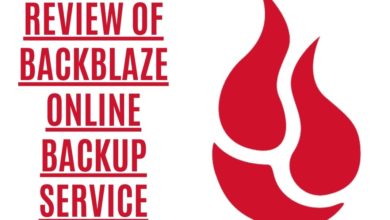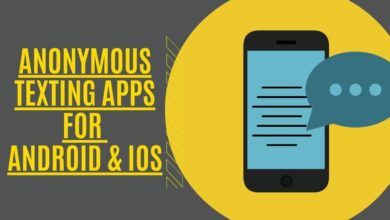How to Make Facebook Private For Non Friends

Looking for how to make Facebook private for non friends ? Facebook is a great way to connect with friends, family, and acquaintances, but it can be a little too public for some people. If you don’t want everyone to see your profile and future posts, there are a few things you can do to make Facebook more private. This article will show you how to make Facebook private for nonfriends.
Because of Facebook’s different account settings, you don’t have to worry about anyone stalking your account because you can keep it private from the whole public or even just your friends. This article is your one-stop-shop for all of your questions and concerns regarding Facebook default privacy and exposure. In this section, we’ll walk you through the process of making Facebook fully private from the outside world.
Make Facebook Private to Non-Friends Step By Step
We’ll go over every setting you’ll need to make to keep your Facebook profile as private as possible from people who aren’t your friends.
Basic Settings
Select Settings from the drop-down menu at the upper right of your Facebook page. On the left-hand side of Settings, pick Privacy. These options must be changed under Your Activity:
- Change You can control who sees your future posts by going to Edit and adjusting the visibility to Friend list instead of public.
- Your previous posts material may be restricted from public view by choosing Limit Past Posts and checking the box next to it, then clicking Limit Past Posts and confirming. To preserve your settings, click Close after confirming that you want to proceed.

In the area headed “How People Can Find and Contact You,” choose one of the options below:
- The first step is to alter your setting. Who can you accept as a friend? Same approach as we have used previously, but from everyone to friends of friends (press on Edit and modify it Friends of friends and Click Close to confirm the Settings).
- Now that we’ve established that let’s Which individuals can view the people you’ve added as Friends? to only myself.
- After that, modify the Email Address setting . Any one who has access to your e-mail address can get in touch with you. So you have the option to change it to my friends .
- In the same way, change Who has access to your phone number if you’ve provided one to my Friends.
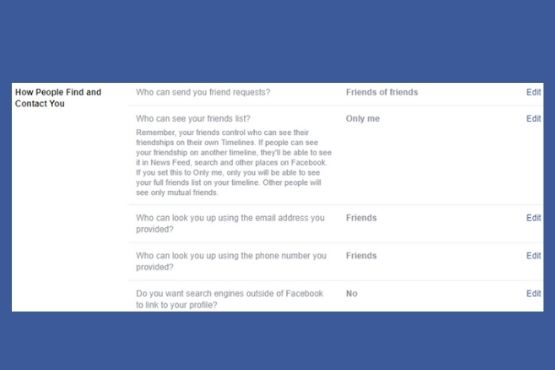
- you can’t alter how other search engines connect to your Timeline. Clicking Edit, and deselecting the option “Let other search engines link to my timeline,” and then clicking Turn OFF are necessary steps. To save the settings, press the Save button.
How to Make Your Facebook Page Private
Privacy settings has now been completed and now you have the option to choose who can send you Friend request . From the menu on the left, select Timeline and Tagging. Under Timeline and tagging options, make the following changes:
Timeline and Tagging have three settings: Timeline, Tagging, and Review. Follow these procedures to make the necessary alterations:
Under the heading “Timeline,” you’ll find:
- Does changing who can post on your Timeline make sense to you? Yes, please adjust only me.
- Then verify who may see what others post on your Timeline.. It has been converted from strangers to close friends.
- Remove the option to prevent people from sharing your posts? Opportunity to stop it.
After following these instructions, your settings should look like this:

Beneath Tagging
- Make alterations The posts you’re tagged in can be seen by whom? by Friends to Me Alone.
- If you’re tagged in a post, who do you want to tag if they’re not already? Pick your friends.

- At last, make sure to change who people see tag suggestions when images that look like you happen to be uploaded? Plz, change it to No One.
Beneath Review Option
- Is there a way to allow you to review posts you’re tagged in before they appear on your feed? Select Edit and switch it to Enabled from Disabled in the dialog box that appears.
- What about enabling the review tags that people add to your posts before appearing on Facebook? Plz, make it enable. This strategy may prevent someone from tagging you on Facebook.

- In the left-hand menu, click Stories and ensure that both the options under it are set to Don’t Allow, as shown in the screenshot below.

- Then, on the left, select Public Posts and change Who Can Follow Me from Public to Friends.

- In addition, you have the option to turn off Facebook’s face recognition feature if you so desire. Use this method to avoid being immediately suggested as a tag in photos where you appear.
Protect Your Fb Account Information
Let’s now hide your personal data.
- Select About from the drop-down menu on your Facebook profile page.
- Click “Contact and Basic Info” under the “About” section.” Select “Birth Date” with your mouse. In either case, select Only Me from the drop-down menu that appears when you click on the globe or people icons, respectively. After that, click on the Save Changes button to keep your changes.

- You may also make changes to elements like Contact Information to private and not available to non-friends.
- Select the Privacy options on your Facebook profile page and click on your profile image. To keep your profile image hidden from everyone but the individuals you’re friends with, click the globe or people icon under your name on the top-right corner of the screen and select Only me.

- If you want your friends to see it, select Friends.
- Remove the location information from your Facebook posts if you want to keep your posts private. When you make a new status update on Facebook, no one will know where you are.
These are the options you’ll have to choose from if you want to keep your Facebook profile secret.
Frequently Asked Questions
Can people still see my profile cover photo if I make it private?
Yes. Other users can still view your profile picture and some data about your account, but not your posts. Follow the instructions above to make your Facebook profile photo private.
How can I view what my profile appears like to nonfriends?
The opportunity to see how your profile appears to others is a great feature of Facebook. You can examine your profile as it appears to the general public by following these steps:
- When you open Facebook, tap the arrow in the upper right-hand corner of the screen. Press and hold the three horizontal lines in your upper right corner in case of an Android device. In the lower right corner of your iPhone screen, you’ll see three horizontal lines using iPhone. Then go to your profile.
- Tap on the three horizontal dots to the right of Edit Profile on your profile page.
- Use the View As button.
- You now have access to the public version of your profile.
How can I keep my profile photo a secret?
Unfortunately, that isn’t the case here. Anyone with a Facebook account can view your profile picture if you upload one. You have the option of restoring Facebook’s default profile picture (the silhouette of a person on a blank background). To delete your current profile picture, go to your Profile Picture photo album, pick it, and click the three-dot button. You can also use a picture of a favorite superhero or symbol as your profile picture.
Also Read
How to Set your Facebook Profile Picture As An Animated GIF
How to Recover a Hacked Facebook Account ?
Conclusion: If you follow these guidelines, you’ll be able to post less about yourself on Facebook. If you notice that Facebook’s UI is constantly changing, bear in mind that the processes stay the same for all settings. Now you know how to make Facebook private for non friends, please share your comments in the section below.