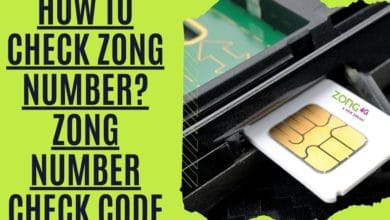What to Do If You Spilled Water On Your MacBook
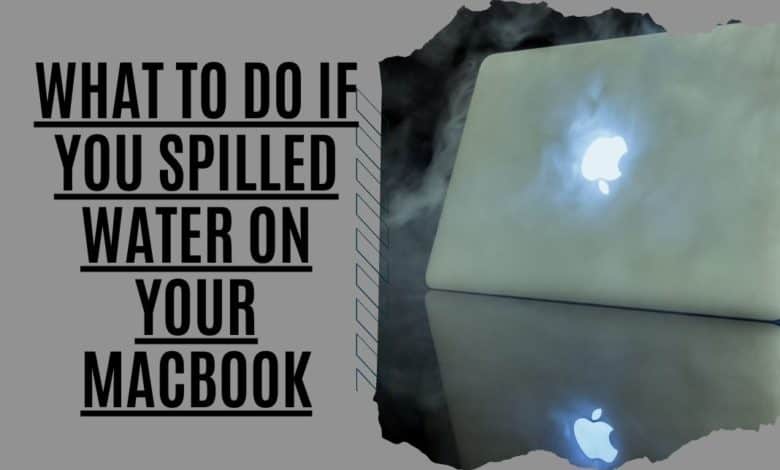
When you accidentally pour water on your MacBook, is there anything more heart-stopping? Even if you unintentionally drop a drink on your brand-new MacBook, you may still save it. A water-damaged MacBook may be fixed or salvaged if you act quickly and follow the recommendations in this article. Even if it’s simply limiting any further damage, this might save you a lot of money.
What to Do if Spilled Water on Macbook?
There is nothing worse than spilling a glass of water on your MacBook. But don’t worry, there are some things you can do to minimize the damage.
Immediately turn Off the Wet MacBook

If you spilled water on your Macbook Air or Pro, this is the first thing you should do. Release the power button after holding it down for at least five seconds to ensure that the device is turned off. Please don’t hit the button again, or you risk turning it back on. Forget about any files you haven’t saved yet; the faster you turn off the power source, the more secure your MacBook and the valuable information it contains will be.
If the MacBook cannot be shut off by holding the power button, it signifies that the MacBook keyboard has already failed. The “Force Shutdown” software instruction is not received by the logic board of Apple’s MacBook computer. There are still other ways to shut off your Mac laptop, so don’t be alarmed.
Close the lid immediately after wiping the surface of the MacBook with tissues to remove any visible liquid. You activate the hardware-level sleep sensor as a result of this. When the logic board detects a sleep sensor signal, most supporting circuits and components are turned off.
The MacBook then goes into a low-level sleep mode. Although the CPU and GPU are in deep slumber, the memory chips are still being supplied electricity. The laptop may be woken up quickly thanks to this design in regular use. As long as you keep the lid closed, the MacBook will go into deep sleep mode. In deep sleep mode, the logic board shuts off the memory chips. You now have complete control over your computer’s CPU, display, SSD drive, and RAM. Never again will you need to remove the laptop’s lid to start it up again.
Your MacBook’s logic board has failed and is no longer in control of the screen is still on (you can see the light). However, the harm is usually relatively minimal. Your MacBook still has a fair chance of survival if you can swiftly detach the charger and remove the battery from the logic board.
Unplug the Charger from the Water-Damaged MacBook

Power to the CPU and other critical components will not be lost by unplugging the charger. If you haven’t shut off your Mac by holding the power button, the laptop’s internal battery is still at full power. The charging circuit of the logic board is turned off by disconnecting the charger. Despite nearly 100 percent reparability, the charging circuit’s greater voltage (14.5V for MacBook Air, 20 V MacBook Pro Retina) remains a significant risk. It’s time to unhook the battery charger. The MacBook logic board circuits have been switched off 99 percent of the way to this point. There is just one “ON” circuit left in a liquid-damaged Mac laptop: the “standby” circuit.
Because the MagSafe charger delivers 14.5 volts, it is incorrect to assume that you may get an electric shock by touching the laptop. If the MagSafe charger detects overcurrent or leaking current, it will instantly shut off output.
Under highly unusual circumstances, if the MagSafe charger is submerged in water, the hazard comes from the charger’s input power cable (240 VAC for Australians and 110 VAC for Americans) rather than its output voltage (20 VAC or less). In this scenario, the water-damaged MacBook is safe to handle, but the charger is not. Disconnect the electrical cable from the wall outlet.
Protect the vent Openings from water and Disconnect any peripherals

Keep the MacBook still. Keep water out of the vents between the keyboard and screen. It allows heat from the logic board to escape into the open air. The most crucial step in preventing water damage to a MacBook is protecting the logic board.
Nothing stands between the logic board and the vent ports. Preventing water from entering the vent openings reduces damage. Unplug any external USB drives and adapters. Use a towel or tissues to dry the Macbook keyboard, touchpad, and screen quickly.
A water leak from the vent holes reached the logic board in around 80% of MacBook liquid damage incidents. So preventing water from entering the vent openings is crucial. Moisture can get in between the touchpad and the gaps of the USB, Thunderbolt, and HDMI connections. The water entering is limited due to the narrow openings.
The MacBook keyboard includes a two-layer airtight mechanism. In addition to protecting the keyboard, the keyboard’s backlight layer acts as a barrier to keep dirt and debris out. Water entering the MacBook keyboard via the logic board is unlikely. Not the Apple Mac logic board, but the keyboard. The silicone cover may enable water to enter the vent holes or touchpad gaps, causing further damage.
Remove the Water-Damaged MacBook’s Battery

Turn the MacBook over and open the rear case using a pentagon screwdriver or a Phillips screwdriver for earlier models. A plastic stick or a fingernail can remove the battery connection.
Avoid using a metal screwdriver. By transferring the 12V battery power straight to the SMC, you risk short-circuiting the battery or perhaps damaging it. How vital is the SMC? You can buy a new CPU from Intel, but not a new SMC from Apple! You’ll need to get a donor SMC from a deceased Mac of the same model and year.
Your MacBook is not in immediate danger at this stage. You’ve disabled your dedicated logic board’s circuits.
It’s time to hire a MacBook water damage repair service.
Drainage Options in the event of Water Damage MacBook

Depending on the severity of the water damage, there are two ways to drain a MacBook.
Place the MacBook in the “tent” position first. A non-retina screen is required for this approach to function on a pre-2018 MacBook Air or an older MacBook Pro. Because the displays on earlier MacBook models are waterproof, this procedure is simple and effective. Water cannot enter the screen because of the front aluminum frame (on MacBook Air) or front protective glass (on MacBook Pro with a non-retina screen).

The “tent” approach will not work with a MacBook with a retina display. Apple removed the protective glass and aluminum frame from the new retina screens to make them smaller, lighter, and more visible. There is NO water resistance for the new retina displays. The optical (reflective) film within the screen may assist in spreading water from the bottom edge if you place this screen in a “tent” position. Even though the screen is still usable, the watermarks in the backdrop, as demonstrated in the image Above, significantly impact the image quality. There has been an increase in the number of MacBooks with retina displays that have been repaired using this method. A brand-new retina display price ranges from $500 to $1200. The “tent” approach is not recommended for retina displays.
All MacBook displays can benefit from the second way we describe below. It will ensure that water does not get into the screen.
Open the MacBook lid at a 90-degree angle. As demonstrated in the photo below, place it on the edge of a benchtop with the MacBook screen looking down to the bench. Because the screen is level on the table, water cannot seep into the screen’s inside, allowing for faster drying. To avoid damaging the MacBook’s display, place a kitchen paper towel under the MacBook’s screen panel.
Spilled water on MacBook – Drain the water

The logic board is beneath the keyboard, while the battery is under the touchpad. In the end, gravity will take any residual water away from the MacBook case. Water already in the logic board will be drained into a less sensitive area. After 24 hours, the water-damaged MacBook should be dry.
Note: Don’t open the lid if you spill water on your MacBook Air 2018 or MacBook Pro 2016. You can restart your MacBook by opening its lid unless you’ve previously unplugged its battery from the logic board. This is a new feature of the newest MacBook design. If you open the laptop by accident, follow the same steps. Disconnecting the internal battery on these latest MacBook models is difficult for non-technical users. In this case, you should leave the MacBook flat with the lid closed and get it serviced as soon as feasible.
Don’t jiggle the wet MacBook, especially if the water is in the hinge. This will scatter the water and shove it into specific components like the CPU’s BGA balls or the screen’s backlight film.
Using Hair Dryer or Uncooked Rice for water Damage MacBook

If your MacBook has been exposed to water, the best course of action is to turn it off and unplug it immediately. If you have a hairdryer, you can try to dry it out by blowing hot air on the keyboard and ports for about 15 minutes. Don’t try to turn it on until it’s scorched, or you could damage the logic board. Contrary to popular opinion, Rice isn’t the most significant thing to dry out wet electronics. It does not hasten the drying process in the least. This will cause more difficulties than the initial spill if you get Rice in the cooling system or USB ports. Instead, eat the Rice, which is what we advocate.
Types of Current MacBook Water Damage Repair Services

If you spilled water on your MacBook, take it to a reputed repair shop. It’s a good idea to familiarize yourself with their service types and “levels” of expertise:
Level 1
The logic board should be wiped down. Clean the keyboard, touchpad, and the screen. Replace both the battery and the hard drive.
Reassemble the laptop back to the case for test. If the logic board fails, it will be replaced by the authorized Apple repairer. This is a costly service. Most third-party repairers do not offer such a service.
Apple’s basic warranty will be voided if fluids damage a MacBook. For an extra fee, you may purchase AppleCare+, which will cover your Mac under Apple’s warranty. Data recovery services are not available from Apple. Third-party recovery is the only way to get your data back.
Level 2
It would help if you replaced all of the components of your computer. Replace the corroded chips on the motherboard, then thoroughly clean it in an ultrasonic cleaner. In this case, the repair might be handled by a professional who is proficient in repairing. The repairers may or may not demand a service fee because the success rate is higher than before. Some sites offer third-party repair options.
Level 3
Additionally, an engineer will troubleshoot any remaining defective chips that a microscope failed to detect. High-level skills, expertise, and equipment are required, and an in-depth understanding of the Apple logic board design to complete this task. Only a handful of third-party repairers offer this level of service outside of Apple’s “Depot” facilities in the United States and China.
Frequently Asked Questions
How much does it cost to repair a MacBook?
Damaged MacBooks can be professionally fixed for a fair price. Most clients spend between $250 and $600 depending on their issue and the MacBook model. This depends on how you clean up the liquid spill. If you turn off your MacBook immediately after a spill and don’t turn it back on, you’ll almost certainly save money on repairs. Severe harm occurs when you turn on a wet MacBook.
Is Data Safe on a wet MacBook?
Yes, data is safe on a wet Macbook. However, it would be best to be careful about how you store data on your computer, especially when using a laptop. If your laptop gets wet, you need to wipe any sensitive information off your computer immediately.
Does it matter which liquid spilled on my MacBook?
Yes. Some liquids are more likely to damage your MacBook than others. For example, dry beer and soda become sticky, while saltwater becomes conductive. The best liquids that have spilled on your MacBook are water and alcohol. If you have any more minor spills, you can clean your MacBook using alcohol or distilled water. Of course, this is riskier, but without power to your MacBook, it shouldn’t cause any additional damage. Before you begin, make sure your MacBook is turned down, and the battery is removed. Also, use distilled water or 100% alcohol to avoid adding new dangerous compounds.
Is AppleCare+ valid for MacBook water damage?
If water damage occurs within three years of purchase, it is covered by the AppleCare+ warranty. However, just two incidents will be covered. On the other hand, there would be an additional $299 for Tier 2 ADH services.
How to keep your MacBook secure in the future
Keep liquids away from your computer. It would help if you secured your laptop with an anti-spill sleeve. Invest in a clear plastic keyboard cover, a silicone keyboard cover, and a water-resistant screen protector.
How to get water out of MacBook speakers
If you get water in your MacBook’s speakers, there are a few things you can do to try to get it out. The first thing you should do is turn off your MacBook and unplug it from the power adapter. Then, open up the MacBook and remove the battery. Once the speakers are dry, use a hairdryer to remove any remaining water. You may also want to use a vacuum cleaner to suck out any water that may be trapped inside. After you’ve done that, replace the battery and plug in your MacBook. Turn it on and see if the speakers are working correctly. If they’re not, you may need to take them to a repair shop to have them fixed.
How long to wait after spilling water on MacBook
If you spill water on your MacBook, the best thing to do is turn it off and unplug it as quickly as possible. Once the water has been spilled, please wait at least 24 hours before trying to turn it on. If you try to turn it on too soon, there’s a good chance it will not work. After 24 hours, try turning it on. If it still doesn’t work, take it to an Apple store for repair.
In conclusion, as long as you don’t spill liquid onto your laptop, you shouldn’t have any problems. However, if you spill liquid onto your computer, you should immediately turn off your computer and remove the battery before cleaning it. Once you’ve cleaned the spilled liquid, put the battery back in and then restart your computer. If you still experience issues after doing these steps, contact Apple Support.