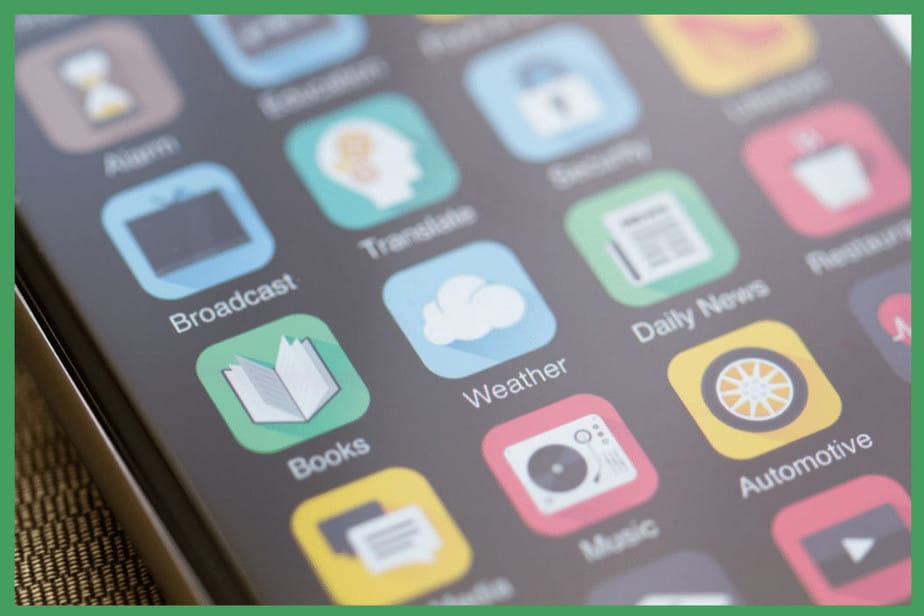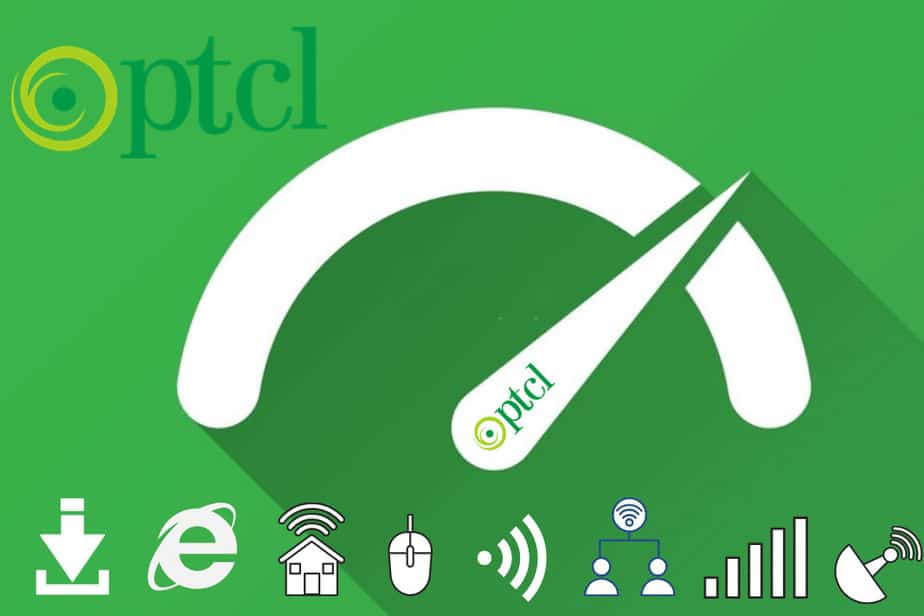Why is Facebook Not Working? 11 Ways to Fix Facebook issues

Most people take Facebook for granted. They log in without a second thought, post updates about their day-to-day lives, and scroll through their news feeds without considering how it all works. But what happens when Facebook stops working the way it’s supposed to? Suddenly, people are left unable to communicate with friends and family, share important news, and keep up with what’s happening worldwide.
This article will show you how to troubleshoot and fix some of the most common Facebook problems. Whether your Facebook app isn’t working, you can’t post updates, or you’re having trouble logging in, we’ve got you covered. So don’t worry – we’ll help you get your Facebook back up and running in no time!
1. Check Your Internet Connection
If Facebook is not working, you should check your ethernet cable. You need to be connected to the internet to access Facebook. There are a few things you can do to prevent this from happening:

- Make sure your router is turned on and connected to the internet. You can also restart your router to be sure about connectivity.
- Check to see if there are any outages in your area.
If none of these troubleshooting tips work, there may be an issue with Facebook itself. In this case, check the Facebook Help Center or contact customer support.
2. Is Facebook Down?
If you’re having trouble logging in, posting updates, or using the Facebook app, you should check if Facebook is down. If it is, there might be server-wide issues that are preventing you from connecting.
You can try another device to see if it’s working or check DownDetector to see if others are experiencing the same problems.

If Facebook is down and you can’t connect, you should wait until the issue is resolved before trying again.
3. Refresh Your Browser
If you’re having trouble accessing Facebook, try reloading the page. This can be done by pressing the refresh button on your browser, which is usually located in the window’s top-left corner.

If this doesn’t work, you can try opening a new window or tabs and navigating to Facebook. If you’re still having trouble, try using a different browser, such as Firefox, safari, chrome, etc.
In most cases, these steps should help you access Facebook without any issues, as your Facebook page might be momentarily blocked due to an error or an upgrade of your browser.
4. Sign Out and Restart the Application
If Facebook is not working, you can try a few things to fix the problem with Facebook.
First, ensure you are using the latest Facebook app version. If you’re using an iPhone or iPad, you can check for updates by going to the App Store and tapping Updates.
Go to the Google Play store for Android devices and check for updates. If using a Microsoft Surface tablet, go to the Windows Store and look for updates.
If an update is available, install it and open Facebook again. If that doesn’t fix the problem, try logging out of the app and restarting it. Sometimes this can fix software glitches that may be causing the app to malfunction.
Finally, you can try uninstalling and reinstalling the Facebook app if all else fails. This will delete any corrupted files that may be causing the app to crash.
Download Facebook from Google Play Store
Download Facebook from Apple App Store
5. Clear Cache and Data
When browsers store data from websites, it’s called caching. This is done to speed up the loading process when you revisit those sites. If Facebook (or any other site) isn’t loading correctly, one solution is to clear your cache and data.

This will prevent the browsers from using outdated information that may be causing a glitch.
Another solution is using a different web browser, as different browsers store data differently. One may work better than the other on your device.

If all else fails, the best solution is to log out of Facebook and clear your cache and data. You can log back in, and hopefully, Facebook will work again.
6. Restart Your Device
If you’re having trouble with Facebook, one of the first things you should try is restarting your device. This may seem easy, but it can often solve computer and Android glitches.

iOS devices, in particular, are known for having problems when left on for long periods or running background apps. A restart will clear your device’s memory and give it a fresh start.
Plus, it only takes a minute or two, so it’s worth a try! If restarting your device doesn’t fix the problem, you can take other Facebook troubleshooting steps.
But if all else fails, at least you know that you tried the most basic and straightforward solution first. So go ahead and give it a restart!
7. Facebook App updates and re-installation
If Facebook is not working, there are a few things you can do to try and fix the issue.

- First, check to see if you have installed the latest app version. If you need to start using the latest version, update the app and see if that fixes the problem.
- If you’re still having trouble, try removing and reinstalling the app. This will clear any potential compatibility issues and start the app from scratch.
- Finally, check your device’s notification settings if you still have trouble. Make sure Facebook can send notifications, and you have notifications enabled for the app.
If none of these solutions work, you may need to contact Facebook directly for help.
8. Flush the DNS Cache
If Facebook is not working, One possible reason is that Domain Name Server (DNS) may interfere with your computer’s ability to connect to the Facebook server.
DNS is responsible for matching IP addresses with domain names, so we can surf the internet without remembering numeric IP addresses.
Sometimes, the DNS cache can corrupt and cause problems when accessing websites. In this case, you can try flushing the DNS cache from your Windows computer.
This will clear any stored DNS entries and force your computer to fetch new DNS entries from the server. If this doesn’t work, you may need to contact your ISP or try using a different device.
Here’s how to do it on Windows:
- First, open the Run window by pressing the Windows key + R on your keyboard. Then, type “cmd” into the Run window and hit the Enter or OK button. This will open the Command Prompt.

- Once the Command Prompt is open, type “ipconfig /flushdns” and hit Enter. This will flush your DNS cache and hopefully fix any connection issues with Facebook.

9. Facebook Running Maintenance
Facebook may be undergoing maintenance if you’re having trouble accessing the site or logging in. While it can be frustrating to wait for the site to come back up, there’s usually little you can do in this situation. You’ll likely need to wait a few minutes or hours for Facebook to resolve the issue.
10. Date & Time Setting
If you find that Facebook is not working correctly, one of the first things you should check is the date and time on your computer. Incorrect date and time settings can cause problems with Facebook’s servers, resulting in errors when you try to load the site or use certain features.
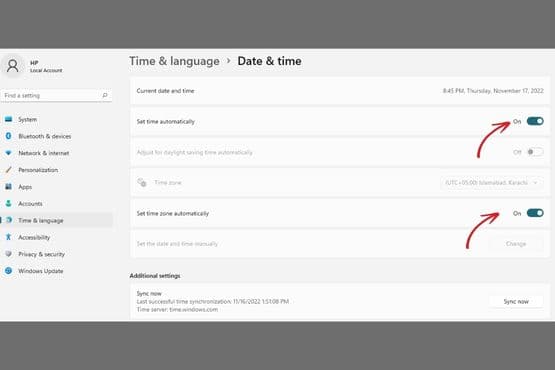
To fix this, go to your computer’s clock settings and ensure that the date and time are set correctly. Try to Set time automatically so that your clock will always be accurate.
Once you’ve fixed the date and time on your computer, you should be able to retrieve Facebook without any problems.
Incorrect date and time settings are one of the most common causes of Facebook errors, so check this setting before contacting customer support.
-
Here’s how to do it on Windows Computer
Settings > Time & Language > Date & Time > Fix the Time or Date
-
Here’s how to do it on MAC
Apple Menu > System Preferences > Date & time.
11. Turn Off Any Add-ons or Ad Blockers
Suppose Facebook needs to load correctly, or you see error messages. In that case, one of the first things you should check is whether you have any browser extensions or ad blockers enabled. These can sometimes cause issues with loading Facebook.
To disable extensions in the Chrome browser, click the three-dot icon at the top right of your browser window and select “More tools.” Then click “Extensions” and toggle off any that are enabled. You can also try temporarily disabling all extensions to see if that fixes the problem.

To turn off ad blockers:
- Look for your browser’s setting or the extension itself.
- In Chrome, click the three-dot icon at the top right of your browser window and select “Settings.”
- Scroll down to “Advanced” and click “Content Settings.”
Under “Ads,” make sure that blocking is turned off.
If disabling extensions and ad blockers don’t fix the problem, there may be another issue causing Facebook to malfunction. Try restarting your browser or clearing your browser’s cache and cookies. You can also try using a different browser if that doesn’t work.
Further Facebook Annoyances
While most people use Facebook without significant issues, a small minority of users regularly experience problems. This can be highly frustrating, especially when sharing important news or memories with friends and family. Several potential causes for this problem include videos not uploading, photos not showing, can’t play videos, cant Login, and market place not working. While these issues can be annoying, taking a few minutes to troubleshoot the problem will usually resolve the issue and allow you to get back to using Facebook as usual.
Can’t Upload Photos

If you’re having trouble uploading photos to Facebook, there are a few solutions you can try.
- Make sure you’re using an up-to-date browser. If you’re using an outdated browser, it may not be compatible with Facebook’s latest features. So First, go for a browser update.
- You can also try updating the Facebook app.
- If that doesn’t work, check to see if Facebook supports the format of your image file. Images must be in JPG, PNG, or GIF format and can’t be larger than 15 MB.
- Finally, keep in mind that Facebook may remove photos that contain abusive or other objectionable content.
Suppose your picture was removed for this reason. In that case, you’ll need to edit it to comply with Facebook’s Community Standards before uploading it again.
Can’t Upload Videos

Facebook is a great way to share memories and connect with friends and family worldwide. However, one common complaint is that Facebook only sometimes allows users to upload videos. There are a few possible solutions to this problem.
- To begin, check that you’ve downloaded and installed the most recent version of the Facebook app. If you still need to, try updating to see if that solves the issue.
- If not, check if Facebook supports the video format you’re trying to upload.
- Finally, Facebook has a 4GB limit for video file sizes. If your video is too large, you may need to compress it before uploading.
By following these steps, you can successfully upload videos to Facebook.
Also, Read
Getting Started with Facebook Touch
How to Recover a Hacked Facebook Account
Can’t Play Videos
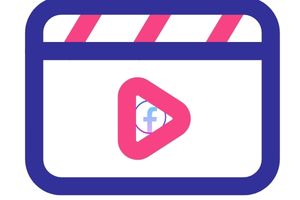
Anyone who’s ever tried to watch a video on Facebook knows the frustration of having it stop playing or start and stop without ever really getting going.
There are several reasons for this, ranging from browser glitches to problems with the Facebook app. However, you can try a few things to get your videos playing again.
- First, try restarting your browser or device. If that doesn’t work, try restarting the Facebook app.
- Additionally, you may try removing the cache and cookies from your browser.
- If none of these solutions work, Facebook’s servers may temporarily glitch.
In this case, the best thing to do is wait a few minutes and try again. With any luck, your video will start playing soon.
Can’t Log in to my Facebook Account
Being unable to log in to your Facebook account can be frustrating. There are a few possible solutions to this problem.

- First, make sure that you are entering your password correctly.
- Passwords are case-sensitive, so check that your caps lock is off.
- If you’re still having trouble, try resetting your password.
- Additionally, you may try removing the cache and cookies from your browser tab.
- If you still need help logging in, there may be an unexpected error on Facebook.
- In this case, try logging in later or try to recover your Facebook account https://facebook.com/login/identify.
Errors Loading Facebook’s Marketplace
If you’re having trouble using Facebook Marketplace, there are a few possible solutions.

- First, check to see if your country is eligible for Marketplace. Facebook only offers Marketplace in certain countries, so if you’re not in one of those countries, you won’t be able to use the feature.
- Second, make sure you’re logged into your account. You need to be logged into your Facebook account to access Marketplace.
- Third, check your age. You must be 18 or older to use Marketplace. If you’re under 18, you won’t be able to list or buy items on the platform.
- Fourth, try creating a new account. If your original account is having trouble with Marketplace, creating a new one may solve the problem.
- Finally, if you’re still having trouble, try searching for a different term or city. Sometimes the listings in your area can be limited, so expanding your search may help you find what you’re looking for.
Do Facebook Reels need to show up?
Facebook Reels is a feature within the Facebook app that allows users to create and share short videos. Some users have reported needing help seeing the Facebook Reels feature when they log in to their account or open the app.

There are a few possible explanations for this problem.
- The feature is not yet available in your market.
- Alternatively, you may need to update your app to access Facebook Reels.
- Finally, it is also possible that you do not have access to Facebook Reels because of your location or account settings.
You can access Facebook Reels and start creating short videos by fixing the above issues.
Conclusion paragraph:
Facebook is a powerful marketing tool, but only if it’s working correctly. If you’re experiencing any of the common issues we mentioned, take a few minutes to try some of the solutions we suggested. We promise that with just a little effort, you can have Facebook up and running smoothly again in no time!