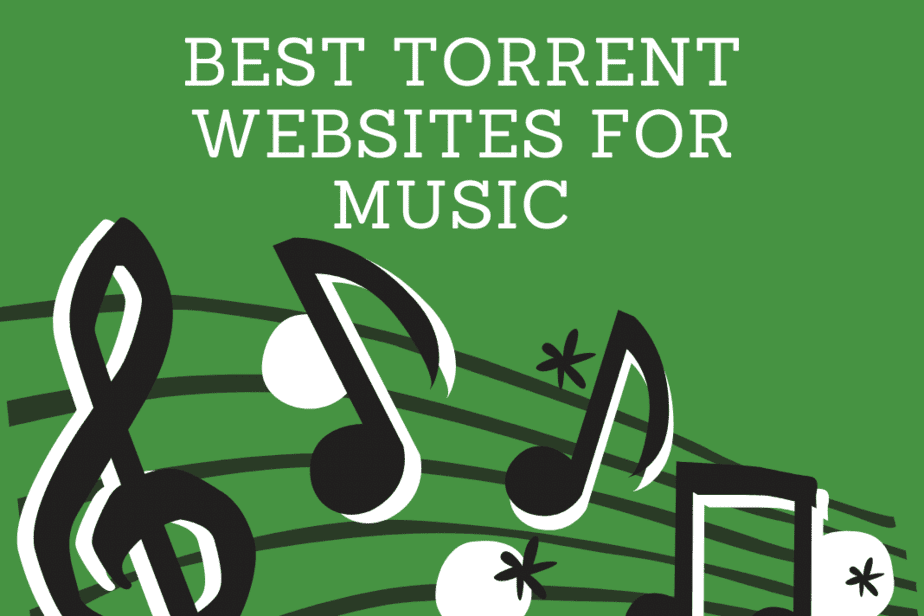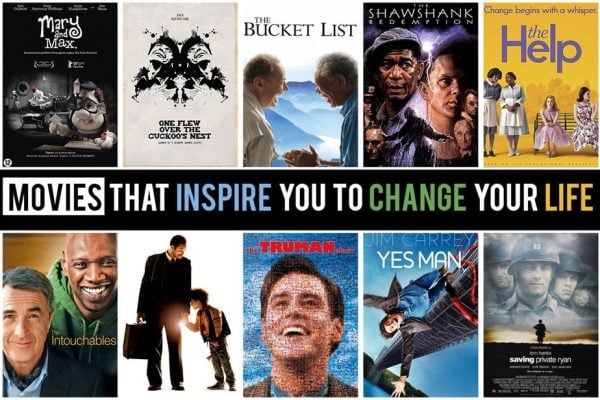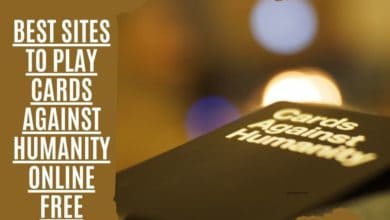Roku TV Not Responding to Remote: How to Fix

Do you have a Roku TV that is not responding to your remote? If so, don’t worry – you are not alone. There are many people who have this problem. This blog post will discuss some of the most common causes of this issue and fix them. We will also provide some helpful tips on preventing this from happening in the future.
There was a time when TVs didn’t have remote controls, and it’s tough to comprehend how things ever got this way. Today, almost every electronic device manufactured comes with remote control, including the Roku family of products.
If you have a Roku device, you know how inconvenient it is to constantly get up and change the channel or manually navigate the menu. You can indeed use your phone to control your Roku, but it isn’t quite as simple as using a standard remote. Your Roku remote may have broken down, which might be frustrating.
This article will guide you through some troubleshooting techniques for a Roku remote that is not working.
What Causes a Roku Remote to Stop Working?
A Roku remote may stop working for various reasons, and some are easier to diagnose than others. Typically, it’s because of something basic, such as dead batteries or a blocked signal. Other times, the problem could be with the remote. The problem usually becomes apparent only when you make the needed adjustments.
Roku Remote not working (How to Fix)

Is your Roku remote not responding? Here are some helpful solutions for fixing a non-responsive Roku remote.
Battery Replacement for Roku Remotes
Let’s go with the most basic explanation: are you sure that your device’s batteries haven’t run out? A sluggish deterioration in performance is a sure sign that the battery power supply may be defective. Some Roku remote controls take two AA batteries, while others require two AAAs. To see if this is true, check the remote for sticker-bearing instructions on how to change the battery compartment.
What is the Best way to connect a Roku Remote Device to my TV?

A Roku remote not responding is frequently due to a faulty connection between the control and the box it is designed to manipulate.
Although it’s unlikely, you might accidentally unpair the Roku Stick by trying to connect a device that isn’t registered. You may unintentionally trigger an unintentional disconnection if you try to link a device that isn’t already linked, update software or firmware on the device, switch Wi-Fi networks, utilize the device with another Roku box, or have other technical difficulties.
Fortunately, linking a Roku remote to a Roku box or streaming stick is simple. Follow the steps below:
- Remove the power Plug supply from your Roku box.
- Please wait 10 seconds after unplugging the box, reconnect it, and then wait for the Home page to load.
- On the remote control of your Roku, look for a pairing button. It’s usually on the device’s front or in the battery compartment.
- Hold the button down for five seconds or until the Roku remote flashes.
Keep in mind that some older Roku models come with an IR pointer as a substitute for using your Wi-Fi connection. If your IR Roku remote isn’t working, make sure there’s no dirt between the receiver on the control or box/TV and the IR emitter. Also, check whether anything is blocking the remote’s line of sight to the Roku box.
Roku Remote Reset Instructions
You may reset Roku remotes by following a specific set of actions during the device or box boot process.
To reset a Roku remote, perform the following procedures in this order:
- Remove the batteries from your Roku remote.
- Remove the Roku box’s or stick’s power buttons supply (or go to Settings > System > System Restart if you have an IR Roku remote that is still functional).
- Wait 10 seconds before reconnecting your Roku box to the power source.
- Wait for the Home screen to load; after that, Replace with fresh batteries in your Roku remote.
If the Roku TV remote still doesn’t work, move on to our second suggestion.
Make sure HDMI isn’t interfering
Roku acknowledges that the remotes for some of its devices are damaged by electromagnetic interference from neighboring HDMI connections in its official literature. The issue is particularly prevalent on Roku streaming stick that connect straight to your TV’s HDMI port.
An HDMI cable extender can help you place your streaming stick farther away from the TV’s HDMI port.
Any HDMI extender you have on hand will suffice. However, Roku will send you a short extender for free if you don’t already have one. Simply fill out the correct form to obtain your free cable on the Roku website.
Make sure your Wi-Fi connection is on

If you’ve tried all of the Roku remote troubleshooting suggestions but still haven’t had any luck, your Wi-Fi connection might be to blame. For the Roku remote to connect to your box, it doesn’t need an internet connection; however, it does need a functional local network. The remote will not operate until the connection is restored if your local wireless network is down for any reason.
If you know what you’re doing, looking at the router’s settings to see whether anything has changed that prevents the remote connection from working may be worth it.
Open the Roku App

There is a free Roku remote app for Android TV and iOS that you may download and use to control your Roku device from your smartphone, though it isn’t ideal. It’s a trustworthy short-term solution. Make sure the app is on the same Wi-Fi network as your Roku streaming device before opening it for the first time.
When you access your Roku account, the Discovery screen appears. Allow a few seconds for the process to finish, and your Roku box should appear. To establish a link, tap on the name. The Roku software has plenty of distinctive capabilities that are worth exploring.
The Roku Channel, which is free and pre-installed on all Roku models, provides access to various entertainment choices. These include the ability to use your device’s headphone connection for private listening, keyboard (and on some models, voice commands input) support, and the option to broadcast content from your device to the TV screen.
Download: Roku for Android | iOS (Free)
Common Roku App Problems and How to Fix Them

If your phone app refuses to detect your Roku box, there are a few potential reasons:
- Make sure your Roku device has not disabled its network access. To check, go to Settings menu > System > Advanced System Settings > Control By roku Mobile App > Network Access. You must choose either the Default or Permissive option.
- Remember, your Roku remote app will not function if you connect your smartphone or Roku box to a VPN.
If none of these steps resolves the problem, you’ll need to purchase a new Roku remote.
Replace Your Roku TV Remote
None of the various remotes on Amazon costs more than a few dollars to replace. Before purchasing, make sure the remote you’re buying is compatible with your Roku box or streaming stick.
What type of Remote Control do I have?
There are many types of Roku remotes available these days. If you know what type of remote you have, resolving and fixing problems will be simpler.
Standard infrared remotes, like the one on your TV, operate similarly. These remotes send coded bursts of infrared light to receivers.

Because WiFi-enabled remotes (often known as “Enhanced” remotes by Roku) can be aimed in any direction and still function, they may be pointed in any direction and still work.
Look at the rear of your remote. Remove the battery cover and see whether there’s a button inside or next to the compartment labeled Pairing. If your remote has a Pairing button, it is an Enhanced model. Otherwise, it’s an infrared remote.
Common Problem-Solving Strategies Roku Remote
These techniques can help you figure out which kind of remote you’re dealing with.
- Remove the Roku box from its HDMI port, then reinsert it. Allow a minute for the device to warm up before testing again.
- Remove the batteries from the remote and set them aside for a second. Replace them and re-test after.
- Check the remote control batteries and re-test the device.
- Try swapping it out if your Roku model only connects straight into the HDMI connection. Re-test.
- If your Roku model connects directly to the TV, try using an extender cable rather than a straight connection.
Additional Suggestions for Repairing your Remote

Here are some last-ditch strategies to get your Roku remote working again if you run out of options.
- A remote control can run into problems for a variety of reasons. If you’re not sure whether it’s software or hardware, try taking apart the remote and examining the circuit board for signs of corrosion. If its corrosion, such as from moisture, etc., clean away the debris with a toothbrush and rubbing alcohol before reinstalling the remote. This will invalidate any warranty that may exist on your remote control.
- Remove the batteries from your Roku remote and perform a power drain. Remove the batteries, press and hold any button on the remote for 10-30 seconds, then replace them and test the device again. Electronics can be damaged by an abnormal charge accumulation in circuit components, which can repair.
Frequently Asked Questions
This part of the FAQ is included if we didn’t address your queries above.
Where can I get a replacement Roku remote?
Fortunately, Roku replacement remotes are readily accessible. If you need one today, most big box shops like Walmart and Target have them. You can also get them from Amazon or the Roku website.
Is it possible to upgrade my Roku remote?
Yes! If you have an older Roku model and wish to utilize voice control on your Roku remote, you can upgrade the remote without purchasing a new box. Keep in mind that some remotes are not compatible with older Roku models, so be sure to verify before buying.
What type of batteries does a Roku remote require?
Two AAA or AA batteries are required for all Roku remotes. The remote’s instructions will show you how to check the battery requirements and replace them if necessary.
Does a warranty cover my Roku remote?
Yes! As with the Roku devices, the Firestick remote is covered for a year. You can find all of the information you need to submit a warranty claim on the Roku website.
conclusion
The methods for troubleshooting steps and resolving a Roku remote are typical across all remotes, except for utilizing the Roku app or device menu. You begin with the obvious problem of bad batteries or a signal block between the remote’s IR transmitter and TV receiver and work your way up from there.
Have you ever had any problems with your Roku TV not responding to remote? Please leave a comment if you do! Have you tried any other Roku remote troubleshooting measures? If so, please share them with us below.