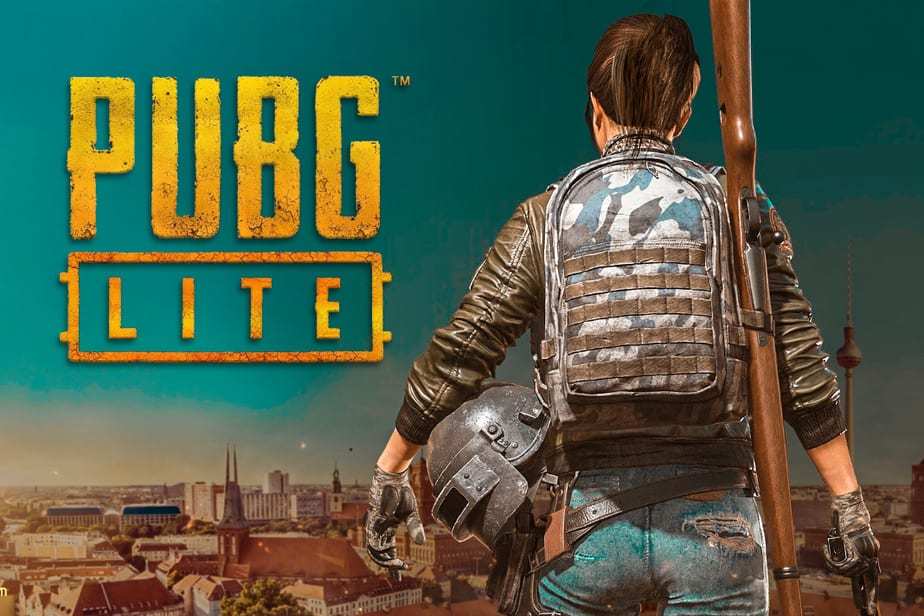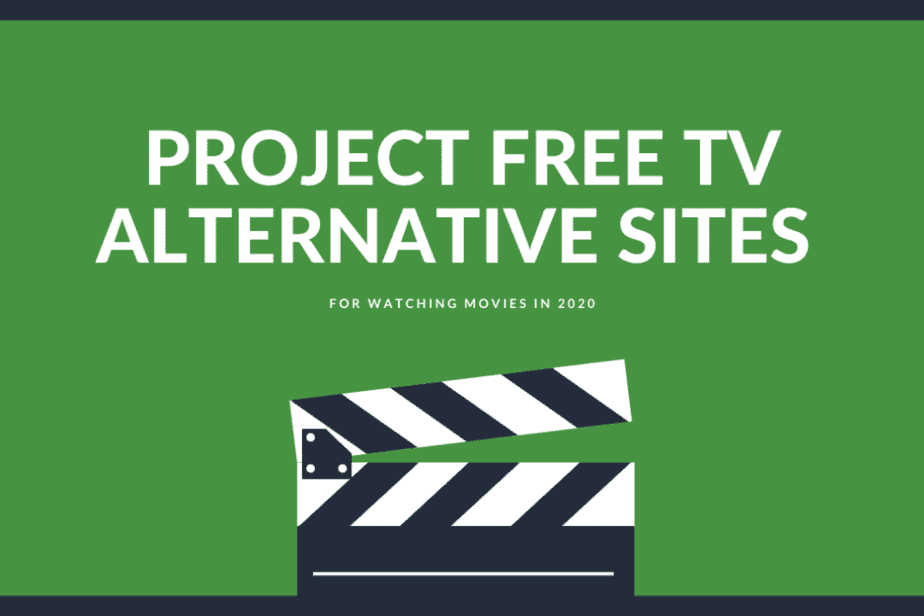How to Connect Amazon Fire TV Stick Remote?

The Amazon Fire TV Stick can transform any standard TV into a smart TV, allowing users to access applications, play games, and stream movies without purchasing a separate media player. The following information will teach you how to replace a remote control that has been misplaced, how to connect amazon firestick remote, and how to utilize your smartphone as a remote control.
How to Unfreeze Non-Responsive Amazon Fire TV Stick Remote?
Amazon recently announced that some Fire TV Stick remotes had stopped responding to voice commands. Many customers reported having trouble connecting their devices to Alexa. Some people even found themselves unable to turn off their TVs. In response, Amazon sent out replacement remotes and instructions on pairing one of those remotes with your existing Fire TV Stick. But many users still couldn’t figure out how to do it.
This is the information you’ll need.

If you have trouble getting the remote to respond, press and hold the Home button for ten seconds. This is enough time for the light on top of your remote to blink rapidly. A message or three blue flashes on the remote indicate successful pairing.
Amazon suggests you link your remote with your Fire TV Stick while it is less than 10 feet away for the best possible results. However, to obtain a better signal, you may wish to approach a little bit closer.
Amazon Firestick Remote: How to Reset?
To reset a Fire Remote control, disconnect your Fire TV device from the electrical outlet and leave it unplugged for one minute. Hold down Left, Menu, and Back for 12 seconds. The next step is to take out the batteries, re-plug your Fire TV device, and then wait for one minute. At long last, it’s time to pop in some batteries and hit the “Home” button.
- Your Fire TV Stick will benefit from a minute of inactivity after you turn off the power buttons. The electrical outlet’s socket or the Fire TV Stick’s wire must be unplugged.
- For approximately 12 seconds, keep your fingers on the Left, Menu, and Back. Your remote has three buttons: menu, back, and left (the left side of the ring at the top). All three buttons must be pressed and held at the same time.

- To access the menu on an older model of the Amazon Fire TV Stick, you must press the Left and Menu buttons at the same time.
- If you want to take the batteries out of your remote, you should wait 5 seconds.
- Then, wait 60 seconds after re-connecting your Fire TV Stick to the wall outlet.
- Change the batteries in your control and try again. Now is an excellent time to switch out if you have a spare set of fresh batteries.
- Last but not least, for the last 10 seconds, hold and press the Home button. If you want to reset your Fire TV from a range of more than 10 feet, Amazon recommends moving closer to the device.
- Pairing your remote with your Fire TV can take a minute; if it has to update, that might take much longer.
It is possible to manually connect a new remote with your Fire TV Stick if your old one is still functional. How? Read on!
How can I sync a new firestick remote with my fire tv?
Go to Settings, then Controllers & Bluetooth Devices, then Amazon Fire TV Remotes, and then select the option to “Add New Remote” to link a replacement remote with your Fire Stick. At last, you will need to hit the Home button on your “new” remote while simultaneously pressing the Select button on your “old” remote.
- Get your Fire TV Stick’s control and hit the Home button.
- Finally, go to your device’s Settings. To do so, highlight the gear symbol on the right side of the screen by pushing the right directional key on your remote. If you want to access the settings menu, hit the down arrow on your remote.

Your screen may look different if you use an earlier Fire OS version. In such a case, push the remote’s up button until Home is highlighted. Press Right for Settings and Down for the Settings menu. Then the following stages are similar.

- Go to the following menu and pick your controllers and Bluetooth devices.

- Next, choose Amazon Fire TV Controls.

When associating a third-party remote, make sure you go to Other Bluetooth Devices and afterward Add Bluetooth Devices. Then, the screen will prompt you to pick your remote from the list of potential partnering devices.
- Following that, choose to add a new remote. Discoverable remote controls will be compiled on your Amazon Fire TV list.

- After pressing and holding the home button on your new remote for ten seconds, you will be able to use it. In other words, it’s the controller you’re aiming to sync. The new remote control will display on the screen after the Fire Stick has learned to use it.

- After that, confirm by pressing the Select button on the “classic” remote. That paired remote you have. Then, your remote’s Select button is located in the ring’s exact center.

Please be patient, as your “new” remote may take some time to update, mainly if you are using an older remote with just a newer Fire TV Stick.
- If your new remote is displayed on the screen, you may begin using it immediately.

Your Fire Stick may support up to seven additional remote controls. If you’ve already paired as many devices as your system will allow, you’ll need to unpair one. Locate your controller in the menu labeled “Controllers & Bluetooth Devices” to accomplish this. After selecting from the three-line menu, you’ll need to confirm it by selecting the Select button.
Making Your Mobile Device a Remote for Your Fire TV Stick
Install the Amazon Fire TV app on your mobile device to use it as a remote for your Fire Stick. Next, launch the app and choose your Fire TV from the list of compatible devices or click Set Up New Device. The last step is to use the TV’s displayed PIN to unlock your phone’s app.

- You may get the Amazon Fire TV app by downloading and installing it. Depending on your device, you may get the software from the Apple App Store or the Google Play Store. The app is compatible with iPhones, iPads, and other devices that run iOS. You must download the software that AMZN Mobile LLC offers.
For these procedures to be successful, your smartphone and Amazon Fire TV Stick must be linked to the same Wi-Fi network connection. You should also keep your smartphone within three to ten feet of your Fire TV Stick.
- Launch the application and choose the Fire TV device from the list. The application will make many tries to link to your Fire TV automatically. Tap the Set Up New Device option if you do not see the Fire TV Stick on the list of devices. Click the Remote tab at the bottom of your screen if the list of devices you want to control does not appear.
Please note that you may be required to provide your Amazon account and password before continuing. You may also select Sign In at the top of the menu by tapping More at the bottom of your screen. This will take you to the login screen.
- After that, input the four-digit PIN that was displayed on your TV.

- At long last, you can utilize your phone as a control. You may keep using your phone as a remote, or you can use it to connect a new remote by adhering to the directions in the section before this one within the app. Either way, you can use your phone.

Can One Fire Stick’s Remote Control Be Used With Another?
If you have more than one Amazon Fire TV Stick, you may be wondering if you can pair a Fire Stick remote to a different Fire Stick. The good news is that you can! Here’s how:
- First, ensure your Fire TV and Fire Stick are on and connected to the same network. Then, launch the Amazon Fire TV app from your mobile device, and go to Settings > Controllers and Bluetooth Devices > Other Bluetooth Devices.
- Then, hold the Home button on your Fire Stick’s remote control for the next five seconds. This will put the remote into pairing mode. Select the remote on your mobile device and follow the prompts to complete the pairing process.
- Once you’ve paired your remote with a new Fire Stick, you’ll be able to use it just like any other Amazon Fire TV device. So go ahead and enjoy your streaming device!
TV Pairing: How to Make Changes
You will need to use your Firestick remote to change the paired TV. Then, hold the Home button on your Fire Stick’s remote control for the next five seconds. Second, while still holding the Home button, press and release the Play/Pause button. Finally, release the Home button. Your Firestick should now be unpaired from the TV. To pair it with a new TV, simply use your Firestick as you would typically use it to watch TV.
Speed up your Fire TV Stick By Clearing its Cache
If your Fire TV Stick is running slowly, one way to speed it up is to clear the cache. Here’s how to do it:
- On your Amazon Fire TV Stick, go to Settings > Device > About > Restart.
- Once your stick has restarted, press and hold the Home button on your remote for 5 seconds.
- A menu will pop up. Select “Clear Cache” and confirm with the “Select” button on your remote.
- That’s it! Your Fire TV Stick’s cache has been cleared and should now run faster.
Now you know how to connect amazon firestick remote; Please share your thoughts in the comments section below.