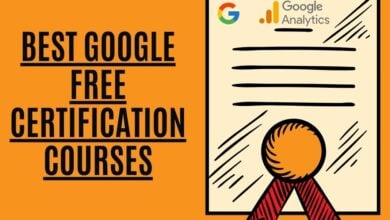How To Block Websites On Google Chrome In 2020
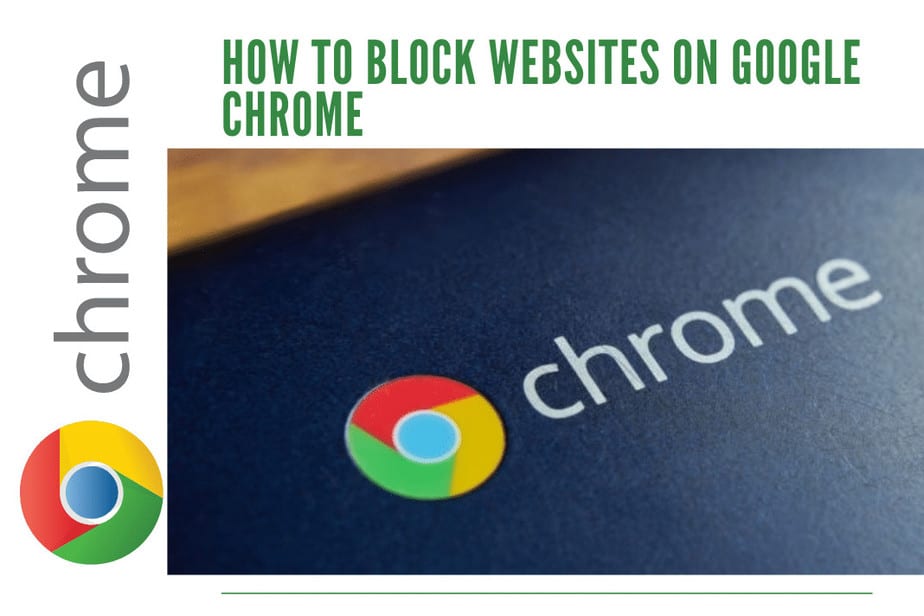
When we use the internet, we come across many websites that can harm us in one way or the other. For instance, some websites can contain a virus, or they may have enabled some data scanning. Due to this, your privacy and computer data can get into trouble. Google Chrome is one of the most commonly used browsers for internet searching by users. So, when you use Google Chrome, many websites can save their files into your computer or come up with malware. For that, you need to learn how to block websites on Google Chrome. By blocking websites from Google search, you can use parental control over what your children watch. Let’s explore the process to block sites on chrome.
Why Should You Block The Websites On Google Chrome
There are many reasons why you should block websites. These could be:
- To block inappropriate and mature content for children.
- Some scam sites can try to steal your data.
- Many websites contain viruses and malware.
- You can block the sites that distract you and diverts your attention.
Below we have mentioned methods for how to block websites on Google Chrome. Also, with the help of some of these ways, you can block sites on your computer system.
3 Ways To Block Websites On Google Chrome
Here are three ways you can block websites on Google Chrome and block sites from google search.
You Can Block Websites On A Windows PC

So, you have an option to block websites directly from your Windows settings. You can block sites from Google search and anywhere else, by changing settings. These are the steps to block websites:
Step 1: Open your Windows PC and sign in to it.
Step 2: Then, go to the files folder in C drive and look into the windows\ systems.
Step 3: There, you will find a file named “Hosts” using the Notebook.
Step 4: Add this line to block websites, for example, “google.com.127.0.0.1 google.com.”
Step 5: Now, add this line for each website, as a new entry, for the website you want to see blocked.
Step 6: After making all the entries, save this file and reboot the PC.
Step 7: Open the computer and check any browser to see if the websites are blocked.
Make A Supervised User Account To Block Websites
Using a supervised user account is not a common way of blocking websites on chrome. However, it is the best way for Google Chrome to block websites. You can make a supervised user account on Google Chrome and then switch your account to the recently created one.
You can achieve this through the following steps:
Step 1: You have to open Google Chrome first. Then, go to the settings using the address bar present above.
Step 2: In the settings, you have to look for the “People,” where “Manage Other People” is present.
Step 3: Now, you can make a user account by clicking on the “Add Person.” Mention a name for the account and tick the “Supervise this person” box. Then, save this person for the user account.
Step 4: Search for the , click on “Permissions” and then “Manage.”
Step 5: Now, add all the website URLs that you want to block and select the appropriate behavior for each website.
With The Help Of Chrome Extension

Another method using Chrome to block websites is by downloading the Chrome extensions. You can find them in Chrome’s web store, or else you can find some other third party software to install the website blocker. Follow these steps to block sites on Chrome:
Step 1: You need to install a Google Chrome extension to block websites on Chrome.
Step 2: You can download “Block Site” from the web store of Chrome.
Step 3: Now, go to the websites, one by one, you want to block. Then, click on the tab that says “Add current site to the blacklist” with the help of the software extension.
Step 4: From now on, you will see a message on the blocked websites, confirming that Google Chrome blocked the website.
Step 5: Further, you can use this extension in more than one way. Instead of showing a blocked message, you can change the settings to redirect the URL of the blocked sites on Chrome. That way, if anyone tries to access these websites, they will think that something is wrong with the internet.
Step 6: Moreover, you can buy the premium version of “Block Site” to enable passwords.
Step 7: You can also add specific phrases and words for blocking websites on Chrome, with this extension.
Step 8: Lastly, you can only block websites on Chrome for a specific time period, using the tab “Active Days and Time.”
Now, we will mention the approaches through which you can block websites on Google Chrome as well on other browsers.
Two Ways For Blocking Websites On Google Chrome And Other Browsers
Here are the two ways to block sites on your entire network.
For Advanced Users: You Can Block Sites On Chrome By Configuring the Router
Configuring the router is an advanced way to block websites on chrome. With this approach, you will block sites not only on google, but it will also block sites from google search. The entire network will block the websites.
However, this method has its own drawbacks. By changing your router’s configuration, many severe issues can arise. So, it is better to create a backup for your router configurations, before changing them.
These are the steps to block websites:
Step 1: Use the IP address to go to your router’s configurations.
Step 2: You will have to search for the admin panel. Each router can have different settings; look for a URL filter or parental control.
Step 3: Then, search for how to block websites on chrome or the network. Add the entire website URLs in the admin panel settings to block them.
Step 4: Now, follow the method it describes and reboot the router if you need to.
Step 5: You will be able to block websites successfully on your network and chrome.
Block Websites On Chrome By Using A Third-Party Software Or Service
The easiest way to block websites on chrome is to take help from a third party. This third party could be any software, application, or antivirus that helps in managing the sites. That way, you can block websites on Google chrome, with less effort and hassle.
Take Away
So, this was a list of ways with which you can block sites on Chrome. Now, you have learned how to block websites on Chrome. You might find some more approaches or third party software to block websites on Google Chrome. However, the methods mentioned above are the easiest ways to block websites. Try them and protect your computer!