How to Search Go to My Phone Setting on Android Phones
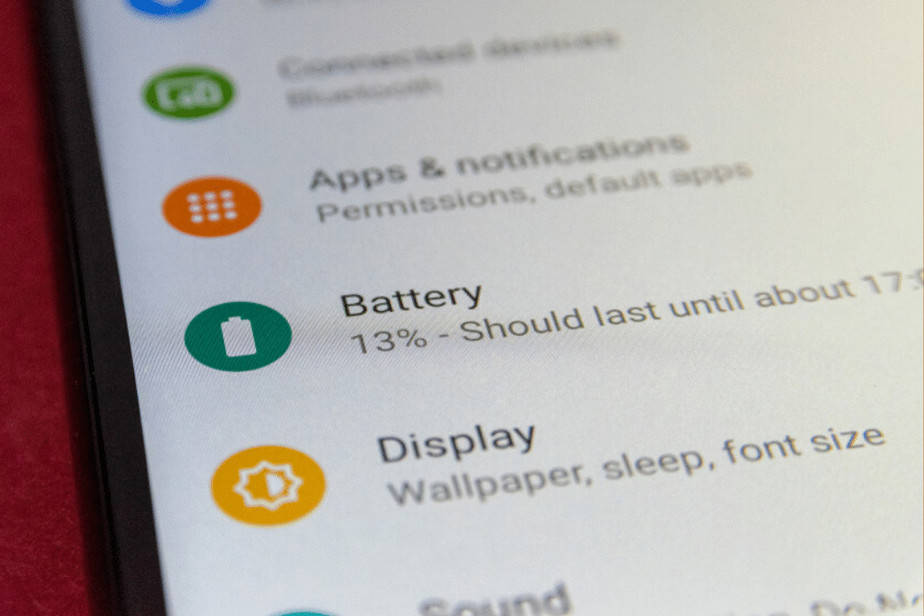
Sometimes, figuring out something in the smartphone seems hectic. You tap on one icon and there comes a display list. A person can get easily lost in the latest smartphones. How many times you have factory reset your Android instead of clearing customized phone settings or when you can’t resolve the issue? Here is a complete guide about how to go to settings on this phone. Not only this, but certain apps are also designed for this purpose. We will also talk about them. This guide will surely help your elders, who can’t open the settings app easily.
Go to Settings via Phone Default Methods
Here are some methods from where you can customize within the default apps.
App Drawer
App Drawer is found in almost every android phone. It has the Apps on it. The icon is present on one of the home screens of your cell phone. You have to simply tap it and then all the apps (Downloaded and Default) will have appeared on the screen. Open the phone settings icon and here you are.
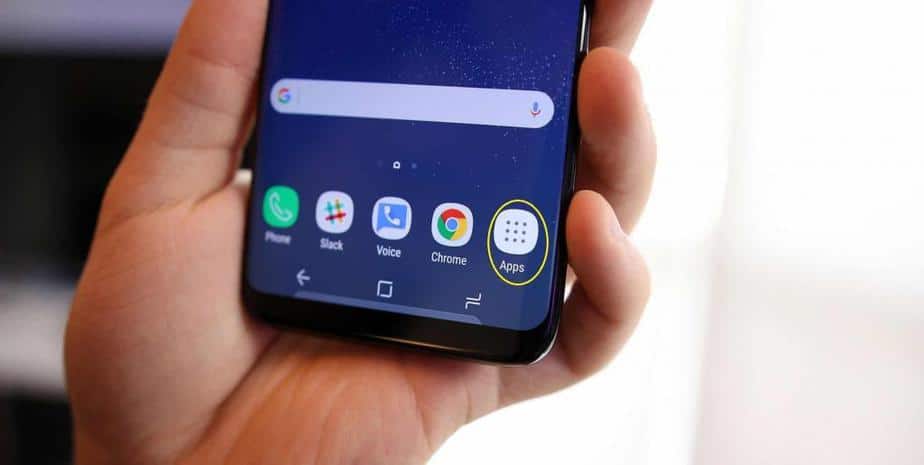
If you are an Android newbie
So, for a newcomer, understanding Android might be difficult. Here are a few tips and tricks. Go to the settings, then click onto the Display. Here, adjust the brightness by yourself.
Note: The brightness option is also added to the notification panel. Tap the notification bar and it will be displayed.
There are different modes on the phone i.e. Indoor, Outdoor, General, Silent, Meeting. You can adjust the notification sound which is suitable for you.
If you are unable to find, tap on mic and say “go to settings on my phone”, “take me to settings” or “go to my settings”.
Privacy Settings
It is a jackpot of all the options. You can easily enable a password option here. This is used for Account Preferences. For instance, you have multiple accounts, it will choose which account you select for sync. You can also set up personal info here. You can also set location preferences there. Also, you can customize apps that are synced with the Google Account.
Notification Settings
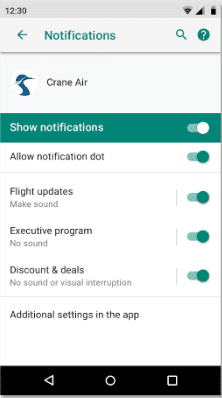
We all are somehow and somewhat annoyed by the continuous beep of notifications. Here is an easy trick to disable notification of the apps from which do you do not want to fear. Click and open my phone Settings -> Apps -> Downloaded -> Notifications
Mark all those apps from which you do not want to receive notifications. After choosing the apps, disable Allow notifications.
Enabling Developer Options
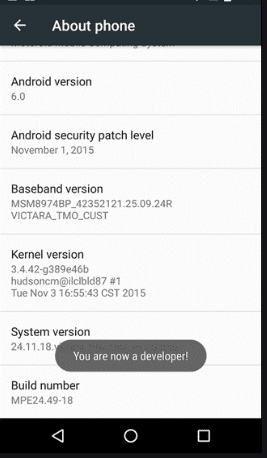
If you want to connect your phone to Android Studio or any other Android integrated IDE, you need to enable developer option on your phone. Open the Phone Settings-> About Device -> Build Number.
Tap onto build number for 6 or seven times continuously. A toast message will appear saying that “You are being a developer”. Now, go to settings again, a new label “Developer Options” will also be displayed on it. Now you can easily check the Android app or run Android emulator smoothly.
Android Tablets
To go to the settings of your tablet, tap beneath the time display. A notification panel will appear on the screen. This panel will be including its icon. Tap on to the icon and go to my settings. Here you can customize whenever you want to.
Managing the Settings
Sometimes, people put so many accounts into their phones. These accounts are not synced regularly. It is better to remove them. Select the accounts which you want to remove. Go to settings on this phone, then choose the option Accounts.
If you have granted access to developer option then you can easily make changes in Animation. Click on to Drawing, then choose, Transition and Window animation scale and Animator duration scale.
Keyboard settings
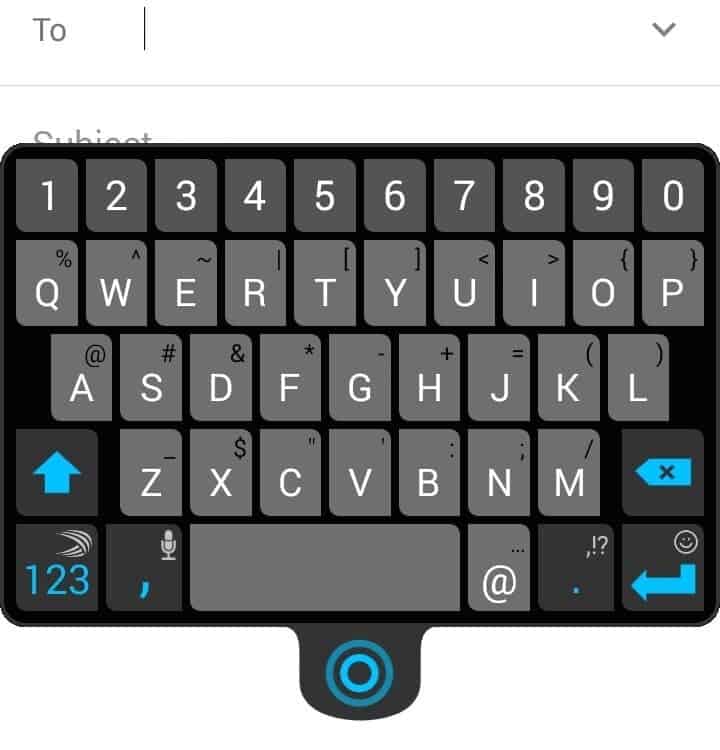
Many do not like the default keyboard. You can download any keyboard from Playstore easily. Open device Settings -> Language & input -> Keyboard & Input Methods. Select any of the keyboards you want. Go to settings on this phone and You can also change the language of the keyboard. You can select multiple languages at one time as well. Swiping up the spacebar will change the keyboard language.
Notification Bar
It is the easiest method to go to settings. You just have to drag down the notification bar. In some phones, it is in the options available, otherwise, it is in the bottom right corner of the screen. Tap on the icon. Congratulations! You have reached to it successfully.
Setting Up Device Manager
For the security of your smartphone, set up the Device Manager. Click on to Google Settings -> Android Device Manager -> Tap Accept. This feature is helpful if you can’t find your cellphone or it is misplaced. It can track the location.
Google Settings
After tapping on to settings, there is a list displayed. Scroll down and you will see a label “Google” there, click it and customize as you wish.
Different Apps for Settings
Download the various app for customization purposes.
Settings App
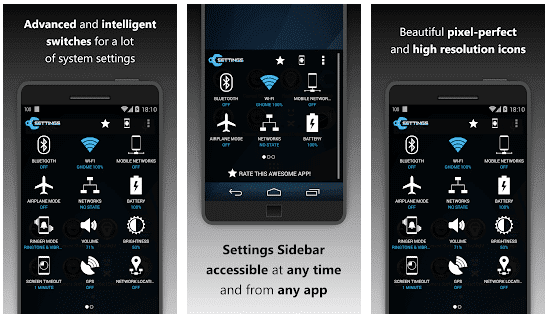
This App enables to change the settings ASAP. It is accessible from any app. It has a window that has a sidebar embedded on it, so, that a user can use it with a single hand. The updated version has removed the ACTIVITY_RECOGNITION permission. Also, the app size is reduced. It has replaced silent mode with a new priority mode. Download and open settings app. Give us your reviews about it.
Download
Night Mode Enabler
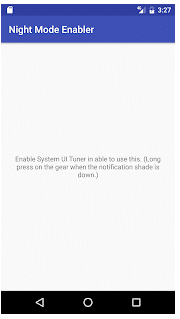
Some Android versions have not the support of Night Mode. So, here is the app you might be searching for. After installing this, click “ON” in the top left. Now you can easily enable night mode in Android. However, this feature is not available with Android 7.1 and above, as it is installed by default. Also, it does not apply to Nexus devices within a similar version.
Settings App (Different)
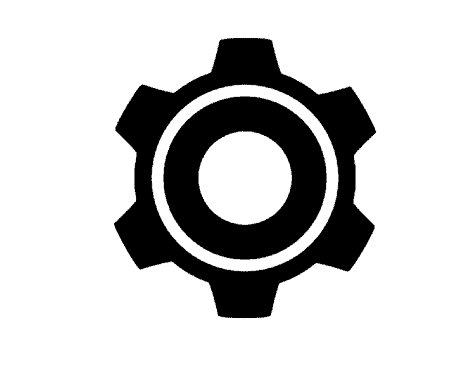
This is another Settings app for your Android phone. This app gives more customization options which include network, screen brightness, volume, Bluetooth connectivity, and orientation, etc. You have to create a profile, when you launch the app, the profile will be applied. A profile is only required to start the app.
Even if the screen is off, the profile will be applied to all the running apps. This app saves battery and time. Open the Settings app and do the customization.
Quick Settings (Lock Screen)
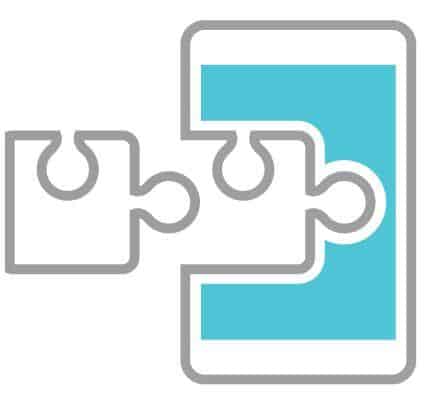
If you are not scared to download an app from Unknown Resources, then Download Xposed Framework into your smartphones. Afterward, install the Notification Mod (by Anees Mohammed)
Go to Xposed Installer -> Download -> Search the Notification Mod.
Download




