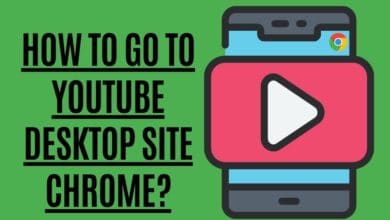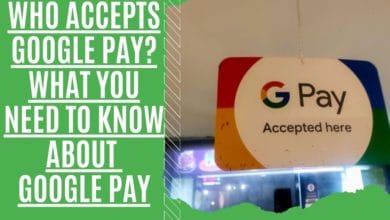How To Unlock Android Phone in 2022: 10 Best Methods
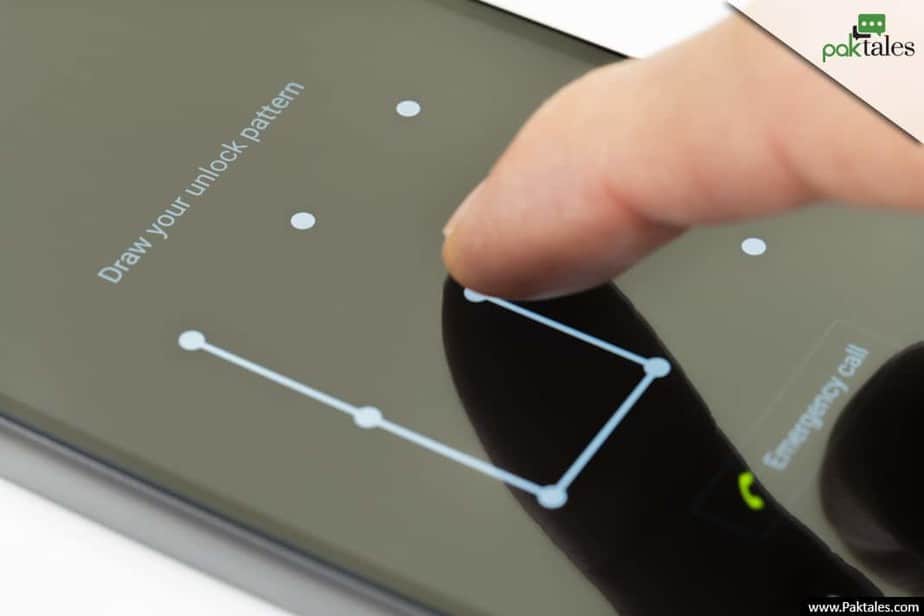
Maintaining the privacy factor is essential to making our smartphones password protected. However, sometimes it boils your blood when you forget the same password in an attempt to unlock the screen of your Android phone. This is a terrible moment when you have something urgent to do with your Android phone and need help to open a password. You do not need to panic if you somehow forget your lock screen password and feel like you are in a maze with no way out. Let me guide you on how to unlock Android phones or unlock the phone without a password so that you won’t say again that “I forgot my phone password.”
One of the most common reasons behind forgetting a password is someone deliberately trying to unlock your Android phone. A naughty kid can be the reason behind putting you in a situation of fret.
How to Unlock Any Android phone
If you have applied a complex password to guess, you will regret it. Several methods can guide you on unlocking an Android phone lock screen password. Some of them are mentioned below:
- Unlock Android Google Account
- Unlock Android with Debug Bridge ADB Commands
- Unlock a Samsung phone with My Samsung Account
- Unlock your Android through dr.fone
- Unlock Safe Mode Android
- Unlock your Phone in the Android 5 Version
- Android Device Manager to Unlock Phone
- Factory Reset Option to Unlock Android
- Android Fingerprint Unlock
- Android Face Unlock
Unlock Android Google Account

You can easily unlock the phone without the password through Google Account. For this purpose, you will require two things, your device and access to a Google Account that must be synced.
This is the only method that uses your Google Account to recover the lost passcode of your Android phone. Due to the interlinking of Google Account with several devices and applications, its integration always proves effective.
On the other hand, if you find it hard to unlock an Android phone without access to your Google Account, you can skip this step. Google Account recovery method for the block screen password only works for Android version 4.4 or lower versions.
So, let’s jump onto the method to unlock your Android phone through Google Account synchronization.
- Firstly, click on the Forgot Password and enter into a new menu.
- Secondly, sign in to your Google Account after entering your username and password.
You can fully access your Android phone when you sign in to your Google Account. You can now successfully unlock the phone without a password and reset it to a new secure passcode.
Unlock Android with Debug Bridge ADB Commands
Another method to unlock your device is with the help of the Android Debug Bridge ADB. You can use this new technique by providing ADB commands. This is another way to unlock your smartphone. Make sure that you have enabled the USB debugging on your phone.
Follow the simple steps mentioned below:
- You must have installed the Android SDK tools to enable the smartphone to accept the commands of the Android Debug Bridge.
- Then, you have to check whether SDK and ADB are correct.
- If you have not confirmed it, open the “platform-tools folder” and then add the command in the dialogue box.
- Give a command of Shift + right-clicks then you can open the command window.
- You can enter two commands in the window to confirm the ADB setup. Firstly, the ADB version command to provide you with your ADB software. Secondly, the ADB devices command ensures that your device is connected to the PC.
- Furthermore, you have to enable USB debugging to work this method. However, you can boot into the recovery mode without USB debugging.
- Moreover, you have to mount your partition as well. You must go to the recovery settings and select Mounts and Storage and mount/ data.
- You can now proceed with the USB debugging on your device.
Commands for Unrooted Devices
There are two methods for the devices which are unrooted.
First Method:
- For this purpose, connect your phone to the PC and enter the following commands in the cmd mentioned below.
- DB shell
- cd/data/data.com.android.providers.settings/databases
- sqlite3 settings.db
- update system set value=0 where name=’lock_pattern_autoblock’;
- update system set value=0 where name=’lock screen.lockedoutpermanently’;
- .quit
After entering the commands mentioned above, you can now reboot your device. Check if the rebooting has reset your lock screen password or not. If it does not unlock the phone without a password, move on to another method.
Second Method:
- Open the command prompt while your phone remains connected to the PC. Enter the below-mentioned command and reboot your device one more time.
abd shell rm/data/system/gesture.key
Commands for Rooted Devices
For the devices which have already been rooted, you can enter the following commands while your phone remains connected to the PC.
- ADB shell
- su
- rm/data/system/lock settings.db
- rm/data/system/lock settings.db-wal
- rm/data/system/lock settings.db-shm
- reboot
Unlock a Samsung phone with My Samsung Account
You can now easily unlock your Samsung phone if registered at the Samsung site. You will need your Samsung smartphone, a registered Samsung account, and a PC to complete the process. Just follow simple steps and get your Samsung device unlocked in a few seconds.
- Log in to your Samsung Account on your PC

- From the taskbar on the left side, select your Samsung device model
- Find the option to Unlock my screen and click on it to unlock your smartphone
Unlock your Android through dr.fone
If somehow you have locked your smartphone, then the dr.fone app is here to save you. You can now easily remove the lock codes like forgot password, forgot the pattern, PIN, or even fingerprints through this application.
Moreover, you will be charged $39.95 for this tool to use on your computer. All you have to follow simple steps to complete the unlock process.

- Firstly, download the dr.fone from the website.
- Secondly, launch this app on your PC and click the Unlock button.

- Thirdly, connect your smartphone to your computer through a USB cable. Press “Start” to proceed further.
- Once you connect your phone to the PC, all the information about your phone will appear on the screen. Click “Next” if the data is correct.

- In the end, you can boot the phone on download mode. The Recovery package will be downloaded, and your password from the phone will be removed.
- When the lock screen password gets removed, your phone will be unlocked. And this is how to unlock the phone without a password via dr.fone.
Unlock Safe Mode Android Method
The method of booting to remove the password from your phone will work if you have used a third-party app to lock the screen. This procedure allows you to disable the third-party app and helps you reset it effectively. Follow the simple steps, and you will return to the unlock mode.
- Press the “Power off” button slightly to reboot to safe mode. Click “ok” to boot into Safe Mode.
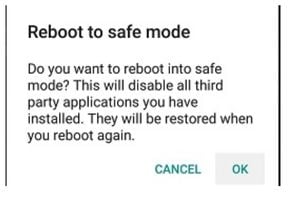
- You can uninstall the app and clear the data from your lock screen app. Then the next step is rebooting the phone again, and your phone will be unlocked.
Android 5 Version Method
Another method to break the lock screen password is valid for only the Android 5.0-5.11 version. It is a kind of emergency savior to unlock your cell phone. If you have Android version 5, follow the simple steps to unlock an Android phone.
- Press on the Emergency Button and enter 1- asterisks (*)
- Next, you must copy the 10 asterisks in the paste section until the option does not appear on the screen.
- Go back to the locked screen and click on the camera icon.
- Go to the settings option under the notification bar. Now you can see the option to enter a password. Repeat the same thing here until the lock screen password crashes.
Android Device Manager to Unlock Phone
Under this method of Android Device Manager, Find My Device of Google will be used. This method is a Remote Factory Reset process that removes the password from your lock screen and clears the data from the phone.

So, if you want to remove your data from the phone via “Find my Mobile,” then you can go for this method; otherwise, you can choose any other way. Follow the below-mentioned instructions:
- Go to the Find My Device website on your PC
- From the options on the left side, select “Erase My Device.”
- Once you confirm the “Erase My Device” option, your mobile phone will start a booting recovery procedure. A factory reset process will start, and you cannot stop this process in the middle. Even if you turn off your phone, the course will continue.

Factory Reset Option
If nothing works in the “Forgot My Phone Password” case, you can use this method as your last resort. You only need a PC, a USB cable, and your phone. Unfortunately, saving all the data on your phone is hard in such cases. However, you can use the following method to protect your data.
- Please link your Android to your computer.
- Then find your phone and open the folder on your PC
- Now save the files on your PC and copy your necessary data
Move on to resetting and unlocking your handset. Remember that this method will also remove all the data from your mobile. So, follow the below-mentioned steps if you are ready to reset your phone and erase your data from the device.

- Firstly, turn on your device and then move to the boot menu. Check it online if you are still looking for it.
- Secondly, you can use the volume keys for up and down movements. Moreover, to confirm it, you can press the Power key.
- Then you can click on the option of wiping the data and factory resetting.
- In the end, you will get the confirmation, and your device will restart without the password.
If you ever messed with your lock screen and forgot the password, you can follow any of the methods mentioned above. Feel free to add any other way in the comment section below.
Android Fingerprint Unlock
Fingerprint unlocking is one of the easiest ways to unlock your Android device. It is even easier than entering the password. With just a quick touch of your finger, you can access all features of your smartphone. You don’t need to enter the pin code or use the pattern anymore. All you have to do is add your fingerprint to your phone.

This tutorial will teach you how to unlock your Android phone using a fingerprint. So let’s begin.
1: Open the Settings app on your mobile phone.
2: Go to password & Security settings. Tap on Lock screen & security.
3: Now tap on Add fingerprints.
4: Scan your fingerprint now. If you cannot scan your fingerprint, don’t hesitate to contact your network provider and ask them to reset your SIM card.
After scanning your fingerprint, tap on Next. You have been successfully registered with your fingerprints.
Android Fingerprint Lock and Unlock.
Upon completion of setup, your Android device will recognize your fingerprint and allow you to unlock it. If you have a new fingerprint on file and want to use it to unlock your phone, you must place it on the sensor.
Android Face Unlock – Instantly Gain Access to Your Device
Face recognition technology is a viral security feature in smartphones. Most of us use our mobile devices to check emails, browse social media, make calls and send text messages.

But what happens when your device gets lost or stolen? If you are worried about losing your phone, here is how you can lock your android phone with face unlock.
This is one of the most exciting features introduced in recent times. Many people prefer unlocking their phones with a simple glance. You do not need to remember your password or enter your pin code. Instead, you can look into the screen and unlock your device.
The instructions below will show you how to set up face unlock on your Android device.
1. Open the Settings app and go to Security & Privacy option.
2. Tap Face Recognition and turn it ON.
3. Now tap OK to confirm the settings.
4. Go to Lock Screen and select “Face.”
5. Now, whenever you open your phone, you will see a prompt asking for your facial details. Just take a photo of yourself and click ok.
6. After that, you will receive confirmation that your device has been unlocked.
7. If you want to change the default setting, you can also enable this feature by tapping “Change Password.”
8. This way, you can easily unlock your phone without remembering any password.
9. Once done, you can disable the feature anytime by following the same process.
10. That’s it! You have successfully enabled face to unlock on your Android device.
Is cell phone unlocking Legal?
Unlocking a cell phone is perfectly legal in the United States. On Friday, August 1, 2014, President Obama signed a bill that legalized allowing customers to unlock their mobile phones.
When you open your phone, you may use it with any network provider’s SIM card. Once you’ve unlocked your phone, you may use it with any GSM network provider’s SIM card.
You’ll need a temporary password if you want to unlock your phone. To get this password:
- Contact your carrier or the company that sold you the phone.
- Once you have the temporary password, enter it into your phone to unlock it temporarily.
- Create a new password to unlock your phone permanently.
Suppose you forgot your pattern and want to unlock your Android phone without a temporary password. In that case, you can enter recovery mode by pressing a combination of buttons on your device. Once in recovery mode, you can select “wipe data/factory reset” to erase your old password and set a new one.
How to Unlock Android Phone if you have entered the wrong Password?
If you accidentally lock your Android phone, wait until the timer on your lock screen runs out. Once the timer ends, you can try to unlock an Android phone with the help of the correct passcode.
After 30 seconds of the passcode timer, you can reset it by making 5 tries only to unlock your Android handset. But, if you have applied the wrong password again in these 5 tries, you will lock your phone for hours or more.
On the other hand, if you cannot wait to unlock your phone, you can go to your associated Google Account to unlock the phone without a password, as mentioned before.
- Press on the Forgot my phone password to enter the menu
- Then, click on Sign in to enter your Google Account details
- You can now easily unlock your device and reset the password
Frequently Asked Questions
How do I unlock my phone screen?
You can unlock your phone screen depending on which security option you choose. It can be through pattern, PIN, password, or fingerprint. You can swipe to open if you haven’t set any of these.
How do you unlock a device that has a password?
You can unlock your phone by entering the password you have set. If you forget the password, you can reset the phone or change the password by clicking on “Forgot Password” and signing in to your Google account.
How do you unlock a phone without the PIN?
If you have forgotten your phone’s PIN, enter an incorrect pin to get a prompt that says “Forgot PIN.” After clicking on it, you will be asked to sign in to your Google account, where you can change the PIN.
Can you unlock a network-locked phone?
To unlock a network-locked phone, you must ask the network carrier to unlock the phone after paying a small fee. You could also use software or sites to open a network-locked phone, but it isn’t recommended as it might damage your device.
How do I remove a screen lock?
To remove a screen lock from your phone, go to:
- Settings > Security > Screen Lock
- Then select “none” to disable the lock screen option.
How do you unlock a locked Google phone?
To unlock a locked Google phone, you need the information on the Google account that was used on that device. Only then will you be able to reset the password or PIN.
How do you bypass the lock screen on a Samsung device?
A Samsung device’s “Find my Phone” feature can bypass the lock screen. All you have to do is:
- Log in to your Samsung account
- Click on “Lock my Screen”
- Enter the new PIN
- Click “Lock” at the end
- Using the new PIN, you will be able to unlock your phone.
Can you bypass an Android lock screen?
There are 2 ways to bypass an Android lock screen.
- Through your Google account.
- Through “Recovery Mode” on your phone
You can reset your phone using these two options, but it might erase all the data.
Final Thoughts
If you’ve forgotten your Android phone’s password, there are a few ways to get back in. If you see a password field, you should be able to unlock your phone by entering your Google account name and password. In case that doesn’t work, try logging into your Samsung account (if you have one), which may help you unlock your phone. If everything fails, you can always reset your phone to factory settings, but be aware that this will erase all your device’s data.