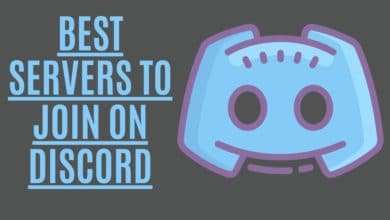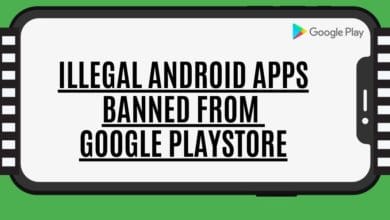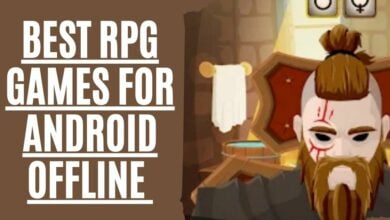How To Clear Instagram Search Suggestions?

Are you looking for how to clear Instagram search suggestions? Many people are finding their search history on Instagram to be too distracting. Many users have reported seeing irrelevant hashtags and words popping up in the search bar. When you browse Instagram, the app keeps track of your activity to make personalized recommendations, such as accounts you would want to follow, content you might be interested in, and ads you might be interested in seeing.
This feature can provide helpful Instagram search suggestions and introduce you to networks worth connecting with. But it may also impact your in-app experience, mainly if you search for bird videos one day and then see them on your Explore feed every day of your life. If past Instagram searches have haunted you—whether for steak recipes or an ex’s GF account—clearing the history can help.
Clearing your search history will not erase any of the Instagram search suggestions you’ve previously seen. The suggested accounts in the search bar aren’t just based on who you’ve looked for. Instagram’s suggested search accounts are also influenced by your other activity on the platform, according to PSafe, a software firm dedicated to mobile security for apps. The social networking site may consider your activity, including the content you’ve interacted with, the hashtags you’ve used, and the accounts that have commented on or liked your posts.
Furthermore, removing your searches on Instagram does not guarantee that accounts you’ve previously searched for will no longer appear as suggested results. You may delete your Instagram search history all you want, but Instagram may still recommend profiles you’ve already looked at even after you do so.
These unwanted followers & searches can ruin the user experience on the app, so how do you clear them? Read on for step-by-step instructions!
Clear Search History On Instagram

Instagram makes it simple to clear your whole search history, but it’s essential to know that individual profiles can also be removed. We’ve gone through both methods so that you may choose the one that is best for you.
Clear Your Entire Search History Instantly

If you want to get rid of your Instagram search history for good, follow these steps:
- Go to your Profile screen
- To access your Instagram account, tap the profile symbol in the app’s lower right corner.
- To open the slider menu and to access the Settings menu, tap on the hamburger symbol in the upper right corner of your Profile page.

- After you’ve arrived at the Settings page, select Privacy and security from this menu.
- On the next screen, go to the bottom and select Clear search history.
- Finally, choose Clear history again and confirm.
All of your recent search results and popular hashtags will be removed. To see whether it worked, return to the search bar and try again.
The suggestions will still be displayed in the Suggested section, where you can see profiles you’d instead not follow.
To remove search recommendations, follow the simple steps below. You can disable that feature if you don’t want specific profiles or hashtags to appear in your Recent search history.
Instagram: How to Erase Past Searches and Suggestions
- Launch Instagram by touching the search symbol next to the Home button.
- Then, click on the search bar at the top-right corner of the screen. If you haven’t cleared your search history or suggestions, they will be displayed.

- The x icon will appear next to each suggestion. Just tap it to take an account or hashtag out of the Suggestions or Recent feeds.
You may also use this method to remove others if you like. You may also choose the top menu option, such as Accounts or Tags, and then carry out the 3rd step for your convenience.
Remember that certain accounts will always appear due to your search activity, regardless of how many suggestions you view. Furthermore, you may conceal the ones you don’t want with the procedure outlined above when they show up.
Delete Instagram’s Past Desktop Searches

Get to your Instagram profile and click the gear-shaped Settings button. Then, under “View Account Data,” you may view your account’s data. You can also search history by clicking “Search History.” On this screen, you’ll have the choice to erase your Instagram search history.
How Does Instagram’s Search History Work?
All of the searches you’ve ever made on Instagram are recorded there, whether you were looking for a specific user, a specific account, a broad category, or a specific interest (such as Star Wars, Nascar, etc.). Except for Instagram, nobody else can see this information. Still, the business uses this data to recommend accounts for you to follow.
In addition, Instagram may utilize the information for other, as-yet-undisclosed goals. However, you may manage the information they keep by clearing your browser’s history on Android, iOS, or a PC. To protect your privacy, you may wish to begin by wiping out all of your past searches.
When using Instagram, How Do you Clear your Browser’s History?
Instagram makes it easy to navigate through photos without having to open up the app itself. However, sometimes you want to go back and check what you’ve been looking at. Luckily, there are ways to do just that without opening the app. Using Chrome, Safari, Edge, or Firefox, you can use some simple steps to clean up your browsing history. Here’s how to do it.
- Launch Instagram in your browser and hit “Explore.”
- Click on “Search” at the top of the screen and select “Clear All.”
- You’ll now see a list of every single photo you’ve ever looked at.
- Scroll down to the bottom and click on “X” next to each item to delete it.
- Repeat this process for each type of search you’d like to erase.
Conclusion:
If you’re tired of seeing the same old people as suggestions when you search for something on Instagram, there is a way to change that. In this post, we provided tips and tricks on clearing your Instagram search suggestion history so that it only shows posts from critical or relevant people in your life. Have any other questions about what we talked about? Let us know! We would love to hear more feedback and help with anything related to Instagram’s search history.