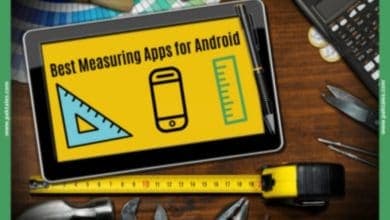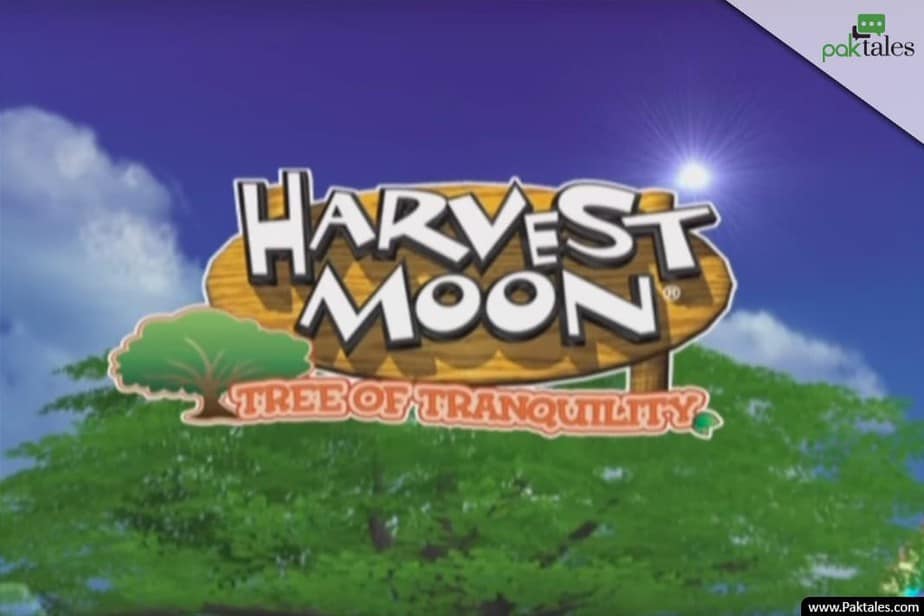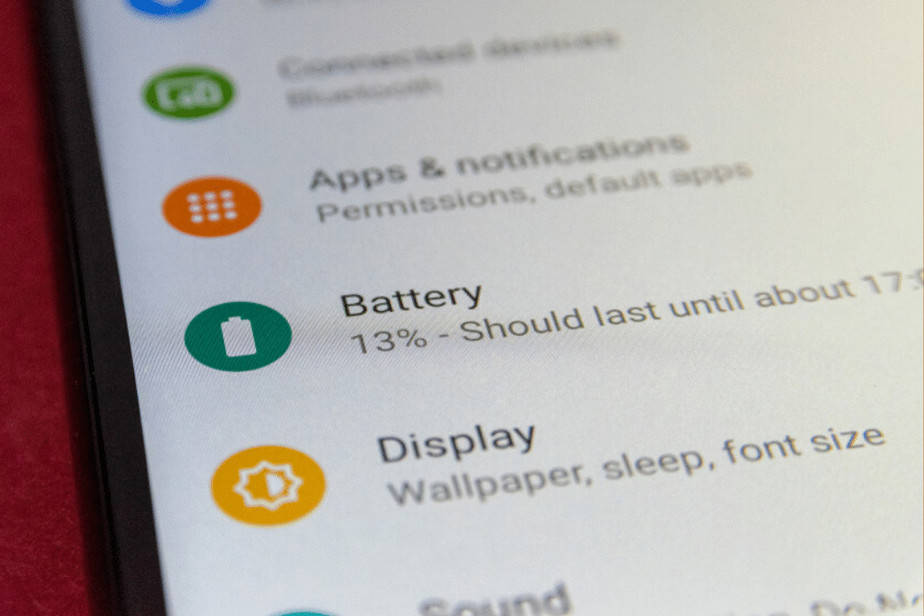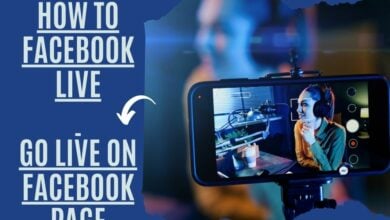Fixed Antimalware Service Executable High Memory Windows 10

Windows 10 is a great operating system, but sometimes it can be a little bit of a resource hog. One process that can often use up a lot of memory is the antimalware service executable. If you’re noticing that your computer is running slowly, or if you’ve seen the antimalware service executable high memory warning message, don’t worry – we’re here to help. This blog post will show you how to disable antimalware service executable High memory for Windows10. Let’s get started!
What is Antimalware Service Executable?
Antimalware service executable is Windows’s process to protect your computer from malware. It’s essential to have an antimalware service executable running on your computer, but if it’s using up too much memory, you may need to disable it.
The antimalware service executable high memory warning message usually appears when the process uses more than 500 MB of RAM. If you’re seeing this message, don’t worry – there are a few things you can do to free up some memory.

One way to free up some memory is to disable the antimalware service executable. Disabling antimalware service executable will stop the process from running and free up some memory, but it may also leave your computer vulnerable to malware.
MsMpEng.exe displays Task Manager as the background process for the built-in Microsoft Defender antivirus software. Before Microsoft Defender, the name of Windows Defender was used.
It’s meant to operate in the background like other antivirus programs. This safeguards you against protection against malware and high CPU Usage. As long as it’s active, it checks any files you open or download analyzes your system for possible hazards, and does other essential antivirus duties.
The antimalware service executable process consumes more resources than the normal process when doing scans and updates. Antivirus software of all kinds exhibits this behaviour. They tend to utilize more resources when demand is at its highest. However, the utilization should return to regular following a scan or an update. Whenever we ran an update, the RAM consumption increased, and as soon the update was complete, the file size came down to roughly 150 MB.
Should You Disable the Antimalware Service Executable Process?
If the antimalware service executable process isn’t always running, you may leave it enabled. You may wish to deactivate it if you’re experiencing continual resource use.
It’s OK to deactivate the process and even Microsoft Defender. Even if it’s built-in, you don’t have to use it. Install an alternate antivirus program before doing this. If you don’t, you’re exposing your system to risk. The correct safeguards and an additional layer of security may keep you secure without antivirus software.
The process may be temporarily disabled in Task Manager, but it will be restarted when you reboot your PC.
Press Win + X to bring up the Power User menu and terminate the complex process. “Task Manager” should be selected.”

Right-click Antimalware Service Executable and choose “End Process.” Microsoft Defender will be disabled via this method for the remainder of your session.
Disable Microsoft Defender
For a limited time, you may turn off Microsoft Defender. Stop the antimalware service from running. Disabling the antivirus software is all that is accomplished. A restart may not always result in it coming back on for specific users.
“Settings -> Update & Security -> Windows Security” is where you’ll find it.

Click on Open Windows Security to see Microsoft Defender’s configuration options. “Virus and threat protection” should be selected.
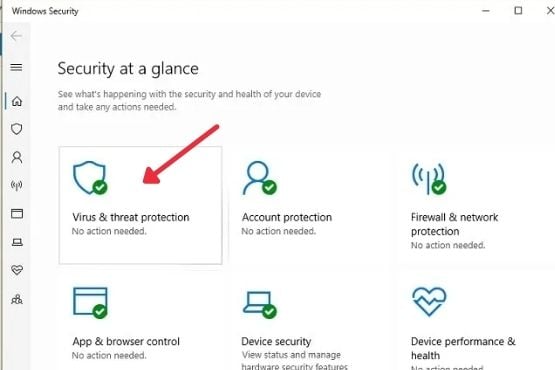
In the “Virus & threat protection settings” section, choose “Manage settings” from the menu.”

“Real-time protection feature” and “Cloud-delivered protection” should be disabled.

Again, this is just a short-term situation. The Group Policy Editor allows you to deactivate it permanently; however, this feature isn’t included in the Windows 10 Home version. Even the Group Policy feature is missing from some of the most recent versions of Windows 10 Pro.
Install Third-Party Antivirus
If you switch to another anti-virus product, Microsoft Defender may be deactivated. For the sake of compatibility, Microsoft Defender will deactivate any antivirus software that it believes is incompatible. Antivirus software compatible with other antivirus software may be installed on the same computer.
Solving Antimalware Service Executable Usage Problems
Because the service cannot be permanently disabled, you must find a workaround for the excessive use error. To resolve this problem, just run Microsoft Defender’s latest update. These are included in the latest Windows Updates. ‘ Update your software to get rid of any issues.

The Microsoft Safety Scanner may help you detect existing viruses on your computer. It’s possible that a virus has gotten past Microsoft Defender and is creating havoc. To restore your system to its pre-malware state, use this utility with the newest virus definitions built in.
How to Prevent Microsoft Antimalware Service Executable from High Memory Windows 10?
If you are experiencing high memory usage by the Microsoft Antimalware Service Executable, there are a few things you can do to prevent this from happening:
- Ensure that the Microsoft Antimalware Service Executable is installed on a system with enough memory.
- Try to keep the Microsoft Antimalware Service Executable size down by excluding unnecessary files from its installation.
- Use the Microsoft Antimalware Service Executable sparingly.
Use it only as necessary and avoid running it continuously in the background when needed.
Frequently Asked Questions
What is the msmpeng.exe Antimalware Service Executable?
The msmpeng.exe antimalware service executable is a part of the Microsoft Windows Defender software. It’s responsible for detecting and removing malware from your computer. The antimalware service executable can sometimes use a lot of system resources, causing your computer to run slowly. You can disable the antimalware service executable to fix this problem, but it will be restarted when you reboot your computer.
Why does Windows Defender use so much RAM?
Windows Defender uses so much RAM because that’s just how antimalware programs work. A lot of the “system resources” needed by antimalware software, such as CPU and RAM, are used up when it is first installed. This is why antimalware software can’t be uninstalled after installation without any consequences.
After antimalware software is installed, it needs to be able to monitor all the running processes that are trying to access your computer. The antimalware software constantly scans your computer for any malicious files and processes, then it takes appropriate action.
As a result, the antimalware software will use high amounts of RAM and CPU during the scanning process. The antimalware software may also take longer to start if there are a lot of malicious files and processes on your computer.
Conclusion: Antimalware service executables high memory for windows 10 is generally aren’t a cause for concern. If you’re dissatisfied with Microsoft Defender, it’s as simple as switching to an alternative antivirus program.