What is Vsync in Games And What Does Vsync Do
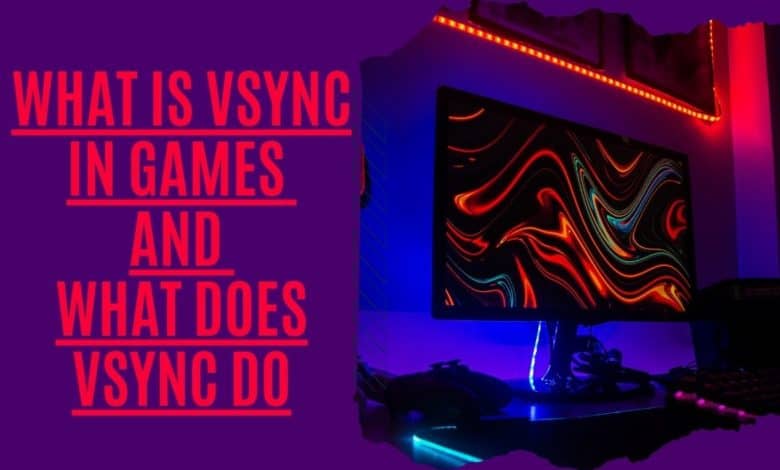
what is vsync in games ? As soon as a player begins playing, the game will determine the ideal graphics settings for their system. Even though this approach usually results in a smooth frame rate, most players will proceed to the options panel to see if there is anything else they can enhance.
In competitive games, tweaking the parameters and lowering some of the numbers can help players average higher fps. Should I keep Vsync on or turn it off? This is a common question among gamers who have come across Vsync when looking through the graphics settings panel. Learn what Vsync does and why it can be vital to keep it on or off when gaming before you can decide.
What Does Vsync Do?

If you’re a PC gamer, you’ve probably heard of VSync before, but what does it do? Simply put, VSync is a technology that helps synchronize your game’s frame rate with your monitor. This synchronization helps eliminate screen tearing and stuttering, which can occur when the two are out of Sync.
VSync is enabled by default in most games, and for a good reason. It can help make your game look and run smoother, resulting in a more enjoyable experience.
In simple words, Vsync is a feature that allows you to synchronize your display’s refresh rate with the frame rate of your game. This means that if your monitor refresh rate is at 60 frames per second, then your game will be rendered at 60 frames per second (or the closest number to it). If your monitor refreshes at 30 frames per second, the game will render at 30 frames per second (or close enough for most games). By using vsync, you can get better performance and smoother gameplay by eliminating tearing in your game.
How Does it Work?

When vsync is enabled, the game renders frames as fast as possible while the monitor displays frames slowly. The idea is to eliminate any stuttering or tearing caused by the screen refreshing too quickly. The game sends all of its drawing commands to the video card one after another to accomplish this. Once the last command has been sent, the video card waits until the next time the monitor refreshes. Then the video card starts sending new commands to the monitor, which causes the monitor to refresh.
The problem with this method is that the video card doesn’t know exactly how long each frame will take to draw. The video card can’t predict how long it will take for the monitor to refresh because it cannot tell the difference between two frames. So the video card just guesses and assumes that a single frame will take an equal amount of time to draw, whether it takes 1ms or 10ms. When the video card draws the next frame, it knows that it won’t receive the response from the monitor for another 10ms. Therefore, it will wait for the next refresh cycle. As you can imagine, this leads to problems.
If the monitor refreshes every 2 ms, the video card will send the drawing commands to the monitor every 2 ms. Since the monitor only refreshes once every 16 ms, the video card will wait for the monitor to refresh twice during every 16 ms period. This could lead to stuttering if the monitor refreshes more than once every 16 ms. On the other hand, if the monitor refreshes every 4 ms, the video cards will send the drawing commands every 4 ms. However, since the monitor refreshes every 8 ms, the video card would still wait for the monitor to refresh once every 8 ms. This could cause tearing if the monitor refreshes once every 8 ms instead of once every 4 ms.
So what happens if the monitor refreshes less frequently than 16 ms? Well, it turns out that it doesn’t matter. When the monitor refreshes less than 16 ms, the video car will still wait for the next refresh. However, if the monitor refreshes faster than 16 ms, the video car will start rendering the frame sooner than expected. For example, if the monitor refreshes every 20 ms, then the video game will begin rendering the frame immediately after the monitor refreshes. The video car will start rendering the next frame before the monitor has finished drawing the current frame.
Alternatives Of Vsync
Adaptive Sync
NVIDIA developed it and allowed users to render frames using NVIDIA’s control interface. Only the GT 600-series graphics card from NVIDIA support it. Because it restricts output fps and matches it to refresh capacity, it works similarly to VSync. When the screen’s refresh rate is too low, Adaptive-Sync does its best to eliminate stuttering and screen tearing.
Fast Sync
GPUs from the 10-series or later, such as the GTX 900 series, are compatible with this method. Latency is kept as low as possible while eliminating input lag and screen-tearing. It’s more reliable than VSync in terms of performance. Fast Sync also lessens lag.
Enhanced Sync
Enhanced Sync is an improved version of VSync that AMD developed. It only works with AMD Radeon graphics cards and does not replace VSync. FPS drops and stuttering are reduced when input latency and stuttering are combined. Performance and general capability are both improved with Enhanced Sync. Enhanced Sync disables itself to protect frame rates if it detects a drop in performance.
Smooth VSync
Smooth VSync is utilized with SLI (Scalable Link Interface) to reduce stuttering. SLI boosts performance by using multiple GPUs to work together. To run games at a high frame rate, SLI can be used. VSync smoothness minimizes stuttering and stabilizes the frame rate, making gameplay more enjoyable.
Is VSync Helpful?

This doesn’t mean that VSync is flawless even when it is. Input lag and stuttering can be exacerbated if the frame rate is gradually lowered until it is right. Fighting and shooter games are the most prominent examples of this behaviour. As a result of this, dedicated gamers avoid using VSync.
VSync’s difficulties can be alleviated with triple buffering; however, it doesn’t always work.
Main Types Of VSync

These functions have been around for a long time on computers. However, newer variants of VSync have emerged in recent years that mitigate some of the drawbacks.
Nvidia G-Sync
Nvidia G-Sync is a technology that synchronizes the display refresh rate to the graphics card’s frame rate. This eliminates screen tearing and minimizes input lag, making for a smoother gaming experience. Vsync is a related technology that does something similar, but it’s available on all types of displays, not just gaming monitors.
A few years ago, Nvidia G-Sync technology was introduced, which adapts the game frame rate to the monitor’s refresh rate, resulting in a smooth gaming experience without latency, tearing, sudden FPS drops, or stutters. It is just necessary to have a G-Sync monitor and an Nvidia GPU.
AMD FreeSync
In reaction to Nvidia’s G-Sync, AMD created this approach. To benefit from the results, users must have an AMD GPU and a FreeSync-enabled monitor to benefit from the results.
VSync will be activated if the frame rate drops below the refresh rate at a critical point in the game, resulting in visual and performance lag.
In the Nvidia Control Panel, How can I Enable VSync?

Now that we know whether or not to leave VSync on let’s look at how to make it work.
A graphics card that supports VSync is required for use with all screens. The most recent monitor models support it. In both AMD and Nvidia card drivers, VSync can be enabled.
As a toggle, this option is available in most game settings. Nvidia makes it simple to enable VSync. To switch it on and off, follow the instructions below.
- Use Windows search to look up the Nvidia control panel.
- Using the drop-down menu, choose the option to Manage 3D Settings.
- The Global Setting tab includes a reference to vertical synchronization. Select Force on from the drop-down option.
The method outlined above can be applied to a wide range of devices, regardless of the type of GPU.
Do the terms “FreeSync,” “Vsync,” or “G-Sync” refer to the same thing?
It’s possible to think of G-Sync and FreeSync as the second generation of Vsync technology. As a replacement for the Vsync technology, Nvidia’s G-Sync and AMD’s FreeSync are attempting to improve overall image precision.
Suppose you see monitors and graphics cards advertising one adaptive sync option over another. In that case, that means the gaming monitor is tuned for that particular company’s adaptive sync option and not the other. Regarding reducing input lag, neither of these methods is useful, so whether or not to employ them is a matter of personal preference.
You should check your graphics card before purchasing a monitor with G-Sync or FreeSync compatibility, even if you don’t intend to utilize these capabilities shortly. A G-Sync display is a way to go if you’re using an Nvidia graphics card. On the other hand, an AMD graphics card must be used with a FreeSync display. To get the most out of these capabilities in the future, you’ll need a compatible screen.
What are Advantages & Dis-Advantages of VSync

VSync stands for Vertical Sync, a frame rate matching technology most modern video cards and gaming monitors employ. By enabling VSync, your hardware will attempt to match the game’s frame rate to the refresh rate of your monitor, usually 60Hz, 120Hz, or 144Hz. Enabling VSync has advantages and disadvantages; first, let’s explore some advantages.
Advantages of VSync
VSync, as previously indicated, is a viable option if you’re dealing with screen tearing. To eliminate screen tearing, you must lower your graphics processor to the same level as your monitor.
If your graphics processor cannot keep up with the graphics demands of older applications (such games from the 80s and 90s), you may benefit from this feature. High frame rates can be achieved when rendering old scenes since graphics processors can go as fast as possible. As a result, your graphics processor may overheat because it produces frames at such a high rate. By using VSync, the frame rate will be limited to the display’s refresh rate, reducing the load on the graphics processor.
Disadvantages of VSync
If the monitor isn’t ready, VSync can cause complications. You may notice that your inputs, such as keystrokes and mouse clicks, take a little longer than they should. This can be fatal in games that need quick reflexes and quick reactions. If you enable VSync and observe that your actions are less responsive, consider that several technologies have been designed for VSync to help alleviate this lag.
When the frame rate surpasses the monitor’s refresh rate, VSync is a wonderful option. The graphics card will further reduce the frame rate to match the monitor’s preferences if the frame rate falls below the refresh rate during a graphically demanding time. Consequently, the frame rate drops even further during the most intense periods. There are ways to avoid this problem, such as using triple buffering, but it isn’t something everyone has access to.
What about My GPU? How do I know if Vsync works properly?
To determine if Vsync is working correctly, you need to look at the output of the GPU. You should see something like this:
+—–+————+———+———————–+——————+———-+
| ID | Frame Time | Delta T | Current Frame Time | Last Frame Time | Delta T/C |
+—–+————+. +——-+———————–+——————+———+
| 0x00 | 12.844ms | -0.000s | 12.8440000000002223s | 12.8450000000001s | 0.000001s
+—–+————++—————+——————+————————+————–+
This screenshot shows the frame times for a few different frames. The top row represents the current frame, while the bottom row represents the previous frame. Note that the delta time (Delta T) column indicates the current frame and the previous frame. The Current Frame Time column shows the elapsed time since the previous frame was rendered. Finally, the Delta T/C column shows the ratio of the current frame to the previous frame.
As you can see, the current frame took approximately 12.844ms to render. The previous frame took 12.844ms but had a negative delta time value (-0.000s). This means that the previous frame was drawn before the current frame.
The last frame took 12.845ms to render. This means that the last frame was drawn 12.845ms after the current frame. In addition, the delta time between the current and last frame was 0.00001ms, meaning that the current frame was drawn 0.00001ms before the last frame.
So why did the last frame have a negative delta time? Because the monitor refreshed before the previous frame was drawn. By default, the monitor refreshes every 16 ms. However, if the screen has been blanked for too long, the monitor might decide that it needs to refresh the screen sooner than 16 ms. Simply reduce the monitor’s blanking interval from its default setting of 64 ms to avoid this issue.
Frequently Asked Questions
Should I use Vsync with G-Sync/FreeSync?
There is a lot of debate about using vsync with G-Sync or FreeSync displays. Some swear by it, while others believe that it’s not necessary and can even cause more problems. So, what is vsync in games? Vsync is a synchronization setting that helps to prevent screen tearing. When enabled, your game will wait for the display’s refresh rate before updating the image on the screen. This prevents different parts of the image from being displayed at different speeds, which can cause tearing.
G-Sync and FreeSync are technologies that help eliminate screen tearing and stuttering by syncing the game’s frame rate with the display’s refresh rate. This means that there is no need to use vsync if you have one of these displays.
Borderless Windowed Mode vs Vsync?
In a game, employing the Borderless Windowed option instead of fullscreen might have numerous advantages (easier to switch between monitors/open windows, for example).
If your game allows it, consider switching to borderless windowed mode, which includes a powerful built-in vsync that many users claim decreases tearing and input lag.
What’s the Difference Vsync vs Adaptive-Sync
“Adaptive sync” is somewhere between G-Sync and vsync in terms of quality. AMD and Nvidia both offer this feature. Once you’re above your monitor’s refresh rate, vsync will be activated. When you’re below it, vsync will be turned off. If a game offers it, you should utilize it in most circumstances instead of vsync.
Vsync Should be used in which Games?
We’ve already demonstrated that vsync isn’t always necessary. If you’re playing a game that requires a lot of processing power, you may want to disable vsync in order to keep up with the refresh rate of your display.
Even though you’re playing an old game that’s producing outrageous frame rates, Vsync will help you keep your screen from ripping into oblivion by keeping the framerate in check.
Please let us know if we haven’t answered all of your critical queries concerning VSync. VSync, when used appropriately, can be quite beneficial. It prevents the graphics card from overheating and overworking itself. If used incorrectly, input lag and FPS can be negatively affected. Please share your thoughts about VSync in the section provided below.



