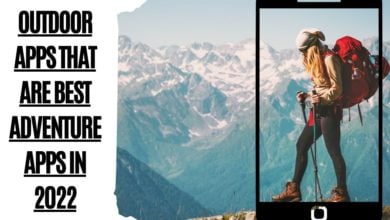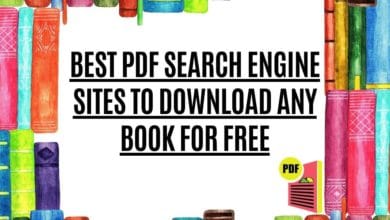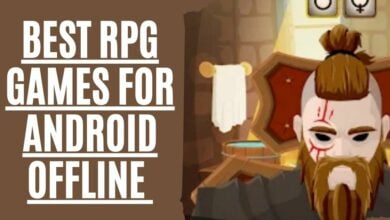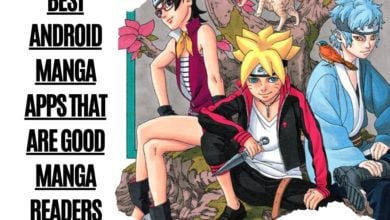Which is the Best Mouse for Mac (MacBook Air ,Pro, Mini)

Are you looking for the best mouse for Mac? It’s no secret that Apple’s desktop and laptop computers have a minimalist design. They don’t come with a mouse or keyboard, so you will need to buy the accessories separately. And while there are many brands of mice available for purchase, not all of them work well with MacBooks and Airs. In this blog post, we’ll discuss which one is best for your Apple MacBook Pro or a MacBook Air!
Getting a decent mouse for your Mac might go a long way toward extending the life of your Apple computer. Given how much you’ll be moving the little pointer around your screen, it’s critical to get the appropriate mouse for your needs.
But what exactly does that entail? What is the best mouse for gaming? Should you choose one with programmable buttons to increase your productivity? Or should you go for a lightweight mouse instead? Do you need a left-handed mouse? And what about Apple’s own Magic Mouse?
History of the Computer Mouse
It is difficult for a contemporary computer user to fathom how life would be without a mouse, such as the prevalent and helpful nature of this gadget.
- Douglas Engelbart created the first mouse in 1964. It was made of wood and had a circuit board inside. A pair of two metal wheels rolled about on the surface where the mouse was placed, as well.
- In 1972, Bill English created the “Ball Mouse” design by replacing Engelbart’s wheels with a ball. The ball was able to sense movement in any direction owing to its connection with two rollers that spun wheels. Direction and speed of motion may be indicated by converting the motion into electrical pulses.
- For many years, the ball mouse was such a popular design that it dominated the field.
- The optical mouse was designed in the early 1980s. Optical equipment resolved a long-standing problem with the ball mouse, in which the ball would acquire dirt, grease, and fluff over time, impairing its performance though they could be cleaned.
- The Optical mice were initially more costly to produce, and it wasn’t until the late 1990s that costs had dropped low enough for them to become popular. Optical mice are now the most common type available.
The Best Mouse For Mac
It’s not simple to find the best mouse for a MacBook Pro, iPad Pro, or MacBook Air. It’s not simply a technical question of whether something is compatible; most consumers want things to match the aesthetic and user interface of their Apple laptop as well.
Logitech MX Master 3 for Mac

The Logitech MX Master 3 for Apple Mac is an excellent mouse for those that want a wireless gaming mouse to use on multiple devices. It’s compatible with the MacBook Pro and Air as well as other Mac computers, making it easy to switch between devices at any time. The Darkfield Laser sensor makes this mouse great for working on a variety of surface such as an office desk or coffee table without having your cursor skip or jump across the screen. In addition, it has a hyper-fast scrolling mode that lets you fly through long documents or web pages with ease and without having to lift your hand off of the mouse. The Logitech Flow Scroll wireless technology allows for simple navigation on multiple devices as well by using one button to switch between computers while maintaining fast scrolling capability. in Short, it is the best mouse for MacBook Pro and MacBook Air.
Features
- Logitech MX Master 3 for Apple Mac is a wireless mouse that has the capability to connect with up to three devices at once
- It has an adjustable ergonomic design and includes a rechargeable built-in lithium battery, so you don’t have to worry about replacing or recharging batteries
- The Rubber scroll wheel can be customized and personalized for your preferences (e.g., switching scrolling directions)
- The device also features hyper-fast scrolling and precision control, without any lag time when moving from one device to another
- This product comes in 2 different choices of colors – black/silver or white/gray – so it matches any office decor.
[i2pc show_title=”false” title=”Pros & Cons” show_button=”false” pros_title=”Pros” cons_title=”Cons” heading_pros_icon=”icon icon-thumbs-up” heading_cons_icon=”icon icon-thumbs-down” ][i2pros]The MX Master 3 is compatible devices with the MacBook Pro and Air as well as other Mac computers, making it easy to switch between devices at any time.
The device also has hyper-fast scrolling capability, without any lag time when moving from one device to another.
And lastly, it comes in 2 different rich colors – black/silver or white/gray – so it matches any office decor
[/i2pros][i2cons] Not a Good Gaming Mouse.[/i2cons][/i2pc]
SteelSeries Prime Mini Mouse

The SteelSeries Prime Mini Mouse is a sleek design mouse with a small form factor that fits nicely in the palm of your hand. It has low friction and a high-quality scratch-resistant surface, which means it stays looking good, even after long use. It’s the best lightweight mouse for Mac that connects to a USB port on your computer or a wall adapter to keep it juiced up. The mouse also features a high-quality scroll wheel that allows you to scroll through long pages quickly and without interruption. The mouse is designed specifically for Apple computers, so it works seamlessly with your computer.
The majority agree that the mouse’s small size makes it easy to carry around and use at any time. However, some people complain that the mouse’s small size makes it difficult to use.
People who enjoy using their Apple products will appreciate this sleek, functional mouse from SteelSeries. The Prime Mini Mouse may be just what you need for your MacBook Pro or Air if you want a seamless experience when browsing pages on Amazon and other websites as well as writing emails and documents.
The SteelSeries Prime Mini Mouse has specifications of the following:
- Length: 4.6 inches (11.7 cm)
- Ergonomics: Right-handed
- Width: 0.7 inches (1.8 cm)
- Height: 3.3 inches (8.5 cm)
- Weight: (61 grams)
[i2pc show_title=”false” title=”Pros & Cons” show_button=”false” pros_title=”Pros” cons_title=”Cons” heading_pros_icon=”icon icon-thumbs-up” heading_cons_icon=”icon icon-thumbs-down” ][i2pros]Sleek, lightweight mouse with a small form factor
Low friction and high-quality scratch-resistant surface makes the mouse last longer and stay good looking
High-quality scroll wheel that lets you quickly scroll through pages without interruption on your computer
[/i2pros][i2cons]Small size may make it difficult to use for some people.[/i2cons][/i2pc]
Magic Mouse 2

The Magic Mouse is the perfect mouse for Mac gestures. It was designed with smooth multi-touch surface tracking and scrolling in mind. Powered by rechargeable batteries, Magic Mouse 2 will last up to 18 hours on a two-hour charge. It also comes with activation force control, which means you can customize how hard you need to press down before the device registers that the multi-touch gesture has been performed.
Magic Mouse 2 is a wireless gaming mouse, which makes it easier than ever to get comfortable with no limits on cable length or tangles. Your hands are also free to explore other tasks while using this mouse, so you can work more comfortably at your desk. And because of its size, it’s always right there when you need it without having to reach deep under the desk.
Magic Mouse is designed for Apple products, and because it’s a Bluetooth mouse for Mac, you can pair your device with as many as five other devices (such as a desktop or laptop) at any one time. You won’t even need to worry about charging it up; its battery lasts up to four months before recharging again. However, if you do find that your Magic Mouse needs some juice after all those workspaces and taps on the surface of the mouse itself has depleted its power supply, place it back in its magnetic wireless charger and let it recharge quickly without cables getting in your way.
People who use MacBook pro/Mac pro Air will love the Apple Magic Mouse which is the best mouse for gaming. It’s hand-friendly, smooth to touch, and intuitive in its movement. The only downside is that it doesn’t come with a mouse pad as most mice do – you’ll need to pick one up separately if you don’t have one already!
Specification
- Wireless Bluetooth mouse
- Ambidextrous (We can utilize either hand with equal ease and precision)
- 2 mouse buttons
[i2pc show_title=”false” title=”Pros & Cons” show_button=”false” pros_title=”Pros” cons_title=”Cons” heading_pros_icon=”icon icon-thumbs-up” heading_cons_icon=”icon icon-thumbs-down” ][i2pros]The mouse is easy to use with its intuitive features
No need for a mouse pad
Controls for gestures
Long battery life
[/i2pros][i2cons]The placement of the odd port
The low profile prevents you from gripping your palms.[/i2cons][/i2pc]
Logitech MX Ergo Wireless Mouse

There’s no denying that if you use a mouse all day, every day, particularly one with a poor design, you can end up with wrist discomfort and pain. If you’re concerned about this or are already feeling pains and discomfort, the Logitech MX Ergo Wireless gaming mouse might be of assistance. This ergonomic mouse has a tilting design that can be tilted up to 20 degrees for a more comfortable grip, as well as a built-in trackball so you don’t have to move the mouse too much. It may assist in putting your thoughts at ease (wrist).
Specifications
- DPI: 512-2,048
- wireless connection technology
- USB receiver and Bluetooth mouse
- 8 Mouse Buttons
- Right-handed
[i2pc show_title=”false” title=”Pros & Cons” show_button=”false” pros_title=”Pros” cons_title=”Cons” heading_pros_icon=”icon icon-thumbs-up” heading_cons_icon=”icon icon-thumbs-down” ][i2pros] Comfortable for all hand sizes
The shape is curved to fit the palm of your hand and make it feel like you are gripping something
It has a rechargeable battery that lasts up to three months on one charge, so there’s no need to worry about buying batteries or keeping track of them when they run out
Features thumb-scrolling wheel which can be used as a back button instead if desired.
[/i2pros][i2cons]The scrolling wheel feels stiff and not very responsive at times, making it difficult to scroll through long documents quickly without having to turn your wrist awkwardly in order for the mouse cursor to move across the screen properly (this could just be an issue with my specific mouse)
There isn’t much grip on this mouse, so I found myself slipping off quite often while using it which was frustrating because I had difficulty moving around even though my hands were dry.[/i2cons][/i2pc]
Logitech MX Anywhere 3

The Logitech MX Anywhere 3 mouse is a good option for those looking for a wireless mouse. It has Logitech’s Darkfield technology and it can work on any surface, so I can use it at home and it’ll work just as well on the couch. The big plus of the MX goes beyond that, however: It’s also a surprisingly affordable Bluetooth mouse for Mac with such a long-range, useful piece of tech.
It has a large number of pre-defined button profiles for various Apps, including helpful shortcuts for Adobe Photoshop and Premiere that are suited to creative individuals. Its soft ergonomics fit any grip. It’s a high-quality mouse with broad functionality for any circumstance.
The scroll wheel on the Logitech MX Anywhere 3 mouse MagSpeed spins freely when you scroll quickly, and ratchets slowly when you move it significantly. This is ideal for zooming through lengthy texts.
Specifications
- DPI: 200-4,000
- Wireless
- USB receiver and Bluetooth mouse
- 6 Buttons
- Right-handed mouse
[i2pc show_title=”false” title=”Pros & Cons” show_button=”false” pros_title=”Pros” cons_title=”Cons” heading_pros_icon=”icon icon-thumbs-up” heading_cons_icon=”icon icon-thumbs-down” ][i2pros]It has Logitech’s Darkfield technology so it can work on any surface.
It is an affordable Bluetooth mouse for Mac.
Its soft ergonomic design fits any grip.
It’s a high-quality mouse with broad functionality for any circumstance.
The scroll wheel on the Logitech MX Anywhere 3 mouse MagSpeed spins freely when you scroll quickly, and ratchets slowly when you move it significantly for zooming through lengthy texts.
[/i2pros][i2cons]Some customers have had issues with the Bluetooth connection. They have said that they have to charge their mouse more often than they would like to because of this issue.[/i2cons][/i2pc]
Razer Naga Trinity

The Razer Naga Trinity is the best mouse for Mac that I have found. I started using a Razer mouse with my Mac mini and it has been a huge difference in my gaming experience. My favorite features of this mouse are its three interchangeable side panels and six side buttons, which can be configured to your liking. They allow you to easily reach from one set of actions to another without taking your hand off the mouse or keyboard.
I also really liked the scroll wheel, which is both precise and quiet. The design also fits very nicely in my hand, which is important because I use a lot of different grip styles during gameplay. The braided cord is durable and doesn’t tangle up as much as I expected it to.
Macs with Apple Silicon chips have improved significantly in capability as gaming machines since the introduction of Apple’s Macs equipped with its own Apple Silicon chips. If you’re looking for a gaming mouse, the Razer Naga Trinity is one of the finest due to its vast flexibility. The Razer Naga Trinity is a gaming mouse with three swappable button plates and up to 19 programmable buttons. You can modify the appearance and feel of the mouse with three replaceable button plates and up to 19 configurable buttons. The mouse’s numerous buttons allow you to assign almost any command you desire, making it ideal for creative applications as well as daily use. You also have a great gaming mouse when you combine Razer’s excellent optical sensor with it.
It also has a really nice weight to it, weighing in at about 107 grams. For me, this mouse is the perfect balance between comfort and functionality without feeling cheap or too light. It is definitely my new go-to gaming mouse for both work and plays. I would recommend it to anyone looking for something comfortable for their Mac laptop or desktop computer!
Specifications
- DPI: Up to 16,000
- Wired mice
- 19 Buttons
- Right-handed
[i2pc show_title=”false” title=”Pros & Cons” show_button=”false” pros_title=”Pros” cons_title=”Cons” heading_pros_icon=”icon icon-thumbs-up” heading_cons_icon=”icon icon-thumbs-down” ][i2pros]Great weight, 300 grams
Comfortable design that fits nicely into hands
Good for both gaming and daily use
Durable braided cord that doesn’t tangle up as much
[/i2pros][i2cons]Relatively expensive
The Apple design isn’t compatible with RGB lighting.[/i2cons][/i2pc]
Logitech MX Vertical- Best vertical Mouse for Mac

This vertical mouse is tilted at 57 degrees to tackle wrist discomfort head-on, in contrast to the Logitech MX Ergo Wireless devices. The mouse’s design was developed in collaboration with ergonomists, according to Logitech, and it can reduce muscular strain by up to 10% when compared to ordinary mice. Another benefit is the cursor speed change: increase the DPI and you’ll need to move your wrist less, decreasing strain. So, if everyday mice cause you too much discomfort, consider the MX Vertical – it may assist you to stop your pain in its tracks.
Specification
- DPI: 400-4,000
- Wireless
- USB receiver and Bluetooth mouse
- 4 Buttons
- Right-handed
[i2pc show_title=”false” title=”Pros & Cons” show_button=”false” pros_title=”Pros” cons_title=”Cons” heading_pros_icon=”icon icon-thumbs-up” heading_cons_icon=”icon icon-thumbs-down” ][i2pros]It is designed with ergonomists to reduce wrist strain
Reduce muscle strain by 10% when compared to ordinary mice
Increase cursor speed (DPI) and you’ll need to move your wrist less, decreasing strain.
[/i2pros][i2cons]More expensive than other mouse options
It might take some time to get used to the unusual form.
Only 4 buttons[/i2cons][/i2pc]
Frequently Asked Questions
Can I use a different wireless mouse with my MacBook Air?
Yes, you can. You can use almost any mouse with the MacBook Air. However, there are a couple of things to consider before using another mouse:
- Your wireless mouse should be compatible with Mac OS X Leopard or higher versions. The older mice may not work properly.
- You cannot plug in your existing wired Microsoft Intellimouse into the Apple USB connection port as it is designed for Windows operating system only and will fail to recognize the device when plugged via USB C ports hub (unless you have installed Boot Camp). If you want to connect an old wireless Logitech Mouse receiver, this also won’t function correctly since they usually run on proprietary drivers which don’t exist for the Mac software environment.
- The Bluetooth device connectivity allows users to pair their devices without much hassle.
- Your mouse should have at least one side button (preferred) and two additional buttons on the top panel for minimizing/maximizing windows, etc.
- Some users prefer scrolling the wheel but it is not necessary to get the job done considering all these points above mentioned about the compatibility of devices according to different operating systems running in your machine. I am using a Logitech MX Revolution wireless Mouse with my MacBook Air which is also a Bluetooth wireless mouse so that I can easily pair it with any other device without hassle if needed !!!!!!
Is it Better to use a mouse or trackpad?
A mouse is a helpful tool to have connected to our laptop, but it can’t replace the use of a touchpad on the MacBook Air or MacBook Pro. And while touchpads on these laptops are top-notch, there may be cases when a mouse can come in handy.
Is it possible to use a Windows mouse on a Mac?
Yes, you can use a Windows mouse on a Mac! All you have to do is plug the mouse in via the USB port. If the Mac is Bluetooth capable, you can set up your Mac with Bluetooth and make your mouse Bluetooth-ready too. I personally prefer the Logitech M510 wireless mouse for my Macs.
Conclusion
When it comes to choosing a mouse for your Mac, the situation is excellent: you have a wide range of alternatives. Any mouse will operate with your Mac, whether it’s wired, uses a dongle, or connects via Bluetooth 4.0. If your Mac only has a USB- type C port and your mouse needs a USB-A slot, you may need a USB-A to USB-C adapter.
There are several more factors to consider before deciding on the best mouse for Mac. Size, Features, ergonomics, and build are crucial, as you’ll want something that feels good in your hands when you’re using it for lengthy periods.
Compact mice may appear to be handy and portable mice, but if they’re too tiny, you could suffer from discomfort when using them for extended periods of time.
Many mice are wireless, which is convenient, but you’ll want to make sure the mouse has a long battery life so you don’t have to buy batteries or recharge it frequently.
Consider how you use your current mouse and what you need it for. You’ll be able to tell whether you require a lot of buttons or not by thinking about it. Take a look at how you grip your mouse while using it. A mouse with various grips is designed for different peoples, such as resting just the fingertip grip on the mouse or covering it with the whole palm. Please share your comments pertaining to the best mouse for Mac (MacBook Air & MacBook pro).