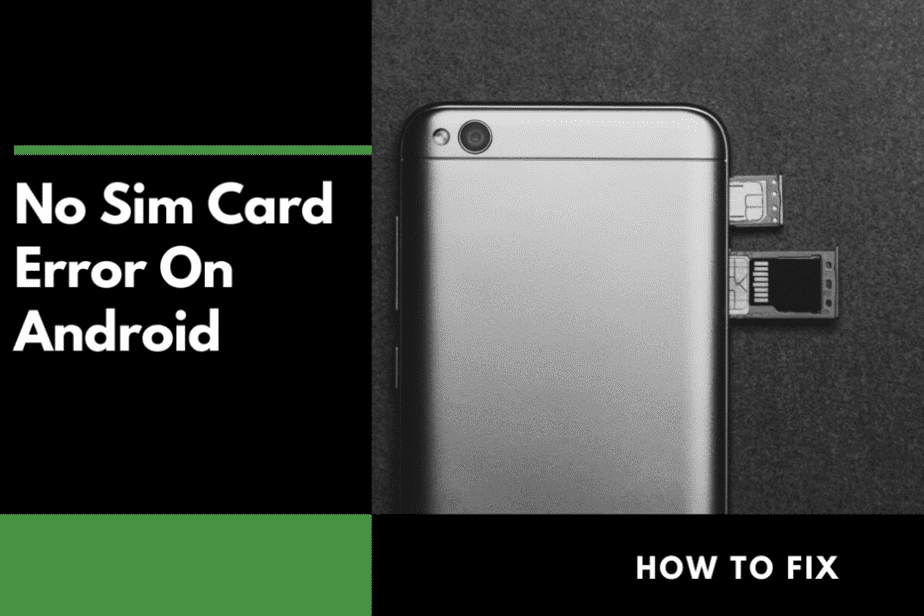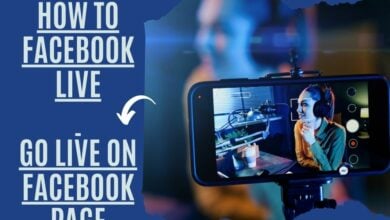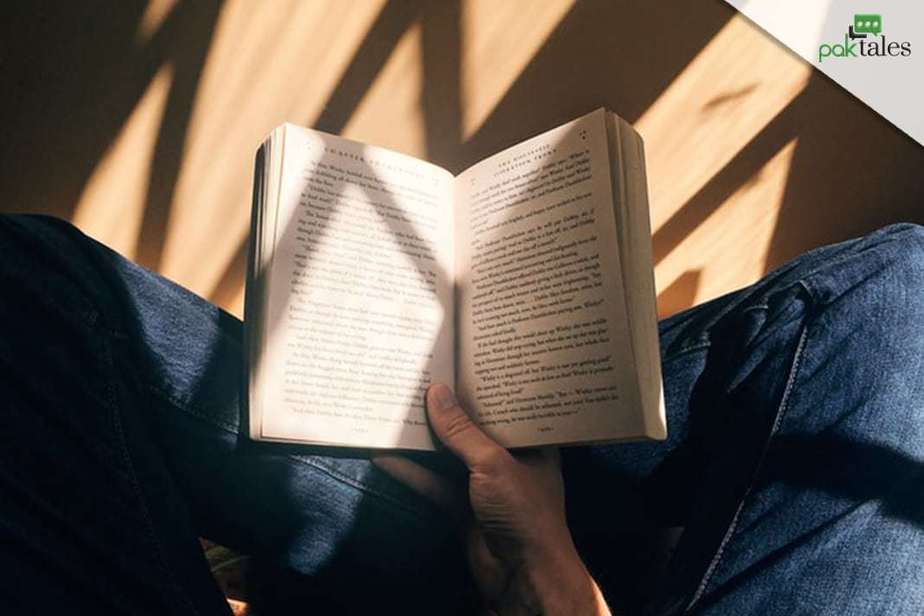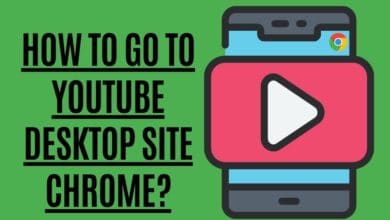Telenor Internet Settings MMS & GPRS- Ultimate Guide 2022

Telenor is considered as a second mobile data network provider in Pakistan, which roll out 3G internet and 4G LTE. With fast and affordable internet packages, Telenor has been providing amazing mobile data services. You can configure Telenor internet settings and MMS settings in your Android handset with ease. This article has covered all the methods through which you can avail Telenor 3G APN settings and Telenor 3G internet settings in your Android mobile. Let me tell you that how you can get the Telenor 3G APN and internet settings manually through SMS, Call, and Website on your Android handset.

Moreover, Telenor Pakistan comprises of approximately 44 million subscribers along with 1900 employees. Telenor Group is an international Telecommunication Company with its headquarter in Norway. However, Telenor Pakistan headquarters is located in the capital of Islamabad. Surprisingly, it has gathered around 28 % cellular market share in Pakistan as well.

Telenor Internet Settings and Services
In Pakistan, Telenor 3G, 4G internet settings are provided to all the customers so that they can avail a faster internet on their mobile phones. Here is a complete guide to utilizing the Telenor internet settings along with MMS settings on your Android phone.
You can easily configure all the Telenor 3G internet settings and Telenor MMS settings on your Android handset through the following methods.
Automatic Telenor Internet Settings on your handsets: Telenor internet settings for Android
You can configure internet settings on your Android in order to manually get MMS, WAP, and mobile internet. You will get it automatically and sometimes through free SMS if you are a new Telenor customer.
And you will also receive the necessary settings, the moment you change your phone and add your Telenor SIM into another handset. It automatically recognizes your mobile phone brand and sends you the relevant internet settings.
Once you receive the settings all you have to do is select yes, accept, and save these settings in order to proceed further. This is how you will get Telenor 3G internet settings on your favorite device.
Manual Telenor Internet Settings and MMS Settings:
There are other ways through which you can configure MMS and WAP settings on your handsets easily. You can add Telenor 3G APN settings manually on your device with ease. Just follow the instructions mentioned below and get the manual configuration.
You will have all the Telenor internet, GPRS, WAP, and MMS settings on your Telenor SIM containing Android smartphone. Automatically, you will get the internet settings. All you have to do is to save and install the settings.
Method to get the Configuration for WAP:
- Firstly, open your mobile Settings
- Secondly, after settings, Wireless Networks mobile must be open to access APN
- After Mobile Networks, Access Point Names APN needs to be tapped
- Then, press the button “Add” present on the top right corner.
You can insert the following details in the spaces mentioned:
- Name: Telenor Internet (anything you like)
- APN: internet
- Username: Telenor
- Password: Telenor
- APN Type: default,
| Category Name | Parameters |
| WAP Gateway IP | 172.18.19.11 |
| Port (if required) | 9201 |
| Port (If required for HTTP mobile set | 8080 |
| MCC | 410 |
| MNC | 6 |
After adding all the relevant details in the spaces, save the settings. Leave the blank spaces to default settings.
Method for the Configuration of GPRS/EDGE/Internet:
- Go to the Settings
- Then, open the Wireless and Networks
- Select Mobile Networks
- Tap on the Access Point Names APN to process and get Telenor 3G APN settings on the Android device
- Then, press the ADD button present on the top right corner
Add all the relevant details or settings from the table below.
| Category Name | Parameters |
| Access Point Node/Name | Internet |
| Login Name | Telenor (it is case sensitive) |
| Password | Telenor (it is case sensitive) |
| WAP Gateway IP | 172.18.19.11 |
| Port (if required) | 9201 or set it as “0” |
| Port (if required for HTTP handsets | 8080 |
| MCC | 410 |
| MNC | 6 |
On the other hand, you can leave the spaces to default settings and save it.
Configuration for MMS:
- Go to the Settings
- Then, open the Wireless and Networks
- Select Mobile Networks
- Tap on the Access Point Names APN to process and get Telenor 3G APN settings on the Android device
- Then, press the ADD button present on the top right corner
Add all the relevant details or settings from the table below.
| Category Name | Parameters |
| Access Point Name | MMS |
| Login Name | Telenor |
| Password | Telenor |
| MMS Proxy | 172.18.19.11 |
| Port (if required) | 9201 |
| Port (if required for HTTP handsets) | 8080 |
| MMSC | http://mmstelenor |
Just leave the spaces to default settings and save these settings.
WAP through GPRS:
| Category Name | Parameter |
| Bearer Type1 | GPRS |
| GPRS APN Name | Telenorbg |
| Username | Telenor |
| Profile Name | Telenor internet |
| Homepage | http://wap.telenor.bg |
Note:
In case your device does not add all the above-mentioned settings you can add the following data.
- IP address/proxy: 192.168.088.011; Port: 8004
- Click on “Save” options.
MMS through GPRS:
| Category Name | Parameter |
| Data Bearer | GPRS |
| GPRS Access Point | MMS |
| Username | MMS |
| IP Address | 192.168.087.011 |
| Port | 8004 |
| Profile Name | Telenor MMS |
| Homepage | http://mmsc |

Telenor 3G Internet Settings and MMS Settings via Call:
In order to get the Telenor 3G internet settings through call, you can dial 345. Dialing 345 will connect you to the customer service officer. You can place or register a request for Telenor GPRS and MMS settings. They will ask all the relevant details like your handset model etc.
In this way, you can have all the Telenor GPRS settings and MMS settings on your Android phone. This is a quick method and you are just a phone call away to get your internet settings.
Telenor Internet settings and MMS settings via SMS:
Another easy way to receive the Telenor Internet settings like GPRS and MMS settings on your Android device is through SMS. You can send a text message containing all the detail of your smartphone model and send it to 131.
The following are the methods through which you can receive WAP, GPRS, Internet, and MMS settings.
- Get Internet Settings:
Write “Internet” in the message section and send an SMS to 131
- Get WAP Settings:
Write “WAP” in the message section and send an SMS to 131
- Get MMS Settings:
Write “MMS” in the message section and send an SMS to 131
- For all Handset Settings:
Write “All” in the message section and send an SMS to 131
Get Telenor Internet Settings and MMS settings via Website:
- Create an account on the Telenor website of Talkshawk telenor.com.pk
- Log on to this website and fulfill the relevant details
- Log into your Telenor Website account
- Open the “Handset Settings” page from this website
- Then, select your handset, model type, and all the relevant desired settings.
- Save the settings on your mobile phone
- Retrieve OTA (over the air)
Telenor Internet Settings- 4G LTE Requirements
The fourth generation of mobile telecommunication technology is 4G. It is more advanced in comparison to 3G. All the prepaid and postpaid customers will get fast and reliable Telenor 4G. With an 850 MHz frequency band, Telenor 4G is considered as the superior operator with its advance and vast services.
Thus, with Telenor 4G facility, millions of subscribers will get the 4G coverage at a broader range. If customers want a 4G connection to be functional on their handsets, they must have a Telenor 4G SIM ready.
- All the Telenor SIM must have 4G
- The subscriber must be present in the vicinity of the 4G coverage area.
- The smartphone you are using must be compatible with the 4G and 850 bandwidth.
- Your phone must be legally imported into Pakistan

Currently, in Pakistan, 4G is available in cities like Karachi, Lahore, Islamabad, Peshawar, Multan, Faisalabad, and Swat. Hence, this 4G availability is definitely going to expand soon throughout Pakistan and in remote areas as well.
I hope that all the above-mentioned information for the configuration of Telenor internet settings and MMS settings is helpful. Stay tuned for more details and updates.