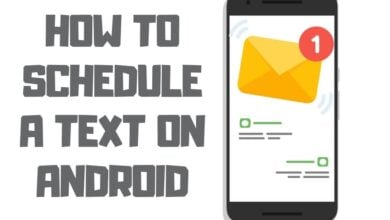How to Make a Group Text On Android in 2022

We don’t give it a second thought daily when we utilize group chatting or group text. We send messages to our friends, family members, colleagues, and others via SMS or multimedia messaging service. However, another type of messaging service called group text differs from what most of us know. It is very similar to the group messaging feature found on Android devices. Let’s study further to explore how to make a group text on Android.
Group chat is not the same as group messaging or group texting. While both are used for communicating with groups of people, there are significant differences between the two.
The most fundamental difference between the two is that group text is limited to SMS messages. In contrast, group chat allows you to send MMS messages, images, videos, voice recordings, etc.
Another key difference is that group text cannot support multiple participants simultaneously. On the other hand, group chat supports up to 25 people at once.
In this article, I’ll explain how you can use group text on Android, why you might want to do so, and how to make it work better. So, let’s begin!
Why SMS?

If you’ve ever sent a text message to multiple recipients, you know how tedious it is to type out each name individually. Texting is much easier when you just type one long message, rather than having to keep typing names over and over again. But what about when you don’t have a smartphone or Wi-Fi access? In those cases, you’ll need to rely on the old-fashioned way of texting—the short message service (SMS).
While there are many reasons why you might choose to use SMS for communicating with others, the main reason is convenience. When you want to share quickly, you’ll often opt for the SMS method because it saves you both time and money. For example, let’s say you want to tell your friends that you’re running late for dinner. Instead of calling them up and telling them that, you could simply text them. This is much faster and less expensive than making a phone call.
Another benefit of SMS is sending a single message to several different contacts. While you can easily add additional recipients to a regular email, adding multiple people via SMS requires extra work. However, since you only have to enter one person’s number into your contact list, you won’t have to repeat yourself when texting multiple people. How to make a group text on android is next on our list.
How can I send Android group texts?

If you want to start sending group texts without using WhatsApp, here are some tips.
1 Step
Open the “Messaging” application which was pre-installed on your phone from the manufacturer. Not only does this program not require an internet connection to send and receive messages, but it also doesn’t use Facebook Messenger or WhatsApp.

2 Step
You may begin a new conversation by hitting the “Start chat” icon or the + symbol.
3rd Step
Select “Contact Symbol” from the screen’s menu in the upper-right corner to view your contacts. For each device, this may be different; therefore, it’s best to research.
4th Step
Choose the specific contacts that you want to include in the message that you are going to send.
5th Step
Once you’re done, you may start writing the message & emailing it to them.
This is a cinch to accomplish. Group messaging and other material are the only things remaining to be completed at this stage. Sending out an individual SMS message to many people does not constitute group messaging in and of itself.
Messages you or a coworker send to a group you or your coworker formed will not be shared with the group.
Android and iOS Group Messaging

Group Messaging for Apple iPhones and iPads-Apple iOS
WhatsApp is still the most common method for sending group texts. However, group texting on iPhones is handled entirely differently by Apple. The more straightforward, the better.
An iPhone user’s group text experience will vastly differ from an Android user’s experience while using the “iMessage” app. Because each group text is sent through Apple’s messaging servers, it has a unique identification. This allows you to see all messages, even if they were sent outside the group.
Each session will contain the group’s communications, including SMS, messages, and answers. When all of the receivers have iPhones with iMessage installed, it is possible to send messages that are handled as conversations that are sent over the Internet.
Using Android’s Group Messages
Let’s get a few things straight before we go on to anything else, shall we? Sending a text message to several receivers at once is the practice of mass texting, also known as group texting. All group members will not receive messages sent using the SMS protocol because of the limitations of bulk texting and group messaging.
The “Group Messaging” option is the second one. Transmitting a message to a predetermined collection of individuals is an example of group messaging. Every person who is a part of that group has the right to view all the responses that the other people in the group make.
The question you may be asking yourself is, “What’s the point of this?” alternatively, “For this reason, we already use WhatsApp & Facebook Messenger.” The use of group texting is fantastic in locations with poor data connections. Therefore, engaging with those who live in places with weak to no data signal is undoubtedly an excellent alternative.
Requirements for Group Messaging – MMS Group Message Settings.
Android devices are notorious for having strict limitations on what apps can do. One rule that many people don’t know about is how it affects group messages. If you want to send a group text to several friends, you usually just hit the Send button. But there’s a step you need to take to enable group messages. This is because most phones require the MMS standard to work correctly.

The problem is that even though you might think sending a group message is easy, it isn’t always that simple. There are certain things you need to consider before hitting the Send button. For example, you might want to ensure you have enough space on your phone for everyone else to receive the message. You might also want to make sure you aren’t accidentally sending the message to someone who doesn’t use the same messaging app as you. And you want to ensure you don’t forget to turn off auto-downloading images.

You may toggle “group MMS” in your default messaging app’s Advanced -> Group Messaging settings menu.
Sending an SMS to multiple recipients changes the global action. Group texting uses MMS.
It’s also a good idea to activate the MMS Auto-download setting. Activating this option ensures that you will not be notified anytime a group member writes.
After everything has been set up and completed, you will now be able to begin using and benefit from group texting on Android. In addition, you may do it using the SMS app you usually use.
Warning: Some cell carriers plan to add the cost of sending messages using MMS to the monthly usage account.
Messaging Apps for Android—Group Texting Apps
So once you’ve set up your MMS settings correctly, you’ll be able to utilize third-party apps and group messages to your heart’s delight. Many different apps allow you to send text messages to multiple contacts at once and cater to all issues of privacy. We’ve rounded up some of our favorites here.
Google Messages – Google’s Official App

As its name suggests, the default app for sending SMS messages on Google devices is called Messages. And it looks like something straight out of the late 1990s. But don’t let that fool you. Some full explanations exist for why Google would like you to utilize this app instead of others. We’ll explain those and how you can ensure you never miss another vital text again.
Handcent Next SMS
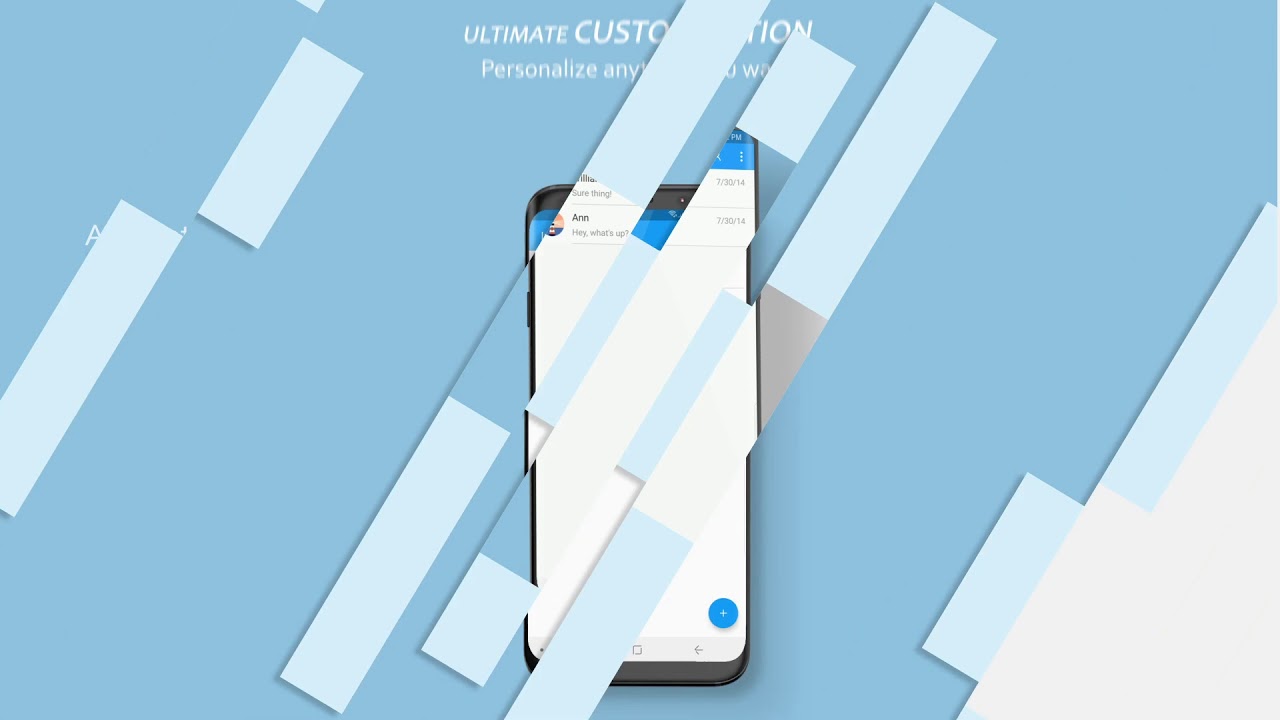
Among the first text messaging apps, Handcent is still available. But while the name hasn’t changed much, the app did change hands. In 2016, the developer behind Handcent announced that it had acquired Handcent Next SMS. This meant that the app would no longer be developed in-house but outsourced to another team.
The good news is that the developers kept most of the existing functionality and added quite a few new ones. Group chat is probably the most significant feature since it allows you to simultaneously send messages to multiple contacts. And there are some neat little touches like the ability to set custom emoticons and the option to delete old messages automatically. Overall, Handcent Next SMS is a solid alternative to WhatsApp.
- Log in to the Handcent app.
- Make sure you press the several lines on the left-hand side of your phone’s screen to access the “Settings” menu option.
- The phone’s display will provide a menu of options. Send message settings” can be found there.
- To avoid sending a single group text message, turn off the Send as Split Threads option in the group texting settings menu.
- Step back by pressing the phone’s back button and move back to the settings menu.
- Select the option for security and privacy.
- Several options for security and privacy settings will be presented to you in a pop-up menu. Tap “Filter” at the bottom of the page.
- When you click “Filter settings,” a menu will display on your computer screen. As an option, you may select “Block Notification Only” or “Blocking and Adding to Blacklist” from the “Current Mode” dropdown menu.
- This menu item is found in the “Filter Items” section of the “Filter” menu just below the “Filter Settings.” Enable “Unknown Number Filter” to block numbers you don’t have in your address book.
GroupMe

GroupMe is a free instant messenger that allows people to communicate with up to 50 contacts simultaneously. Microsoft owns the app and focuses on being simple and easy to use. Once you download the app, you’ll see four main sections. There’s an inbox where you receive messages. In this conversation view, you can read and write messages, a contact list where you can add friends and family, and a profile section where you can edit information about yourself.
The app supports text and voice messages, and you can send photos, videos, GIFs, and stickers. You can even call anyone directly from within the app. If someone sends you a link, you can open it immediately without going into your browser.
Textra SMS

Textra SMS is another rare program that just works right out of the box every time. You don’t even know why you’re installing it because there aren’t many reasons. But once you start using it, you’ll find it suitable. And that’s precisely what happened to me. I’m sure you’ve seen plenty of similar apps like this one, but none of them come close to Textra SMS. Why? Because it offers a lot of features at a very reasonable price.
The most crucial feature of Textra SMS is the ability to send messages to multiple lists of contacts simultaneously. This way, you won’t have to wait for each person to reply individually. Instead, you can just hit “Send All Messages” and let everyone chime in simultaneously. There’s nothing better than having a conversation with 10 friends simultaneously.
You can choose either individual or group conversations. Individual ones allow you to add up to 50 contacts, while group chats support up to 200 participants. If you want to keep things simple, you can always go with the default option, which allows you to chat with up to 20 people.
In addition to talking to groups of people, you can invite specific contacts to join the conversation. For example, if you wanted to ask someone about his favorite movie, you could simply type “@” into the text field, and tap Send. Anyone he adds to his contact list will receive a notification about it.
If you’d rather see the notifications, you can enable push notifications for the group chat. By doing so, you’ll get notified whenever someone sends a message.
Another thing worth mentioning is that you can use the app’s emoji keyboard to communicate with your friends. Of course, you can always switch to the standard keyboard, but the emoji keyboard makes everything easier.
GO SMS Pro

Go SMS PRO is a free app for Android devices. You can use it to block unwanted calls, messages, and text messages. You can also set up a blacklist to prevent specific numbers from sending you texts. Plus, You can customize your notifications, such as vibrate mode, sound volume, etc.
The best part about Go SMS Pro is that it allows you to manage your blacklisted contacts without going into each contact individually. If you want to block someone, simply add their number to the blacklist. You can also edit existing entries or delete entire lists.
- Launch the program known as GoSMS Pro.
- Tap the several lines on the left-hand side of the bottom screen of your phone to access the “Settings” option.
- The “General” section of the pop-up window is where you will find the “Settings” option. To launch the settings menu, tap “Settings.”
- To access and customize your individual, transmit, receive, and basic security settings, navigate to the “Advanced” option on the settings screen. This will allow you to create a “blacklist” and control how messages are sent and received.
- Return to the first pop-up menu that you saw and select the “Services” option from the menu that just appeared.
- In the “Services” menu, you may filter messages based on the sender, recipient’s phone number prefix, or keyword. You won’t receive notifications from random individuals anymore, and you’ll also get fewer messages from people replying to the entire text’s recipients, which is a good thing.
You can download Go SMS Pro from the Google Play Store.
Issues with Sending Group Messages with MMS
One of the essential features of group messaging apps is the ability to send messages to multiple people simultaneously. This feature allows you to communicate with friends without typing out long texts quickly. But there are some problems with setting up group chats on mobile devices.
One of those problems is that adding members to a group chat is difficult. If you try to add someone to a group chat that already exists, you won’t be able to see the list of conversations. In addition, the process of adding a contact requires starting over every single time.
WhatsApp allows users to create group chats, but you can’t invite other people to join once you’ve done so. To solve this issue, you must delete the old conversation and start over.
There are other problems with group messaging too. For example, you can’t add new members to a group chat, so you can always ensure that everyone knows what s happening. And since you can’t change the text that appears next to the avatar of the person who sent the message, you don’t know whether they’re typing something or just sending a picture.
Read More
How to Leave a Group Text Android 2022
Frequently Asked Questions
How can I send Group Messages to iPhone users from my Android phone?
To send group text messages to iPhone users, you must first ensure that both devices are registered on the same cellular network. Then select “Send group messages.”
For iPhone users, Apple will transform your SMS group communications into a conventional SMS message before sending them over the mobile network. Notifications regarding the message will appear if the recipient does not have the latest version of iOS installed.
How do I send a Group text from my iPhone to Android users?
You don’t need to register your Android device to send group messages. Tap the arrow next to his or her photo and choose “Add Photo,” then tap the “+” symbol. Select the picture you’d like to use, then tap Save. Now you’ll see the option to send a group message. Choose “Group Message” from the dropdown menu, enter the number of people you send the message to, and tap Send.
How to Disable Group Messaging on Android?
If you want to disable group messaging on your Android device, you’ll need to go to Settings, then Advanced. The “mass text” choice must be selected in the application’s Group Messaging section.
How come Group text replies come as individual texts?
It does not use the MMS protocol when you send a group message via Facebook Messenger, WhatsApp, Viber, etc. Instead, it sends a group text message, and replies are sent individually to each person who receives the message. If someone replies to the group message, those replies are sent to everyone who received the original message, and they return as individual texts. This happens because the reply is sent as a text message, not multimedia. So, if you want to see responses to your group message in one place, choose “Group MMS” over “Group SMS” as your messaging method.
How to Stop Receiving group Messages?
You can’t remove yourself from a group message, and you can’t quit one. Messages intended for the group can still be hidden from your view. Open your messaging app and click “Notification settings” from the group name. This will disable all notifications concerning group chat, even if you’re gone from your computer.
When it comes to text messaging, can Androids utilize group messages?
Android can do group messaging! You can use MMS or chat to create a group message and SMS to send a message to a group. You can also use online chat to create a group chat or a group chat on your Android phone. To the recipient, select the group you want to send the message to, and then type your message.
Can We Still Use Group Texting?
With the advent of texting, SMS, and other ways to send a connection, group texting has become less relevant. You can now send group texts without using a group text service. Since then, many people have wondered if group texting is still valid. While it is not as widely used as it once was, group texting is still a valuable way to communicate with a group of people. You can use it to coordinate plans, send reminders, and keep in touch with friends and family.
What are Group Messages?
A group message is a message that is sent to multiple people at the same time. Group messages can be sent using MMS or SMS. When sending a group message, you will start a group conversation with the people you are messaging. This is similar to a chat, but with multiple people. You can send a group message on Samsung phones by going to the Messages app and selecting the option to send a message to multiple people.
How Do I Send a Group Text on My Samsung Phone?
You’ll need to create groups and add the desired recipients to send a group text on your Samsung phone. To do this:
- Open the Messages app and tap on the “+” message icon.
- Select “New group.” You can add the group members and give your new group a name.
- Once you’re done, tap on the “Create” button.
When you want to send a message to the group, simply select the group from your contacts list and compose your message as usual.
Why is Group text not working on iPhone?
There could be a few reasons group text is not working on your iPhone. One possibility is that you do not have the iMessage service turned on. To do this, open the Settings app and go to “Messages.” Another option is that you are trying to send a group message to people who do not all have iPhones. In this case, you will need to use a different messaging service like MMS or SMS.
How to Add or Change Group Chat Names on Android
If you’re in a group chat on your Android phone, you can change the group’s name to anything you want. To do this, open the group conversation and tap the “add or remove people” icon in the top right corner. From there, tap “add or remove” next to the group’s name. You’ll be able to add people or remove them from the group and change the group name.
Conclusion:
Is there still a need for group messaging in this day and age? When we suggest that there are now better ways to message a group, we can count on everyone in the room to agree with us. This may be illustrated through Facebook Messenger or WhatsApp, for example. On the other hand, in locations with a highly spotty data connection, a group MMS might be an excellent option. Now that you know how to make a group text on android, please share your comments in the section below.