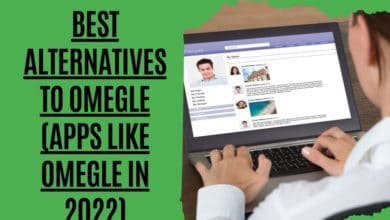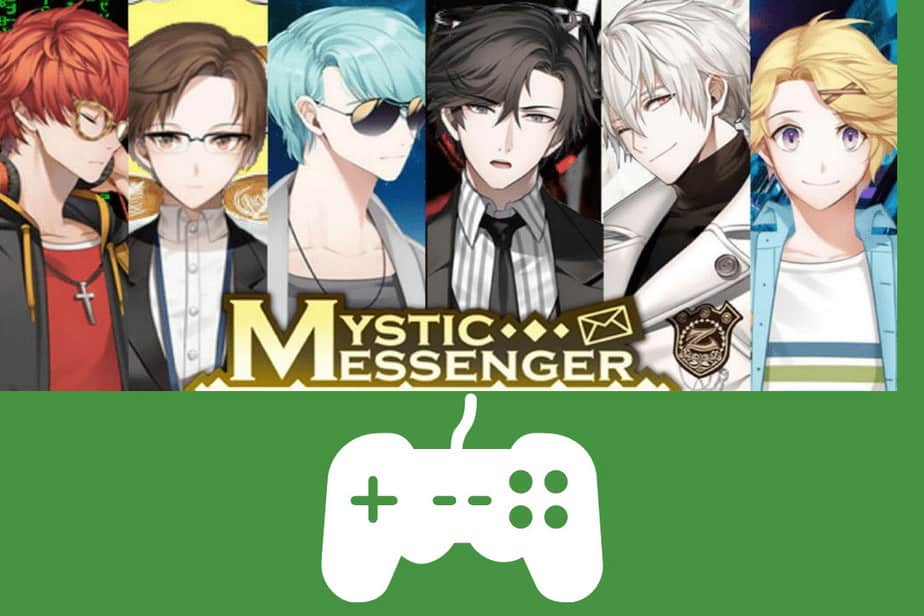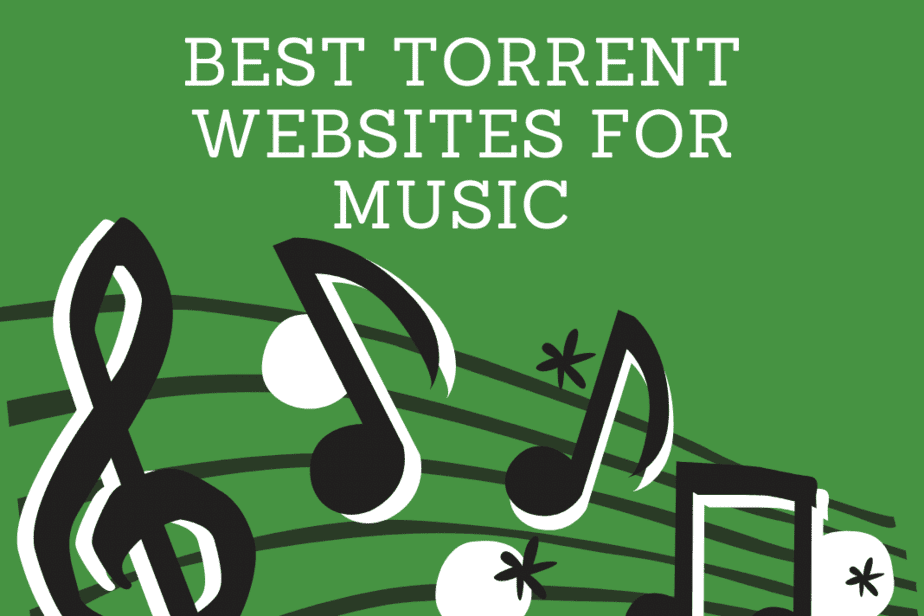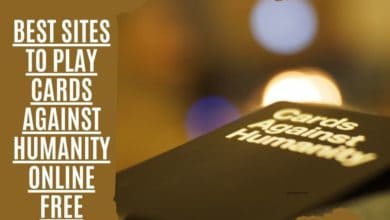How To Download An App On A Samsung Smart TV?

Looking for How to download an app on a Samsung smart tv? If You want to watch your favorite movies on Samsung smart tv but don’t see any option to download apps or play games. Is there anything else you should try?
The Samsung Smart TV has become very popular recently because of its remarkable features such as voice control, touch screen controls, etc. This makes it easier for everyone to enjoy entertainment without worrying about using remote controls.
Samsung Smart TVs come preloaded with some applications but aren’t always compatible with other devices. You’ll need to go through the settings menu and click on the ‘Apps’ tab to install additional apps. From there, you’ll be able to access the store where you can download new apps.
Samsung Smart TV: App Installation Guide

Your Samsung smart TV has many built-in apps, including Netflix, Amazon Prime Video, Vudu, YouTube, and MLB.TV, Pandora, Spotify, HBO Go, Hulu Plus, and others. You’ll need to sign up for a Samsung account to use those apps. You can do that in several ways:
Note: A Samsung account is required to access applications on a Samsung TV. If you haven’t already, sign in or establish a Samsung account from the menu at Settings > General > System Manager > Samsung Account.
Learn how to get apps on the Samsung TV and install them.
- Click the remote’s “Home” button.
- Click on the APPS.
- Press the return arrow on your remote if you can’t find the APPS menu.
- Just click the search button.
- Type the app’s name into the on-screen keyboard and tap the result to launch it.
- The Install option should be chosen.
- Your TV will automatically download and install the app.
Where can I Go to Access the Samsung Smart TV’s App Store?

You may visit the Samsung app store through the Smart Hub or Home Screen. If you’re looking for the Samsung app store, simply look up the Apps section of the smart hub. You’ll find the app store and all the apps you’ve already downloaded onto your device.
Smart Hub’s Apps area lets you manually traverse all apps. If an app is displayed when first entering the Apps menu, this is the quickest way to launch it. If you don’t see the app listed there, you can tap the + button next to the app list to install it.
The most straightforward approach to acquiring the software you want is not listed is to utilize the search feature.
Find the application store on your Samsung Smart TV by following these steps:
- A button labeled “Home” should appear on your remote.
- Choose the APPS.
- You have arrived just at the official app store for Samsung devices, located under the Apps section of the Smart Hub.
- If there is an application that you are interested in downloading, click it and then pick Install on the page that follows.
- If the application you want is not displayed, choose the search icon (which looks like a magnifying glass), and then input the name of the application you are looking for.
Also, Read
Which is The Best Android TV Box For 2022?
What’s the Best way to Update my Old Samsung Smart tv so I can use the latest Apps?

If you have an older Samsung smart TV that is linked to the internet, you should continue to be able to download new applications even though they were released later. Nevertheless, there are a few notable deviations from the rule. For instance, the Netflix streaming service is no longer accessible on some outdated Samsung TVs.If the app you wish to use is no longer accessible on your older Samsung TV, you will need a third-party streaming device, such as a Fire TV Stick or Roku, to access it.
The process of downloading new applications to an older Samsung TV is identical to the process of downloading apps to a newer Samsung TV; however, you might need to press a different button on your remote, such as the Smart Hub or Internet @TV, instead of the Home button. Choose Applications or My Apps from the menu that appears, locate and choose the application you wish to install, and then click the Install button.
What are the steps for Adding Third-party Apps to my Samsung Smart TV?
Samsung TVs don’t support installing third-party apps, but there are ways around it. You can either connect a streaming device like an Apple TV or Roku to the TV or use a smartphone or tablet to mirror the display to the TV. Here’s how to do each method.
Is it possible to Download and Use APK files on a Samsung Smart TV?
Yes, you can install APK on Samsung Smart TV. You need to have a command prompt on your computer to do so. Once you have the command prompt, you can install apps by using the following commands:
- adb devices
- adb connect <IP address of your TV>
- adb install <name of the APK file>.
Or Connect the USB disk to the TV, locate the. apk file and choose Install from the context menu.
What Applications Can I install on my Samsung Smart TV?
You get access to your preferred video streaming services, including Netflix, Hulu, Prime Video, and Vudu. In addition to that, you get access to music streaming applications such as Pandora and Spotify. Also, just so you are aware, new app access will occasionally be made available through the installation of software upgrades.
How can I Determine the Model of Samsung Television I own?
If you have an older model, the model code & serial number are often located on the back of the television. If you have a more recent Smart TV, you may obtain the model & serial number by navigating to Menu > Support > Contact Samsung.
Do Samsung TVs have Play Store?
The applications with Samsung smart TVs are not downloaded from the Google Play Store. Samsung smart TVs utilize the Tizen operating system, and the Smart Hub provides access to the apps that may be downloaded.
Why won’t my Samsung Smart TV let me Get Apps?
To begin, you will need to restart your television to erase any cache. You might also try signing out of the application that’s giving you trouble and then signing back in later. Ensure your network is operational and that it is using the most recent firmware version by inspecting the settings of your router or modem and making any necessary adjustments. Here are some potential options that you may test out.