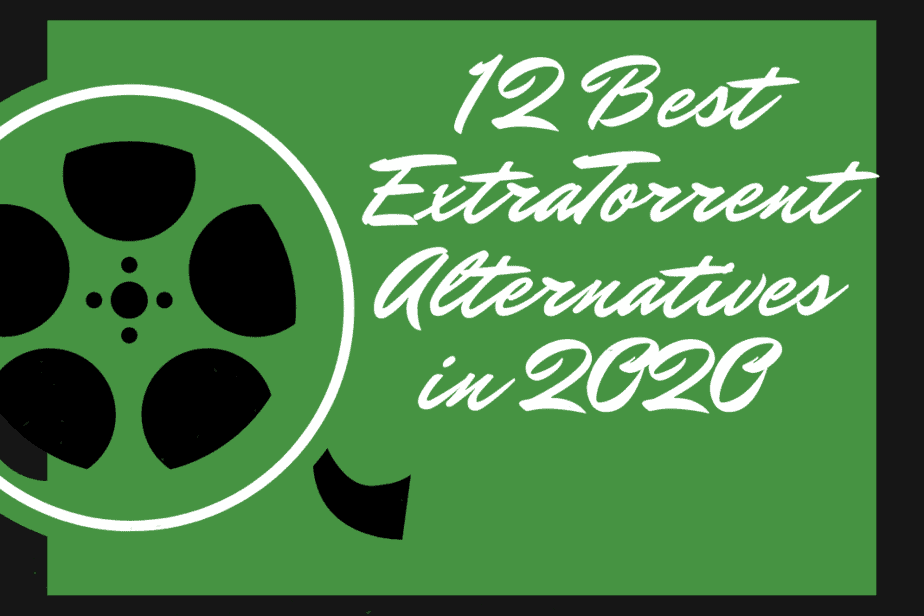How to Close Apps on iPhone 11,12, XR, XS And X

The release of successive generations of the iPhone—the 12, 11, XS, XR, and iphone x—represents a radical departure from previous methods of using mobile devices. Instead of pressing the Home button, users of the iPhone can now access various functions using different gestures. Using one of these motions, the user accessed the App Switcher, which lists all currently active apps. To do this action, start at the screen’s bottom and swipe up, stopping briefly before letting go.
The home button on the iPhone 11, iPhone 11 Pro, and iPhone 11 Pro Max has been replaced by on-screen controls. This may be a surprise for those who have used the home button to close apps on previous generations of the iPhone. Fortunately, learning how to close apps on these newer models is easy.
To close an app on the iPhone 11, iPhone 11 Pro, and iPhone 11 Pro Max, slide up from the bottom of the screen and hold your finger in place until you see all of your open apps show.
Then tap and hold one of the apps until a red circle appears in the upper left corner of each app icon.
Select the app you wish to terminate by tapping the red circle. Press the side or home button once to return to the home screen after you’ve closed all the apps you don’t want to keep open. You may quickly and easily control what programs are active on your device anytime with just a few taps or clicks.
How to close Apps on iPhone 11
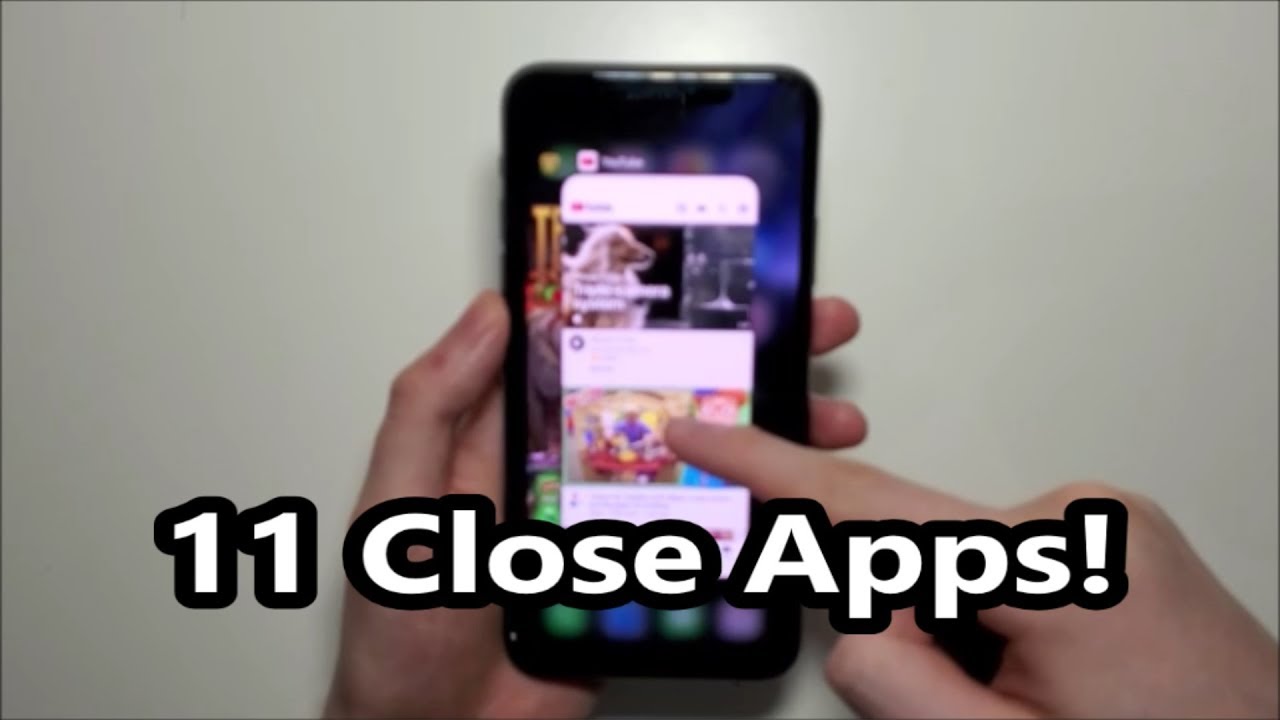
Closing apps on iPhone 11 and later versions are easier ever than before. Here are a few steps to force or quit apps on iPhone 11.
Swipe up on Home Screen
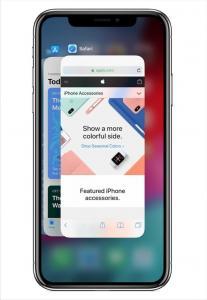
Using any iPhone 11 model (including the Pro and the Max) is a pleasure. Nevertheless, knowing how to exit an app on your smartphone is necessary. The first step in closing an app is to bring up the App Switcher on your phone. To access your app cards and the App Switcher, swipe up from the bottom of your screen and hold. After that, swiping left and right will let you navigate between your active apps. A simple swipe up from the app’s card will force it to close when you find it.
If you utilize Background Refresh, closing apps may not save battery life or battery power for your iPhone 11, but it may enhance speed. Closing an app does not remove it from your device; it will still appear in your app list until you delete it manually. The smoother and more efficient operation of your iPhone 11 will be maintained if you know how to close applications.
The 45 Degrees Gesture
If the app switcher is consuming a lot of time, move your smartphone slightly to 45 degrees. This gesture will immediately cause the app switcher to appear on the home screen. You can now repeat the steps mentioned above.
Just one swipe away!

The question arises about how to clear apps on iPhone 11. So here it is. Swipe any of the app cards. This process will force closing a particular app. With the latest operating system comes new functionalities. The multi-touch function is enabled in iPhone SE, iPhone 11 Pro, or 11 pro max. For instance, users can use two fingers to open two apps simultaneously.
Frequently Asked Questions
Is closing apps without a home button on the iPhone possible?
Yes, it is possible. Go to settings -> Accessibility -> Assistive Touch -> Enable Assistive Touch. It will turn green. Apps can be closed without a Home Button. In the latest version of the iPhone, the gestures have taken the place of home buttons. We have mentioned methods to close the apps above. iPhone 11 close apps are simple.
How to clear tabs on the iPhone?
Tap on Safari -> hold the tab button at the lower right side of the screen -> Tap close all tabs. The cleared Safari browser will be displayed.
Can you turn off the background app refresh on your iPhone?
Yes, it is possible. First, Go to settings -> then General -> then Background app refresh -> Disable Background app refresh.
If there are any further queries about close apps iPhone 11 or iphone close apps, you can ask us in the comment section below.