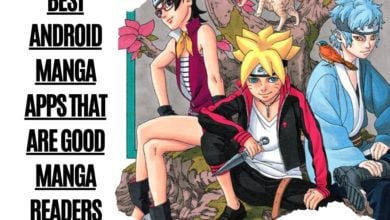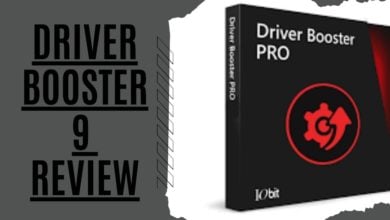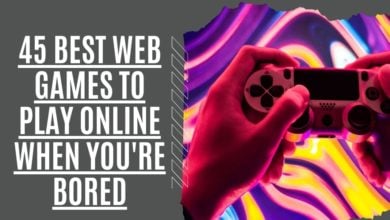Why Wont My Roblox Update On Mac

Roblox App is an online game platform and a game creation application that allows users to play and develop games on it. It is available on all operating systems, i.e., Windows, Android, and macOS. It was launched in 2006 and was released on the Mac Operating system in 2012. Since then, it has gained a lot of popularity, and it is one of the applications on iOS with the highest generating revenues.
Roblox games are top-rated amongst all age groups, but that doesn’t mean they’re error-free or without glitches; these glitches hamper the user experience. You may find that Roblox Player’s functioning is inefficient, or the game is lagging. In such cases, the Roblox app needs to be updated. While performing the update, you will find some errors.
The most common error message users face is “Update Fail” while attempting to start the application. In our article, we will look at the reasons for this Update Error and some valuable tips on how to fix them, which Roblox plays.
Reasons Roblox Fail to Update on Mac

Roblox users getting the update error need to understand that there could be many reasons for the update error and that they have to try various troubleshooting methods to squeeze down the cause of the update error. We have jotted down some of the common problems that cause this error.
Internet Dysconnectivity:
An unstable or inadequate internet connection can cause an update error. An exclamation mark over the WI-FI sign can confirm the connectivity issues.
Roblox Server
There are chances that the Roblox server may be down, due to which the system keeps giving network errors.
VPN
If the services VPN is activated, it will cause update issues and won’t let the Roblox get updated on the system.
Firewall Or Antivirus:
The windows firewall and antivirus programs may be an essential defense system for privacy, but they have limitations. An enabled Firewall and effective antivirus won’t let Roblox update. Check the proxy and firewall settings.
MAC Compatibility:
Compatibility issues can arise with any program as software, and operating systems keep improving. Roblox client is compatible with Mac Os 10.10 Yosemite or higher, and Roblox studio works only on macOS Version 10.11 (El Capitan) or higher.
Corrupt files:
Sometimes the Roblox installation files are corrupt. The problematic app files result in update errors.
Browser Cache:
The cache is the temporary internet files saved in the system’s database to help it perform better. Still, if these browser caches face some errors, it results in random errors from the application or Mac itself.
Tips to Fix the Roblox Update Error on Mac
Once you have identified the prominent reasons, it’s time to fix these problems. We have enlisted the tips to fix these problems faced in MacOs & Roblox.

Tip No-1: Check Your Internet Connectivity:
To resolve the update issues, check the internet connection and ensure that you have a stable internet connection.
Tip No-2: Restart Your MacOs:
Restarting the MacOs and Roblox can fix many problems; update errors can be one of them.
Tip No-3: Server Status:
Check Roblox Serves status. If the server is down, wait for the issue to resolve, then attempt to update the program.
Tip No-4: Try an Alternative web browser:
Since Roblox runs through a web browser, there can be a problem in the web browser. If your current browser is Safari web browser, try switching to an alternative browser, either Firefox or Power packed browser Google Chrome. Check if the update error persists.
Tip No-5: Delete Cache
Try deleting the Corrupt Cache files with the following simple steps.
- In your toolbar, Click Go and then select Go to Folder.
- Enter the ~/Library/caches path, then Click on Go.
- Delete all the files in the folder.
- Restart the Roblox again, and log in using your Username; it should work fine after removing Corrupt files.
Tip No-6: Reinstall Roblox
Suppose you have tried all the above methods and can still not update the Roblox program. Try uninstalling and then reinstalling the program by following these step instructions.
How to Uninstall Roblox:
- From the Dock, start launchpad or load it from the Applications Folder.
- Either hold the option key or click and hold the app till it starts shaking.
- Click on the X button to delete the app.
Reinstall Roblox:
Ensure a strong internet connection. Go to Roblox.com and download the latest, updated version of the game. Download and install for the best gaming experience.
Tip No-7: Customer Care support:
If you have tried all the options in the above-mentioned complete guide, it has still gone in vain. Try calling customer care support. They will support and help in fixing the problem.
Also Read
Roblox Asset Downloader-Roblox Shirt Downloader
FAQs
What to Do if Roblox is not updating?
Many users continuously complain of an “Update Error” on Roblox. The most common reason behind it is the VPN service. Please turn it off. If the problem persists, then check the internet connectivity and service status.
If the problem doesn’t resolve, delete the cache files from the browser settings or try using a different web browser. Google chrome or Firefox are better alternatives.
If the problem persists, uninstall the Roblox program and then try reinstalling it.
How Do you Get the Latest version of Roblox?
To get the latest version of Roblox, open your gaming web browser, Safari, Google Chrome, or Firefox, whatever you prefer. Go to the website www.roblox.com. Enter your Username and then sign in to your Roblox account and enjoy the fantastic gaming experience or become a developer and create your own game.
If you already have Roblox installed on your Mac. Uninstall the older version and update Roblox to the newer version.
Conclusion:
By identifying and fixing the above-mentioned Roblox Update errors on Mac, you can get the best gaming experience; with improved security, bugs fixed, and better performance, you can enjoy your favorite gaming platform. If all the measures mentioned above fail, try contacting customer care service for further assistance.