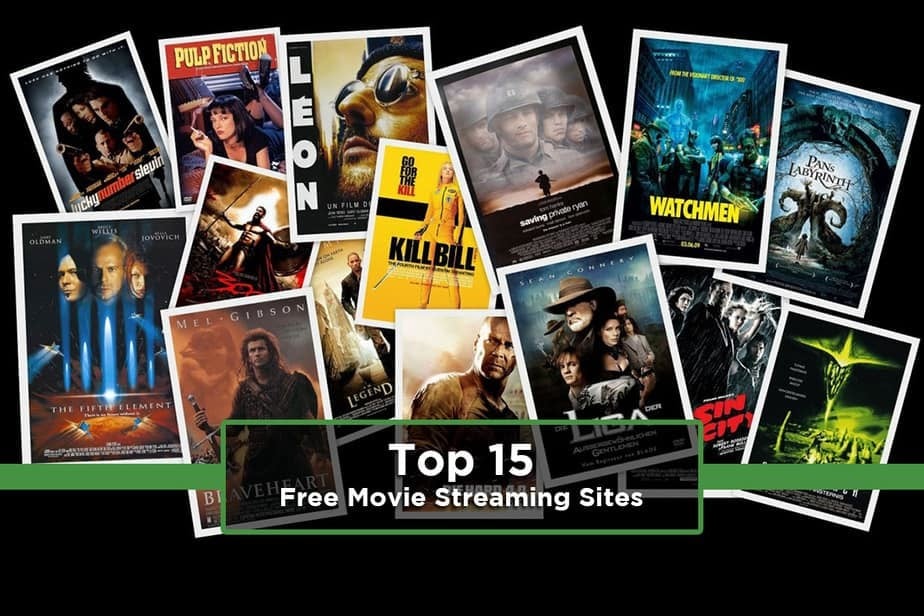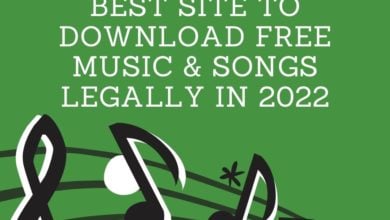28 Best IPTV Players for Windows in 2022
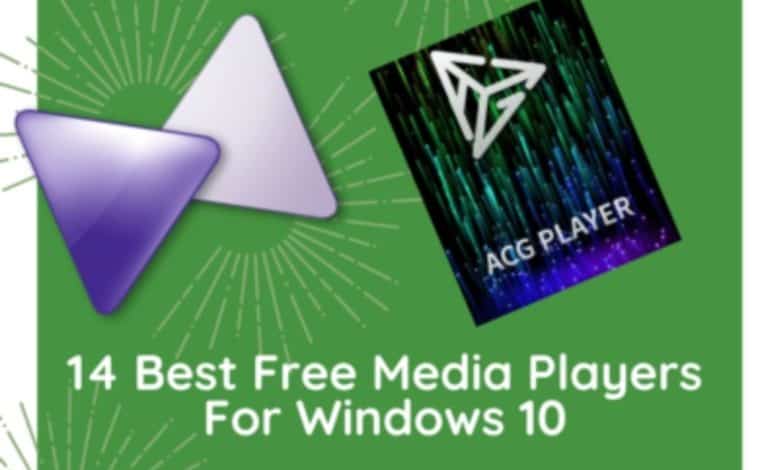
What is the best IPTV player for windows 10? This question is asked by many people each day. There are many reasons you would want to use an IPTV player on your computers, such as having access to a wider range of channels and watching TV shows and movies without any buffering or lag. With so many different options available, it can be hard to decide which one is best for you.
Antennas, satellite dishes, and fiber optic cables all provided access to broadcast channels, the main source of viewing television programs.
However, owing to the rapid expansion of the Internet and smart device market, watching TV channels directly from a desktop PC has emerged as a new trend.
More commonly known as IPTV, the Internet Protocol television services are to thank for it. You may use an IPTV player to watch interesting TV shows on-demand, live TV stations, and other things. With the aid of IPTV Players, you may enhance your entertainment options considerably. You simply need to sign up and log in at once. After that, you can stream any type of TV program or film without difficulty.
Before we get into the list, let’s learn what an IPTV player is, how it functions, and why it is crucial to have the finest one for your computer. You’ll be introduced to some of the finest Windows IPTV players later on!
What Exactly is IPTV?
IPTV (Internet Protocol Television) is an Internet-based broadcasting module that allows live content to be streamed online on your system.
It’s a component of on-demand video streaming services that provide video content on-demand. To use digital TV services, you must subscribe to them.
What is IPTV, and How Does it work?
To utilize IPTV services, you must first sign up for them. Digital television services are provided using Internet protocol technology under IPTV. Broadband or Internet connection delivers material to a user’s TV box via the Internet.
When a user clicks on a TV program or asks for the video, it is broken down into data packets according to the destination server. It’s then sent over the Internet and dispersed to users who access the web through an internet connection. Here, content requests are made, as well as programs.
Why Do You Need A Windows IPTV Player?
The traditional television formats, including broadcast/cable networks, are on the verge of extinction in today’s digital binge-watching world. Nowadays, watching movies online and streaming live TV and sports straight from PCs, laptops, and tablets has become common. As a result of this, using an IPTV player to play multiple streaming protocols on Windows devices is quite advantageous.
Best IPTV Players for Windows 10
The finest IPTV players can turn your Windows PC into a live TV. Choose the one that’s ideal for you from the list below!
VLC Media Player

VLC is an open-source, cross-platform multimedia player and framework that is also completely free. It supports all media file formats as well as various streaming protocols. On all Windows versions, this application runs swiftly.
It’s one of the best IPTV software for Windows 10 since it allows playback of all media types. This is a great player for Windows since it is free of spyware, advertising, and tracking. You may watch your favorite content online without security or privacy concerns as long as you use this player.
How Do I Stream Videos with VLC Media Player?
All you need is the most recent version of VLC, and a few simple procedures, to broadcast IPTV into your VLC player.
- Start the VLC media player.
- Select the Output tab, then the Open Network Streams option from the Media section.
- In the URL of the IPTV network, type http:// and then press Return.
- All of your IPTV channels should now be visible in the VLC left panel.
VLC Media Player has the following features:
- It allows you to play almost any media file, including digital music, podcasts, audiobooks, and video. It also supports a wide range of streaming protocols, multimedia files, and DVDs and CDs.
- Codecs that come pre-installed with the device include MKV, MP3, MPEG-2, WebM, etc.
- Completely virus-free, spyware-free, and advertising-free
- It’s compatible with Windows, Mac, Linux, and mobile devices.
VLC Media Player is a simple-to-use IPTV player with a user-friendly interface.
PotPlayer

The media player software by Kakao the Korean company is among the league of best media players. The PotPlayer is rated among VLC, GOM, KMPlayer, and SMPlayer, etc. The PotPlayer is one of the best mp4 players for windows 10 among many other players.
Why prefer PotPlayer?
PotPlayer is rated high for users who want a lot of options. It is preferred since it utilizes GPU more efficiently to provide better video and audio. The settings of the player make it the best media player for many users around the globe.
Pros for Potplayer
Cons of Potplayer
Supported Platforms:
The PotPlayer is supported for windows only and created basically for Windows users. The compatibility for windows only makes it the best media player for windows 10.
KMPlayer
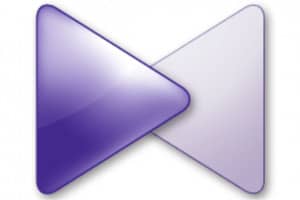
When it comes to using the most current file formats for audio and video KMplayer is rated high. KMPlayer is a dedicated player for windows which makes it one of the best video players for windows 10 among many other players.
Why prefer KMPlayer?
KMPlayer is one of the best windows 10 video players due to the support of various codecs and high-definition services. KMPlayer has got various functionalities and that includes installation of external codecs. The KMPlayer provides you with the freedom for customizing the video player according to your requirements.
Pros for KM Player
Cons for KM Player
Supported Platforms
KMPlayer is designed for Windows and makes it the best media player for windows. KMPlayer has also supported Android and IOS since 2014 after the launch of the mobile app.
Media Player Classic – Home Cinema
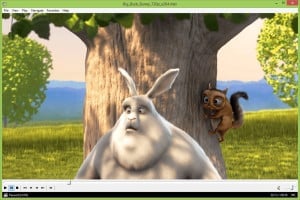
Media player classic – Home cinema is also known as MPC-HC is a free open source media player for windows. MPC-HC is the best media player for windows for a long period. The player came into being in 2000 and also supports the old model of computers.
Why prefer the media player classic – Home Cinema?
MPC-HC is the lightest player for windows. The MPC-HC supports all common media file types for playback. The small size of MPC-HC makes it the best media player for windows 10 with low storage devices.
Pros for Media Player Classic
Cons for Media Player Classic
Supported Platforms
Unfortunately, MPC-HC only supports windows and no version is available for any other operating system. The support to only windows makes it the best video player for windows 10.
ACG Player

ACG is the best windows 10 video player engineered especially for windows 10. The player provides several technical features that are used by music experts such as mixing. The player is suitable for music professionals to change the music accordingly. This is also the best replacement for mp4 player windows 10.
Why prefer an ACG player?
ACG Player is designed for windows 10 and is the best media player for this operating system. The lightweight nature of the player along with stunning features for music and video gives it an advantage over other players. It supports almost all media file types and does not require any codec installation.
ACG Player Pros
ACG Player Cons
Supported Platforms
ACG player is currently the best media player for windows 10 and the reason is that it does not support any other operating system being developed only for windows 10.
GOM Media Player
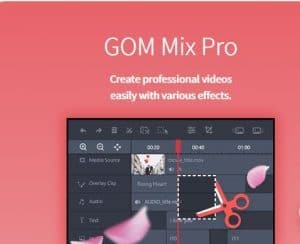
GOM & company made the GOM media player for windows that provides facilities such as playing broken files and codecs finder services. The GOM means bear and that is why its icon is like a bear paw. The mobile app for the GOM player is also available and GOM also allows you editing of the video. The video editor makes the GOM the best video player for windows 10.
Why prefer a GOM player?
The GOM player is preferred simply for a combination of features and a lovable interface. The GOM has a built-in codec finder that helps you to play any kind of file format. The provision of subtitles makes it one of the best media players for windows 10.
GOM Player Pros
GOM Player Cons
Supported Platforms
The supported platforms for GOM players are android, IOS, and windows. The GOM is known as the best media player for windows 10 due to the user-friendly interface and availability of codecs.
DivX Player

DivX player works with certain file types of MPEG-4 and is also used for rip DVD. The player is upgraded for HD quality videos and is known as the best mp4 player for windows 10. The last update of the player was years ago that helps the company to protect its legacy.
Why prefer a DivX player?
The question that may arise here is why DivX is the best mp4 player for windows 10. The answer is very simple as the program is full of features and to GO feature makes it preferable on many other players. DLNA streaming support is extravagant that makes your experience even better.
DivX Pros
DivX Cons
Supported Platforms:
DivX supports Windows, Mac, Android, and IOS. Mp4 player for windows 10 cannot get any better than it is already and known as DivX player.
Kodi
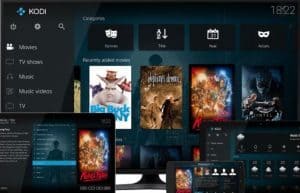
Kodi is a third-party program that lets you watch your local media content on your PC, and it’s a fantastic alternative to an IPTV player for Windows computers. Its media player may be used to play your digital channels right away from your computer. You can also use third-party add-ons to watch live TV and view movies on demand (VOD).
How to Use Kodi on PC?
If you want to use Kodi as an IPTV player on Windows 10, follow these simple instructions:
- Open the Kodi software and select the “Settings” option.
- Install the PVR IPTV Simple Client add-on from the Kodi repository on your device.
- Add the M3U playlist to the IPTV streaming add-on.
- After that, wait for the PVR IPTV Simple Client add-on to finish the channel import process.
- You may watch the most popular TV channels in any country on JustWatch. After you’ve finished, choose the channel you’d like to view and press the ‘Play’ or ‘OK’ button.
Here are the details on what Kodi has to offer:
- The user interface is straightforward.
- To view any programs, enter the URL into the program, and it will display all of the outcomes.
- It has the most cross-compatible features available.
- There is no limit to the amount of personalization available; the player may be altered in any manner at all.
The Kodi media player gives more than it should regarding free software, given its simple design and outstanding streaming capabilities.
Plex
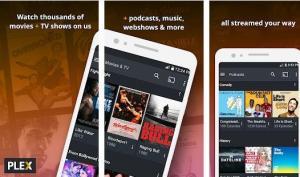
Plex is the fascinating IPTV player you should try out if you’re into smart video streaming. The Plex can convert almost any file format, making it very flexible. Furthermore, the user interface is straightforward to understand. You may stream anything from videos to music to films with Plex.
How to Access Plex?
Here’s how to use a Plex IPTV app for PC.
- To begin, register for a Plex account and install the Plex media server by following the on-screen instructions.
- Then, in the IPTV channel for Cigaras, tap Channels from the online material section.
- After that, go to the IPTV add-on and select it. Then, go to Settings by clicking on it.
- Now, copy and paste the URL of your IPTV.m3u file. Then click the Save button.
- Finally, add the channels you’ve discovered to your playlist and have fun.
Feature of Plex:
- The player is compatible with a variety of systems.
- It provides excellent video quality for every screen.
- You’ll receive over 200 free movies and series.
- There’s also a free version with 100+ channels.
5KPlayer

5KPlayer is the best design for windows 10 as it supports many formats and that too without any extra codec. The simple player provides high-quality streaming and is one of the best media players for windows 10.
Why prefer 5KPlayer?
5Kplayer is the best media player for playing high-resolution videos. This is also the best video player for windows 10 users as it runs smoothly formats like 4k, 8k, and HDR. It accelerates GPU to take the burden off from CPU. It works as a download manager as well from sites like Facebook and Youtube.
5K Player Pros
5K Player Cons
- Create confusion for beginners.
Supported Platforms:
Windows, Mac, IOS, and Android.
MediaMonkey

MediaMonkey powered by Ventis Media Inc is the media player for windows and works basically for music. You can turn it into a video player with the help of plugins. The player does not support many platforms but can be used with the help of plugins. The plugins can convert it into a windows 10 video player.
Why prefer MediaMonkey?
MediaMonkey is the best choice for the music lover and it’s a powerful tool to manage your library. The digital media player is known as the best mp4 player for windows 10. It does not create trouble for you while managing a long list of music.
MediaMonkey Pros
MediaMonkey Cons
Supported Platforms:
It supports Windows and is one of the best media players for windows 10.
MPV
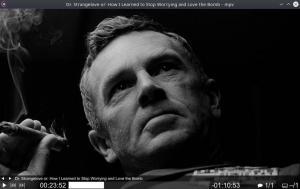
MPV is also one of the media players which are used by the people. Mvp is free to use and you can play it on WINDOWS, macOS, LINUX, and even on BSD. In this project, the developers develop MPlayer and MPlayer 2 both are having different features and interfaces. MPV is having different features in that it includes several third-party scripts that add up other functions to the software.
Why prefer MPV media player
Most people prefer to use MPV because they think that this system and the features are different. It is having a lighter system usage that makes you use MPV easily. It can easily play radio streaming with the help of the internet. MPV Media Player can adjust the quality, color, volume frame timing.
MPV Media Player Pros
MPV Media Player Cons
Supported Platforms:
It supports Windows, Linux, and Android.
ALLPLAYER

This media player is launched by the ALLPlaye Group. It can work as a media player and can stream videos. This media player is available in different languages like Arabic, Chinese, Dutch, English, French, and many more. It can work on different operating systems like Windows 7, Windows XP, Windows Vista, and Windows 8. This media player provides you videos with subtitles and even it can automatically download them. The ALLPLAYER can support high-resolution videos up to 4k.
Why prefer ALLPLAYER media player
ALL PLAYER media player is free of cost you can use them unlimitedly. This media player supports all the Windows. It can be controlled with remote as well. On this media player, you can do outbound streaming. The most amazing feature of this media player is that it is having an in-built codec.
AllMedia Pros
AllMedia Cons
Supported Platforms:
It supports Windows, IOS, and Android.
My lPTV Player
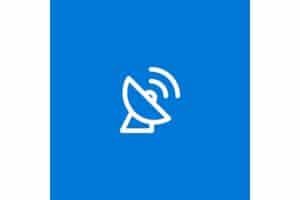
The MyIPTV Player is a strong media player with EPG for playing your IPTV channels effectively. It can be loaded from local storage or a remote source to prepare the m3u playlist. MPEG TS and HTTP Live Streaming (HLS) support groups channels automatically based on channel data.
MyIPTV is an IPTV software that lets you watch TV and movies. It includes built-in EPG support and numerous recording choices for IPTV channels. To enjoy video on demand (VOD) and access history for VOD files, download MyIPTV Player.
This sophisticated Windows IPTV player protects your digital material with multiple blocking capabilities and PIN protection. It’s also a great m3u player for Windows.
How Do I Use My lPTV Player?
To install the My IPTV software on your Windows computer, follow these easy steps:
- On your Windows computer or laptop, download and install Lunch My IPTV.
- Go to the “Settings” menu.
- Select your desired IPTV channel and click ‘OK.’
Here are the essential features of MY IPTV:
- It’s simple to use the program.
- All channels are organized by genre by default.
- With a PIN, you can readily secure your data.
- For adding new channels, the player has a straightforward procedure to follow.
The My IPTV app is a simple software that lets you watch your favorite channels on Android and iOS devices. It’s easy to use, effortlessly streaming any m3u playlist from either local memory or another remote location. You can download the My IPTV app for free from the Microsoft Store if you’d like to give it a try.
Perfect Player Windows
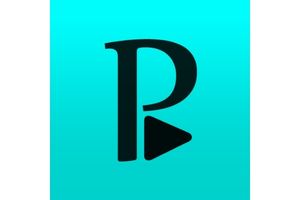
Use this free top IPTV player for Windows to watch your favorite digital material on your PC. This powerful full-featured IPTV/Media player has an easy-to-use semi-transparent OSD and the ability to control and manage playback while on full screen.
Windows 11 has multilingual functionality, with support for English, Spanish, Russian, Greek, Portuguese, and Ukrainian languages. It includes a scalable OSD feature that allows OSD menus and videos to display flawlessly on any screen size or resolution. In addition to EPG formats, it supports m3u and XSPF playlist types.
How Do I Make the Most of Perfect Player Windows?
Here are the steps you must take to use Perfect Player is an IPTV/Media player.
- On your Windows system, download and install the Perfect Player software.
- Click the ‘Add Playlist’ button, then copy and paste the M3U URL. Select ‘OK’ after that.
- To begin streaming IPTV content, go to the channel name followed by ‘Play.’
Perfect Player Windows has the following essential features:
- The player is extremely simple to launch and use; it’s adaptable.
- There are no additional costs to watch your favorite movies or shows on full screen.
- The player supports various languages, allowing anybody from worldwide to use it and broadcast their favorite material. The following languages are supported: English, Spanish, Russian, Greek, Portuguese, and a slew of others.
- The player can playback m3u and XSPF files.
IPTV Smarters for PC
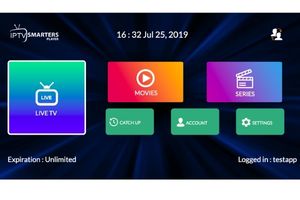
Previously, this software was not accessible to Windows users, but it is now available for PC players. IPTV Smarter is one of the greatest IPTV applications for PCs running Windows 10 and earlier versions. With this software, you may simply watch live TV, movies, serials, and videos on demand.
How Do I Install IPTV Smarters on my Computer?
The following is a step-by-step guide for using IPTV Smarters on PC.
- Open the IPTV Smarters Player program.
- Select “Load Playlist or File/URL” under the drop-down menu, input the information (e.g., playlist name, playlist type, and file/URL), and then click “Add User.”
- You may then click on the ‘Live TV’ button after the M3U content loading is completed to view the IPTV channel categories.
IPTV Smarters for PC has the following features:
- This software works with Xtream codes, but it’s also compatible with Windows versions ranging from 32 to 64 bits.
- It’s available on both PC and Mac. In addition, it can be used on smartphones and Smart TVs.
- You may record the actual programs and view them whenever you like.
- The biggest advantage of this IPTV player is that it can play all popular video formats so that you won’t miss any of your favorite shows.
OttPlayer

Try one of these next best IPTV players for Windows to watch IPTV from your ISP or other sources on a tablet, smartphone, TV, or set-top box. Above all, you may manage everything through the website since it is centralized.
You can watch ads-free movies on just about any device, including PCs, tablets, smartphones, and the Microsoft Surface Hub. It also supports all major protocols, including HLS, TS by UDP, RTSP, and RTMP. It has a playlist support M3U8 built-in and is devoid of annoying advertising.
You can connect to the site with an existing account on any operating equipment. Simply input the registration information and download the playlist to watch your favorite content.
How Do I Stream on OttPlayer?
To watch IPTV channels with OttPlayer, follow these steps:
- The first step is to put together a list of possible sources to obtain channels.
- You must create an account with https://ottplayer.es/.
- Fill out the registration form, which might include your username and password.
- For example, to access the playlist from the website, you may log in to your account and download it again—for example, https://ottplayer.es/playlist/.
- Put the playlist on any compatible device and enjoy it.
- Enjoy watching television over the Internet with IPTV.
Key Features of OttPlayer:
- It supports various protocols, including HLS, RTSP, and TS by UDP. The Real-Time Messaging Protocol is used to transfer multi-bitrate streams through low latency (movement) data packets within TCP connections.
- It supports playlists in M3U8 and also can generate M3U8.
- Allows you to manage your channels with icons representing each channel.
- Users can access the app for free and are not subjected to advertising.
Among the best IPTV applications, this one is especially appealing and beneficial. OttPlayer has a user-friendly design that makes it ideal for millions of people worldwide.
IP-TV Player

Another fantastic choice is the IP-TV Player, which provides high-resolution video output with minimal data consumption. This isn’t typical of other IPTV players in Windows. It’s a versatile player that can handle all media types.
How do You Use an IP-TV Player?
The IP-TV Player software is a user-friendly and easy-to-use program. We’ve provided the following steps as proof of that.
- On the official website, download and install the software.
- Open the program and set it to the list of M3U format lists.
- In the side panel, you can view a list of channels.
- To see the channel, tap on it.
IP-TV Player’s Key Features
- A straightforward user interface is included with the program.
- This program is compatible with all major file types.
- The user may effortlessly capture and save screens while using the app.
- The software also includes a function that allows users to operate the device from their phone.
Free TV Player

The best IPTV player for Windows, Free TV Player, delivers fast access to all of your favorite TV shows, movies, channels, and Internet Radio. Simply upload your M3u playlist to enjoy live TV programs on your desktop or laptop.
What Is the Best Way to Use a Free TV Player?
The following are a few easy procedures to set up a Free TV Player and watch IPTV on a desktop computer:
- Open your device’s Free TV player app.
- Enter the IPTV service provider’s URL for the M3U playlist.
- Select a channel and press the play button.
Here are the key features of the Free TV Player:
- It offers both a free and premium membership.
- On the free plan, you receive more than 40 channels.
- You may easily paste links and start streaming in no time other than the default channels.
- The player comes pre-installed with a list of shows to watch.
Try out this lightweight free IPTV program if you want to watch many interesting digital contents and live TV programs in an easy, hassle-free way.
Simple TV

One of the most popular IPTV players for PC is Simple TV. It delivers a simple and free approach to viewing TV programs and other media materials on your laptop or computer. This portable program can be used to watch IPTV, listen to radio stations, and more. An easy-to-use interface with categories enables you to find IPTV channels quickly.
How Do I Use Simple TV?
You may use Simple TV as a free IPTV player for PC by following the steps below.
- On your Windows device, download and install the SimpleTV player.
- Open the Playlist. Right-click the navigation bar and select ‘load playlist’ from the drop-down menu.
- Select the “load from m3u file” option following that.
- You may play any IPTV channel by clicking on it once the M3U playlist has been completed.
Simple TV Key Features :
- Snapshots and crop options are available.
- Functionality for adjusting contrast, brightness, and volume
- It can obtain playlists created by other people.
- It can handle LUA scripts as well as many other languages.
Download Now
ProgDVB/ProgTV

ProgDVB/ProgTV is a Windows-based IPTV software that allows you to watch digital TV programs and listen to internet radio stations. It’s made up of two separate UIs, which provide a smooth user experience.
It’s been built with remote control in mind (HTPC) and includes a mouse-driven interface for accessing features. It supports a variety of digital materials, such as Internet TV and radio content, IPTV, OTT Club, DVB-S, DVB-S2, DVB-C, and more.
It includes additional features such as high definition television support, Mosaic fast channels preview, picture-in-picture capability, 10 Bands equalizer, and more.
How Do I Use ProgTV/ProgDVB?
Set up ProgDVB and ProgTV as an IPTV player for Windows using the steps outlined below:
- Select the ‘TV Sources’ option from the ProgTV app’s main menu.
- Select the ‘IPTV Client’ option and type in your M3U URL in the playlist box.
- Pick the channel you wish to watch from the main menu underneath the’ Channel list.
ProgTV/ProgDVB has the following features:
- Recording of radio and TV programs
- Teletext and Broadcasting on the Internet
- It has support for HDMI and HDTV.
- You may enjoy a 10-band equalizer, as well as Mosaic channel previewing, all while listening to music.
IPTV

As it allows you to watch your favorite TV shows and digital channels for free via various live media sources, this currently ranks among the finest IPTV software for Windows PCs and laptops. On the other hand, the IPTV app doesn’t broadcast any of these media sources; instead, it provides you with a platform to view IPTV material.
How Can I Use IPTV?
To stream IPTV on PC, follow these steps:
- On your Windows computer or laptop, open the IPTV software.
- Go to the Settings page.
- To play your M3U playlist, go to the URL (given by the IPTV service provider) and press Play.
- To watch your preferred channel, simply click OK.
The following are the main features of IPTV:
- It has an intuitive user interface, which is appropriate for everyone.
- You can simply add a playlist or EPG source to stream.
- It allows you to quickly and simply paste URLs for searching.
- There’s a huge range of channels to appeal to any audience.
Furthermore, it features a beautiful user interface that delivers a contemporary TV experience. This IPTV player may be downloaded for free from the Microsoft Store.
GSE SMART IPTV

This is one of the most popular IPTV software to watch your gadget’s digital channels and TV shows. GSE SMART IPTV was created with mobile platforms in mind, such as iOS and Android devices, but it may also be used on a PC running Windows 7/8/8.1/10 if you install an emulator.
To run this IPTV software on your Windows device, you must first download and install BlueStacks. BlueStacks is a popular emulator that enables Android OS-based applications to work on Windows and macOS devices.
How to Watch IPTV on GSE SMART?
The following are step-by-step instructions on how to use the Smart IPTV player on a Windows PC:
- Download and install BlueStacks on your device. To log in, remember to use your Google credentials.
- Go to the link below to download GSE SMART IPTV from the Google Play Store.
- Install the app, then launch it.
- Upload your M3U playlist to the website with the URL you received.
- To watch any live IPTV channel per your choice, click Yes. Then, just sit back and enjoy any IPTV program of your choice. All you have to do now is press OK after selecting each program individually, then wait for the station’s transmission to complete.
GSE SMART IPTV Features
- The GSE SMART IPTV player for Windows has a variety of eye-catching designs.
- It allows you to restrict children’s screen time and online activities while providing good security options for monitoring their usage.
- You may add external subtitles for IPTV online video with this software.
TiviMate IPTV Player
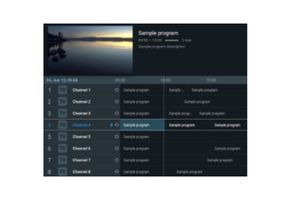
TiviMate is the next IPTV software on our list. The program is designed for Android gadgets. To use this software, you’ll need an Android Emulator. You may easily run this program on Windows 7, 8, and 10 platforms.
How to Use TiviMate IPTV Software?
The process of using the program is as follows:
- Go to the Play Store and download the program.
- When the installation is finished, click the icon.
- Click the icon to find out what’s playing, then click it and search for the name you want to watch.
TiviMate Features
- The software’s user-friendly interface may be readily customized.
- The user may use the program to manage multiple playlists.
- It’s also capable of creating a TV schedule.
- The user can add favorite channels to the home screen and quickly access them.
Lazy IPTV
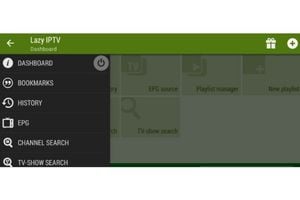
M3U playlists are supported by Lazy IPTV in open-view, ZIP, and GZ formats. The software can also read XSPF (XML Shareable Playlist Format) playlists.
It’s simple to add fresh material to Lazy IPTV. You may play media from your local file system, as well as paste URLs from the Internet or your device’s clipboard. HTTP and UDP streams are supported, and you can play YouTube videos straight from there. An integrated audio player for internet radio stations is built into the program.
Lazy IPTV supports electronic program guides (EPGs), which are important for an IPTV app. It can read XMLTV EPGs stored in open-view, GZ formats, or ZIP.
Add favorites, use nested folders, and build playlist groups from a user perspective. If you move to an alternative program, you may export your playlists. The application’s home screen is also fully editable, with shortcuts to add your most-watched channels and change how the material appears.
Lazy IPTV is excellent for smartphones and tablets. Larger Android TV screens, on the other hand, are less suitable.
OTT Navigator

OTT Navigator is the most well-known IPTV alternative to TiviMate on Android TV. It’s enjoyed by power users, much like TiviMate.
Both applications are nearly identical; they have many comparable features. The OTT Navigator software includes filters (by channels, categories, genres, seasons, years, favorite channels, rating), channel and category customization, and a search engine.
In our view, the Tivimate interface is more modern and user-friendly, although you might disagree. Before settling on the best IPTV app for your needs, make sure you compare both alternatives.
Frequently Asked Question
Is It Legal to Use IPTV Players?
Yes, IPTV Players are entirely legal. They don’t provide any streaming services or host content of their own. ITPV Players just enable you to play multimedia files and streaming protocols via a platform.
How to Access IPTV from PC?
To view IPTV on a PC, download and install one of the IPTV mentioned above. The following IPTV Players may be downloaded from their official support website. Allow all permissions that your chosen IP TV Players request to continue. Then follow the wizard’s steps and don’t make any other changes except for where you want to install it. Run the installation tool, launch the program, then add a list of channels to your playlist. That’s how you can quickly watch IPTV from a PC and stream your favorite TV shows and movies without any trouble at all.
What Are the Most Common IPTV Services?
IPTV, or Internet Protocol Television, is a technology that allows users to access television programming on several platforms, including smartphones and PCs. It utilizes the conventional terrestrial, satellite, and cable television systems.
Conclusion
So, what are you waiting for? Download any of these free IPTV players right now and turn your PC into a great entertainment device. Finally, if you think we may have missed out on something, don’t hesitate to let us know. We’ll be amazed by your ideas and will strive to add them to our list of the top IPTV Players for Windows PC & Laptops.